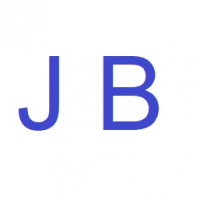We'd like to remind Forumites to please avoid political debate on the Forum... Read More »
📨 Have you signed up to the Forum's new Email Digest yet? Get a selection of trending threads sent straight to your inbox daily, weekly or monthly!
Watching football stream in HD?
Options
Comments
-
"Source not supported" 😟inspectorperez said:Just as a matter of interest J_B, if you are using Google Chrome, have you tried the "casting" feature
0 -
Just had a little play with this but having got the 'testcard' on G Chrome on laptop and plain desktop on TV, I couldn't find a way to get testcard onto TV. 🤔DoaM said:On your laptop, after plugging in to the TV, right-click on your desktop and choose Display Settings. The window that appears will probably show 2 monitors merged together ... this is Duplicate mode.
Scroll down to the Multiple Displays section and in the droplist select Extend These Displays ... this should make the laptop and TV screens separate. Select the laptop screen and tick the Make this my main display box.
Drag the TV screen to position it wherever you want relative to the laptop screen (if you want to move it from where Windows initially places it - usually to the right of the laptop screen).
Select the TV screen, scroll down to the Scale and Layout section and set the Display Resolution to 1920 x 1080.
Where prompted for any of the above changes make sure to click the Apply/OK button. Whatever app you use for the streaming you would drag it to the TV and then make it full screen.
Whilst in Settings, search for taskbar ... select the Taskbar Notification Area option that appears. Scroll down to the Multiple Displays section and turn Off the Show taskbar on all displays option. The benefit of this is that the taskbar doesn't take up any space on your TV screen (2nd display), although this is moot when you make an app as full screen overlay.
0 -
Do you see the laptop display and the TV display as 2 separate monitors in Windows? (If you right-click on the background and select Display Settings, does a window pop up that shows 2 monitors side-by-side? Do they show as different sizes?)
If the answer is Yes, point your mouse at the top-centre of Chrome (not on a tab*) left-click and hold the mouse button and then drag** the Chrome window from the laptop screen to the TV. Release the left-click. Your Chrome browser should now be on your TV screen instead of on the laptop screen. (This is very, very basic stuff).
* If you do the above on a tab then that tab will be detached from Chrome and will appear as a new Chrome window. I sometimes do that so I can watch a stream on one screen whilst browsing on the other screen.
** You drag left or right depending on the relative position of the TV screen versus the laptop screen as shown in the Display Settings. You can drag the TV screen to the left/right of the laptop screen so that the Windows configuration matches the physical layout of your laptop/TV.1 -
J_B said:Thanks for your continued efforts @DoaMSadly real life prevented me from trying the above so will give it a go before Saturday.Sadly, the poor quality video was better than the awful quality of my team. 😢
You might have saved yourself the misfortune of getting a clear look at Butland's own goal😊
1 -
I thought it was his, but TV said ShawX ... now everyone is agreeing with you/me!inspectorperez said:You might have saved yourself the misfortune of getting a clear look at Butland's own goal😊
0 -
OK it's got a bit complicated but we touched on one big issue that you need to fix to make your laptop look good on your TV screen. Your TV screen is 1920x1080, but you're feeding it 1368x768 (or something).Connect the laptop to the TV and get it displaying there. Right click on the desktop, properties. Find the resolution drop down and hopefully you can change the resolution to 1920x1080. This may be all you need to to to get a good picture.1
-
Sorry - best it can offer me is 1366x768 😟
0 -
If your TV is 1920 x 1080 then I find that hard to believe ... unless the graphics capability of the laptop is restricted, OR you've not followed the setup instructions properly.
Below is how the Display Settings page shows for me ... highlighted screen on the right (1) is the laptop display (which happens to be 1920 x 1080 and is my Main display); the one on the left (2) is my 24" TV connected via HDMI (which is also 1920 x 1080).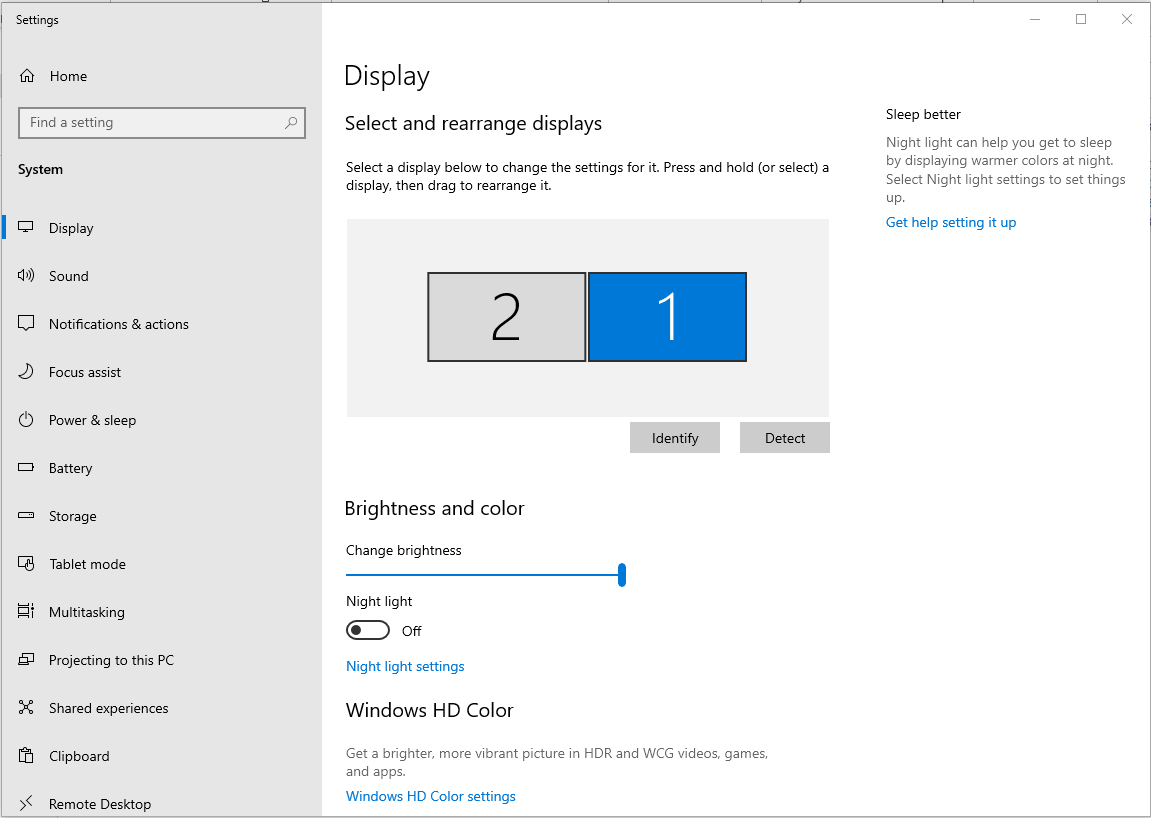
If I scroll down the settings screen I see this ... notice how Multiple Displays is set to Extend these displays.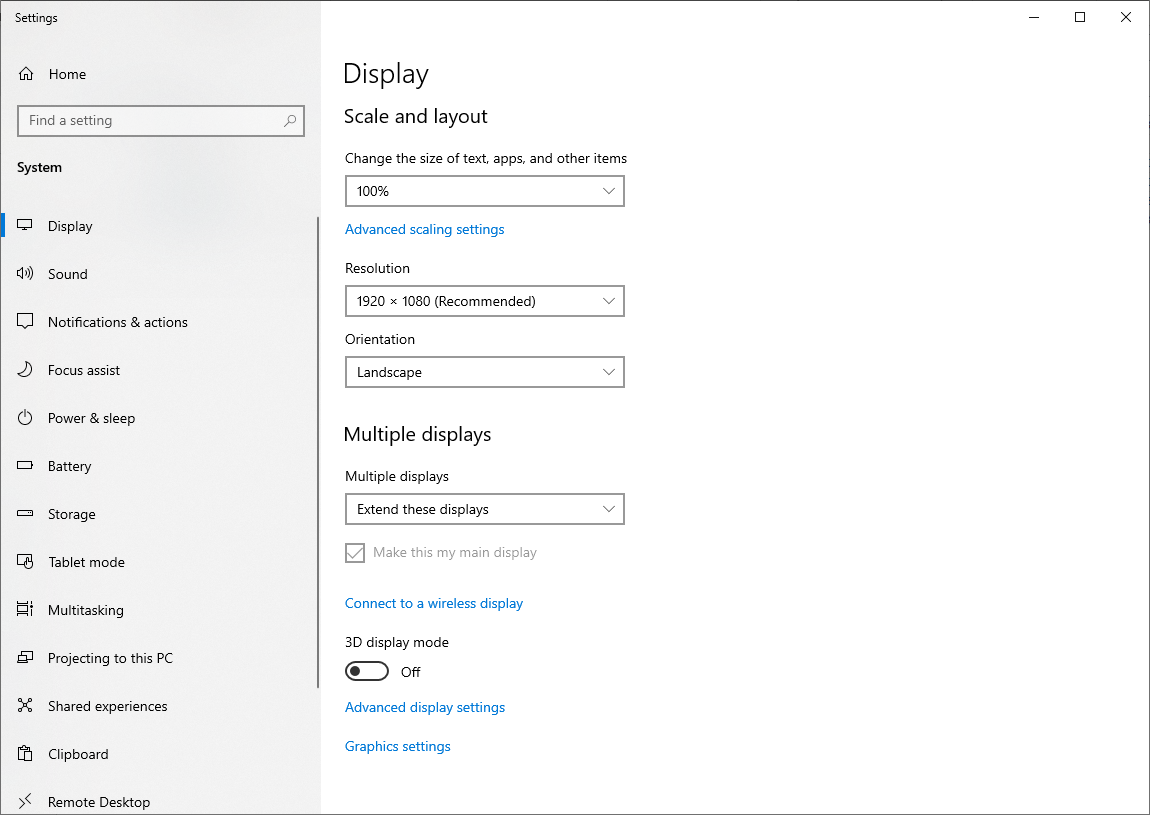
If your settings are not similar to this (except your laptop screen being 1366 x 768 resolution) then you're doing something wrong.1 -
DoaM said:If your settings are not similar to this (except your laptop screen being 1366 x 768 resolution) then you're doing something wrong.I switched off the Multiple Displays when I couldn't figure it out -would that matter?Otherwise what else can I be doing wrong? There is no option to make the resolution higher.Could it be that Intel graphics and Nvidia are conflicting perhaps?0
Confirm your email address to Create Threads and Reply

Categories
- All Categories
- 351.1K Banking & Borrowing
- 253.2K Reduce Debt & Boost Income
- 453.6K Spending & Discounts
- 244.1K Work, Benefits & Business
- 599.1K Mortgages, Homes & Bills
- 177K Life & Family
- 257.5K Travel & Transport
- 1.5M Hobbies & Leisure
- 16.1K Discuss & Feedback
- 37.6K Read-Only Boards