We’d like to remind Forumites to please avoid political debate on the Forum.
This is to keep it a safe and useful space for MoneySaving discussions. Threads that are – or become – political in nature may be removed in line with the Forum’s rules. Thank you for your understanding.
📨 Have you signed up to the Forum's new Email Digest yet? Get a selection of trending threads sent straight to your inbox daily, weekly or monthly!
Getting ready to install SSD
Comments
-
Shouldn't need to enter a product key for Windows 10 if you've already got an activated installation and actually the installer has a clickable link under the box where you enter it during setup which it tells you to click on if you're just reinstalling. You then have to select the correct version of Windows 10 to install (probably Home) and when you go online it'll automatically activate fine.This is a system account and does not represent a real person. To contact the Forum Team email forumteam@moneysavingexpert.com0
-
Thank you very much for all these helpful replies. I'm hoping the SSD will arrive tomorrow - although I won't really have time to attempt the clean install straight away.
The incentive is there and all the help (and links etc.) are really appreciated, thank you.
Retired at 550 -
Shouldn't need to enter a product key for Windows 10 if you've already got an activated installation and actually the installer has a clickable link under the box where you enter it during setup which it tells you to click on if you're just reinstalling. You then have to select the correct version of Windows 10 to install (probably Home) and when you go online it'll automatically activate fine.
It's running Windows 8.1, not Windows 10.0 -
Retired_at_55 wrote: »Thank you very much for all these helpful replies. I'm hoping the SSD will arrive tomorrow - although I won't really have time to attempt the clean install straight away.
The incentive is there and all the help (and links etc.) are really appreciated, thank you.
Retired at 55
Think about which OS you like to install in the first instance; Windows 7, Windows 8 or Windows 10 and then we will proceed accordingly.
For Windows 8 or 10; Before you remove the old drive, we will take a snapshot of your Windows 8.1 activation.
This will allow us to install Windows 10 Home directly to the Toshiba, without needing to re-install Windows 8/8.1 beforehand.
The other 'orthodox' option, is to use the Toshiba Recovery Media that you created, to restore the machine's original factory install of Windows 8. Then it would need to be upgraded to Windows 8.1 Update 3 if you prefer to utilise Windows 8.1 instead of Windows 10.
But if you are happy to move to Windows 10, then perhaps better to skip the installation of Windows 8 altogether.
You might also have the option of installing Windows 7 if you prefer, instead of Windows 8/8.1 or Windows 10.
We can check if that is possible beforehand.
Some people prefer it, especially as then they don't need to deal with Windows 10 feature updates.
Though even with Windows 7 installed, you'll still have the option to move to Windows 10 Pro at no extra cost. Pro helps you to postpone the Windows 10 feature updates that irk so many.. This is the option that I would choose.
You won't need to do any of the above if you decide to go for Windows 7 Professional 64 bit.
Though perhaps later if you want to move from Windows 7 Professional to Windows 10 Pro
Also, take note of the exact edition of Microsoft Office. e.g. Microsoft Office Home & Student 2016. Unless you have the original Office CD, we may need to download it.
So, in order to take a snapshot of the machine's licence/activation(if going directly to Windows 10), we need to create Windows 10 installation media;
Found here; https://www.microsoft.com/en-gb/software-download/windows10
You will need a USB Flash drive of at least 8 GB capacity. Do you have one to hand?
If so, click on Using the tool to create installation media (USB flash drive, DVD, or ISO file) to install Windows 10 on a different PC
If you don't have one, this will do; https://www.mymemory.co.uk/emtec-8gb-usb-superman-flash-drive-18mb-s.html
Also you'll need to pick a USB caddy in which to put your old hard drive, turning it into external storage; https://www.ebay.co.uk/bhp/2-5-hdd-caddy Pick one that states USB 3.0. Price around £5 to £6.
There's enough there for you for now.
Next will be how to take a snapshot of the licence/activation(if going straight to Windows 10).
Once all is prepared, we'll get to the relatively easy job of swapping the drive and installing the operating system.
Think about which OS you like to install in the first instance; Windows 7, Windows 8 or Windows 10 and then we will proceed accordingly.
Quite a bit to digest there.
Have a read and ask if you get stuck.0 -
EveryWhere wrote: »Think about which OS you like to install in the first instance; Windows 7, Windows 8 or Windows 10 and then we will proceed accordingly.
For Windows 8 or 10; Before you remove the old drive, we will take a snapshot of your Windows 8.1 activation.
This will allow us to install Windows 10 Home directly to the Toshiba, without needing to re-install Windows 8/8.1 beforehand.
The other 'orthodox' option, is to use the Toshiba Recovery Media that you created, to restore the machine's original factory install of Windows 8. Then it would need to be upgraded to Windows 8.1 Update 3 if you prefer to utilise Windows 8.1 instead of Windows 10.
But if you are happy to move to Windows 10, then perhaps better to skip the installation of Windows 8 altogether.
You might also have the option of installing Windows 7 if you prefer, instead of Windows 8/8.1 or Windows 10.
We can check if that is possible beforehand.
Some people prefer it, especially as then they don't need to deal with Windows 10 feature updates.
Though even with Windows 7 installed, you'll still have the option to move to Windows 10 Pro at no extra cost. Pro helps you to postpone the Windows 10 feature updates that irk so many.. This is the option that I would choose.
You won't need to do any of the above if you decide to go for Windows 7 Professional 64 bit.
Though perhaps later if you want to move from Windows 7 Professional to Windows 10 Pro
Also, take note of the exact edition of Microsoft Office. e.g. Microsoft Office Home & Student 2016. Unless you have the original Office CD, we may need to download it.
So, in order to take a snapshot of the machine's licence/activation(if going directly to Windows 10), we need to create Windows 10 installation media;
Found here; https://www.microsoft.com/en-gb/software-download/windows10
You will need a USB Flash drive of at least 8 GB capacity. Do you have one to hand?
If so, click on Using the tool to create installation media (USB flash drive, DVD, or ISO file) to install Windows 10 on a different PC
If you don't have one, this will do; https://www.mymemory.co.uk/emtec-8gb-usb-superman-flash-drive-18mb-s.html
Also you'll need to pick a USB caddy in which to put your old hard drive, turning it into external storage; https://www.ebay.co.uk/bhp/2-5-hdd-caddy Pick one that states USB 3.0. Price around £5 to £6.
There's enough there for you for now.
Next will be how to take a snapshot of the licence/activation(if going straight to Windows 10).
Once all is prepared, we'll get to the relatively easy job of swapping the drive and installing the operating system.
Think about which OS you like to install in the first instance; Windows 7, Windows 8 or Windows 10 and then we will proceed accordingly.
Quite a bit to digest there.
Have a read and ask if you get stuck.
Thank you very much indeed for such a long detailed, hugely helpful reply. The SSD did not come today although I'm not in any hurry - it has been dispatched by MyMemory and should be here soon.
Yes - thank you for highlighting that I have Windows 8.1 at present. (The refurbished Dell Laptop has Windows 7 Professional on it.) I know I have to move with the times but, for now - and unless it really is a major retrograde step, I really would like to stay with Windows 8.1 as I am most familiar with it. I have Classic Shell on it and that probably reflects my 'need' to stick with what is familiar.
I have an old version of Microsoft Office - still working well for me and it is Microsoft Office Enterprise 2007 with the Product Key and the Product ID - on a label I have stuck to the bottom of my Toshiba laptop!
On the same label I have put the Product Key for Windows 8.1 - and there is another long number which ends in AAOEM - (I checked using the link helpfully given by Neil49 in Post # 8 above.) I don't have any CD's - apart from the three System Recovery ones I prepared - as advised.
Although it is a lot to digest I am most appreciative of all this help and advice - and the time given to keep me on track. Once I send this post I shall use the links you have given (thank you again) to order the 8 GB USB flash drive from MyMemory and will order the USB Caddy from eBay.
Many thanks again.
(Update - 2012 hrs - I have ordered the USB from My Memory and this Flash Drive from eBay - Sata External HDD 2.5 inch USB 3 Hard Drive Enclosure Disk Drive Case Caddy UK.)
Retired at 550 -
Retired_at_55 wrote: »Thank you very much indeed for such a long detailed, hugely helpful reply. The SSD did not come today although I'm not in any hurry - it has been dispatched by MyMemory and should be here soon.
Yes - thank you for highlighting that I have Windows 8.1 at present. (The refurbished Dell Laptop has Windows 7 Professional on it.) I know I have to move with the times but, for now - and unless it really is a major retrograde step, I really would like to stay with Windows 8.1 as I am most familiar with it. I have Classic Shell on it and that probably reflects my 'need' to stick with what is familiar.
I have an old version of Microsoft Office - still working well for me and it is Microsoft Office Enterprise 2007 with the Product Key and the Product ID - on a label I have stuck to the bottom of my Toshiba laptop!
On the same label I have put the Product Key for Windows 8.1 - and there is another long number which ends in AAOEM - (I checked using the link helpfully given by Neil49 in Post # 8 above.) I don't have any CD's - apart from the three System Recovery ones I prepared - as advised.
Although it is a lot to digest I am most appreciative of all this help and advice - and the time given to keep me on track. Once I send this post I shall use the links you have given (thank you again) to order the 8 GB USB flash drive from MyMemory and will order the USB Caddy from eBay.
Many thanks again.
(Update - 1940 hrs - I have ordered the USB from My Memory and tried to order this Flash Drive from eBay - Sata External HDD 2.5 inch USB 3 Hard Drive Enclosure Disk Drive Case Caddy UK: For some reason the order did not go through so I'll try again later or on Monday: )
Retired at 55
If you want to stick with what you know and you have put Classic Shell on Windows 8, then why not just install Windows 7 Professional in the first place??
From whence did you obtain a key for Windows 8.1? Your laptop came replete with Windows 8, not 8.1. You had to upgrade from Windows 8 to Windows 8.1. So your key is for Windows 8, though it will work to activate Windows 8.1
Personally I would go for either Windows 7 or Windows 10.
Your Recovery DVDs will restore the laptop to Windows 8. Then you would need to upgrade to Windows 8.1. Laborious.
Of course we can obtain Windows 8.1 November update media and clean install that to the SSD.
But if we are going to do that, then perhaps better to go for Windows 7 Professional and then since it's now perhaps just a back up machine, use it to test Windows 10 Pro in due time.
I'm posting from a Windows 7 machine, so choose the OS that you actually want to use since you may be in the unique position to install any one of three.
But let's check if you can; Download, save and then run(By right clicking on the downloaded file and choosing Run as Administrator) this software Once the interface has opened click on the Advanced tab.
Should look like this;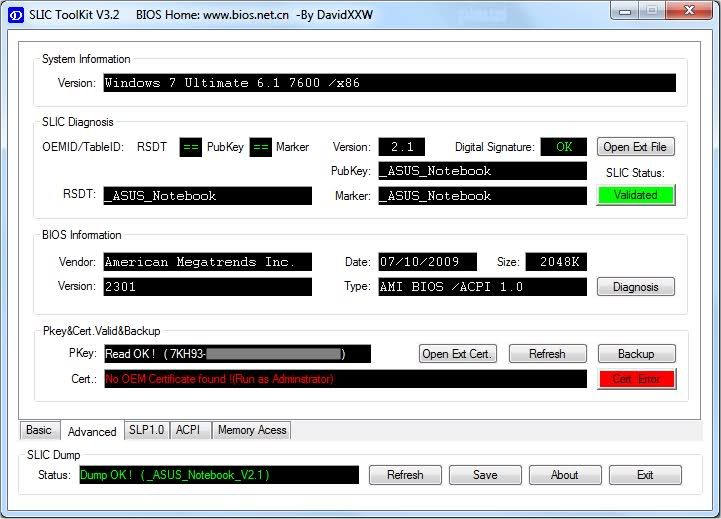
What does yours state under Status?0 -
EveryWhere wrote: »If you want to stick with what you know and you have put Classic Shell on Windows 8, then why not just install Windows 7 Professional in the first place??
From whence did you obtain a key for Windows 8.1? Your laptop came replete with Windows 8, not 8.1. You had to upgrade from Windows 8 to Windows 8.1. So your key is for Windows 8, though it will work to activate Windows 8.1
Personally I would go for either Windows 7 or Windows 10.
Your Recovery DVDs will restore the laptop to Windows 8. Then you would need to upgrade to Windows 8.1. Laborious.
Of course we can obtain Windows 8.1 November update media and clean install that to the SSD.
But if we are going to do that, then perhaps better to go for Windows 7 Professional and then since it's now perhaps just a back up machine, use it to test Windows 10 Pro in due time.
I'm posting from a Windows 7 machine, so choose the OS that you actually want to use since you may be in the unique position to install any one of three.
But let's check if you can; Download, save and then run(By right clicking on the downloaded file and choosing Run as Administrator) this software Once the interface has opened click on the Advanced tab.
Should look like this;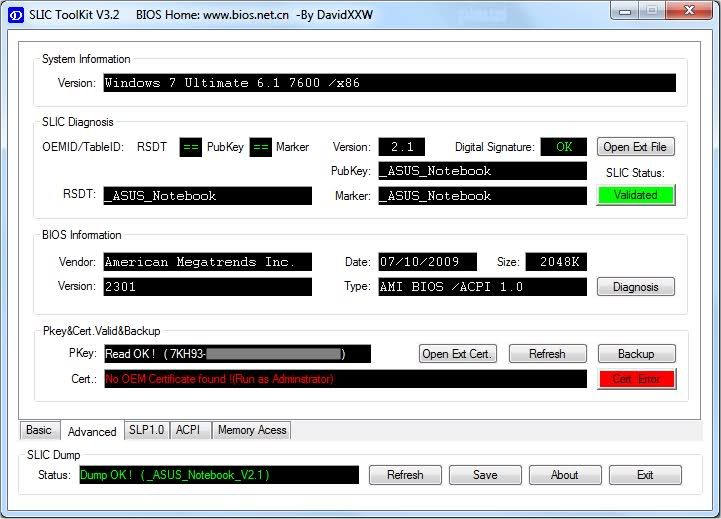
What does yours state under Status?
I hope this makes sense - although I'm beginning to doubt myself. My Toshiba laptop came witk Windows 8 and at some point, maybe prompted on line, I followed a link to update to Windows 8.1 but I can't remember when I put Classic Shell on. I can't remember where I got the 8.1 Key although when I followed the link Neil49 gave - it was the same number.
Tomorrow I'll try the download you suggest to see what I find.and post again.
Thank you for giving this your time - very much appreciated.
Retired at 550 -
Retired_at_55 wrote: »I hope this makes sense - although I'm beginning to doubt myself. My Toshiba laptop came witk Windows 8 and at some point, maybe prompted on line, I followed a link to update to Windows 8.1 but I can't remember when I put Classic Shell on. I can't remember where I got the 8.1 Key although when I followed the link Neil49 gave - it was the same number.
Tomorrow I'll try the download you suggest to see what I find.and post again.
Thank you for giving this your time - very much appreciated.
Retired at 55
Either way, if you have the key to hand it can do no harm. it might even work to install Windows 10 directly. Classic Shell works for Windows 10 too. 0
0 -
EveryWhere wrote: »Either way, if you have the key to hand it can do no harm. it might even work to install Windows 10 directly. Classic Shell works for Windows 10 too.

I'll follow your advice (I don't trust my own - not technically at any rate!) and, if it is possible, try for Windows 10.
USB 8 GB and the Caddy are on their way.
From Dell laptop under Status it says: Dump OK ! ( DELLCBX3_V2.1 )
and From Toshiba laptop under Status it says: Dump Error ! (RSD PTR Not found ! )
I tried again clicking run as administrator - and the Advanced Window 'Stuck on 'Dumping SLIC Data now . Please Wait ...'
I'll try again a bit later to see if I can get the correct information from the download on Toshiba. (Update - tried again, several times, - up to 10.8 am) as administrator and, unfortunately it gives the same result.)
My female non technical brain is spinning a bit - although I am eager to go ahead with this and value all the help I am being given, thank you.
Retired at 550 -
Retired_at_55 wrote: »I'll follow your advice (I don't trust my own - not technically at any rate!) and, if it is possible, try for Windows 10.
USB 8 GB and the Caddy are on their way.
From Dell laptop under Status it says: Dump OK ! ( DELLCBX3_V2.1 )
and From Toshiba laptop under Status it says: Dump Error ! (RSD PTR Not found ! )
I tried again clicking run as administrator - and the Advanced Window 'Stuck on 'Dumping SLIC Data now . Please Wait ...'
I'll try again a bit later to see if I can get the correct information from the download on Toshiba. (Update - tried again, several times, - up to 10.8 am) as administrator and, unfortunately it gives the same result.)
My female non technical brain is spinning a bit - although I am eager to go ahead with this and value all the help I am being given, thank you.
Retired at 55
All ok. It just means the Toshiba has an existing licence for Windows 8/8.1 and not Windows 7. So we can go ahead with either Windows 8.1 or 10.
Since I have never utilised Windows 8/8.1, I can't make any comment about it. You might actually prefer it to Windows 10, so I won't suggest which way you should go.
What we can do is at least have the Windows 8.1 Update 3 ready. You'll need a blank DVD.
Click to download; Win8.1_EnglishInternational_x64.iso
Best to download it to the Toshiba, as that has a DVD drive. Once fully downloaded, burn the image to the DVD. Here is how; https://www.youtube.com/watch?v=ov23_pdroCA
Then at least we have the media ready and you can decide what you want to do later.
Next step is to create the Windows 10 installation media and to take a snapshot of the current Windows 8.1 activation/licencing.
My mum retired at 52 0
0
This discussion has been closed.
Confirm your email address to Create Threads and Reply

Categories
- All Categories
- 352.4K Banking & Borrowing
- 253.7K Reduce Debt & Boost Income
- 454.4K Spending & Discounts
- 245.5K Work, Benefits & Business
- 601.3K Mortgages, Homes & Bills
- 177.6K Life & Family
- 259.4K Travel & Transport
- 1.5M Hobbies & Leisure
- 16K Discuss & Feedback
- 37.7K Read-Only Boards


