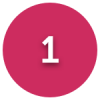We’d like to remind Forumites to please avoid political debate on the Forum.
This is to keep it a safe and useful space for MoneySaving discussions. Threads that are – or become – political in nature may be removed in line with the Forum’s rules. Thank you for your understanding.
📨 Have you signed up to the Forum's new Email Digest yet? Get a selection of trending threads sent straight to your inbox daily, weekly or monthly!
Has MSE helped you to save or reclaim money this year? Share your 2025 MoneySaving success stories!
Sat Nav for £59, Cheap Cameras + Tesco Easter Deals. (merged)
Comments
-
traleegirl quote -" If it was Tescos helpdesk you rang I would return to them telling them that you followed the instructions given to make it work properly and now its worse! You bought a defective item, and you have every right to return it for a refund."
It was not tesco who told us it was the Medion helpline so i am not sure where i stand there. Have ordered a tomtom 1 now so will just return i think if there is no way of getting the info back0 -
What is the make and model number of this one, sounds good to me.
Sorry for the delay in getting back to you. My satnav is the same Medion GoPal PNA205 model that loads of other people seem to be having problems with. It was the one that was on offer in Tesco over Easter for £59.xx although I believe they are now selling for around £119.xx .
I have not tried altering my 205 in any way as I have personally not found a need to. I literally plugged it into the cigarette lighter socket, did the inital set-up and that was it. I've now had it for a fortnight and it has been well used. If I really must find any fault with it at all it would be to agree with some others here that the speed camera beep noise could be louder. It does however gives one beep as a warning of a nearby speed camera and two or three beeps when you are very close to one. The camera speed restrictions are also shown on the map.
For just under £60 I think this is was a bargain.:j I am very happy with mine.0 -
Below is what Medion sent me in regards to my query about reinstalling everything from scratch. It was sent as a PDF and looks like it's a standard reply for anybody having problems with French maps on there system.
Installing the English software on a PNA205
In order to load the English software on the unit there are 3 steps that need to be carried out –
1. Formatting the memory on the satellite navigation unit
2. Installing Active Sync
3. Transferring the English software onto the unit
Formatting the Memory on the navigation unit- 1. Firstly you will need to perform a hard reset of the satellite navigation unit. To do this, insert a pin into the reset button at the bottom of the unit.
- 2. As the unit is starting up Medion GoPal will be displayed on a red screen, wait for a noise from the unit and then tap inside the O for GoPal (Note – You may need to tap the O several times after the noise in order to get the clean up menu to be displayed).
- 3. When the clean up menu is being displayed you will need to select the option for “Remove All”.
- 4. You will then be presented with a Yes/No option, select the yes option to format the memory.
- 5. Once the memory has been formatted it will display a “OK” option, click on OK and then select the Exit option.
- 6. The unit will restart and then present a page requesting a memory card.
Installing Active Sync- 1. Insert the CD labelled up “Manual” and allow the CD to autorun.
- 2. Select English when the CD is displaying the Medion GoPal page
- 3. Select Microsoft Active Sync.
- 4. A window will be displayed asking permission to run or save the application, select “Run”.
- 5. A window will display a security warning, again asking the permission to run the software.
- 6. The Active sync will then being to install, click on Next
- 7. Click on Next again.
- 8. When the Get Connected Wizard is being displayed connect the device to your computer using a USB cable. (Note Make sure any firewall software is disabled)
- 9. Once the device has been detected you will be requested to set up an partnership, click on Yes.
- 10. You will then be asked to configure the synchronization settings, untick all the boxes and click on next.
- 11. The partnership setup is now completed and click on finish.
- 12. Active Sync will be displayed as connected.
Transferring the English software onto the unit- 1. Insert the CD labelled up Medion GoPal and allow the CD to autorun
- 2. Click into Installation
- 3. Then into GB
- 4. Click on Edit, then Select All. Click on Edit again and then click on Copy
- 5. Go To My Computer > Mobile Device > My Flash Disk.
- 6. Go To File > New > Folder and call the folder “INSTALL”
- 7. Double Click into the INSTALL folder and click on Edit then Paste, the files will begin to copy into the folder.
- 8. Once completed remove the CD and insert the CD labelled up Speedcams
- 9. Right click on the 7 folder and select copy.
- 10. Go to My Computer > Mobile Device > My Flash Disk > INSTALL click on Edit and then Paste
- 11. Once the file has been copied over remove the CD and insert the Map Material CD
- 12. Allow the CD to autorun and right click on the folder for Travel guide and click on Copy
- 13. Go to My Computer > Mobile Device > My Flash Disk > INSTALL click on Edit and then Paste
- 14. Right click on the folder for Travel Guide and click on rename.
- 15. Rename the folder to “2”
- 16. Go back to the CD and right click on “MapRegions” and click on copy
- 17. Go to My Computer > Mobile Device > My Flash Disk > click on Edit then Paste
- 18. Once the files have been copied over disconnect the device from the computer
- 19. Click on the Green tick and the navigation software should being to install.
If you are still having issues please contact us:
Medion Helpline 0870 727 0370
(National rate call charge applies)0 -
for anybody that missed out on the Tesco deal....... the Medion GoPal PNA 210 GPS navigation system is now available in Toys r Us stores for £59.99
 :cool: Official DFW Nerd Club Member #37 Debt free Feb 07 :cool:0
:cool: Official DFW Nerd Club Member #37 Debt free Feb 07 :cool:0 -
oops_a_daisy wrote: »for anybody that missed out on the Tesco deal....... the Medion GoPal PNA 210 GPS navigation system is now available in Toys r Us stores for £59.99

Is this instore only? Dont see it on their websiteWe all evolve - get on with it0 -
Is this instore only? Dont see it on their website
It was instore - it was posted on the Sat Nav bargains thread last night so I went straight down there and got one - they had about 10 left at Teesside Park, Stockton on Tees. The original poster got one from Leeds.:cool: Official DFW Nerd Club Member #37 Debt free Feb 07 :cool:0 -
hi there, we can only get as far as this
Installing Active Sync No. 6 as when extracting the files from the Active Sync download, it doesn't run the application that will allow the Active Sync to install. Can anyone help with this ongoing problem?0 -
Anyone with instructions on how to reinstall data etc on a PNA 210T, clicked remove by mistake ;(
Regards.0 -
followed your instructions to the letter but now it is saying it cannot find the maps.
F3008 error. Any ideas PLEASE!!!!0 -
Bought this last year and was fine until a couple of weeks ago, now every time I switch it on it says I need to update as maps could be out of date.
Do I need to update? I only use occasionally.
Do I have to pay to update?
How do I update?
Thanks0
This discussion has been closed.
Confirm your email address to Create Threads and Reply

Categories
- All Categories
- 352.9K Banking & Borrowing
- 253.9K Reduce Debt & Boost Income
- 454.7K Spending & Discounts
- 246K Work, Benefits & Business
- 602.1K Mortgages, Homes & Bills
- 177.8K Life & Family
- 259.9K Travel & Transport
- 1.5M Hobbies & Leisure
- 16K Discuss & Feedback
- 37.7K Read-Only Boards