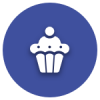We’d like to remind Forumites to please avoid political debate on the Forum.
This is to keep it a safe and useful space for MoneySaving discussions. Threads that are – or become – political in nature may be removed in line with the Forum’s rules. Thank you for your understanding.
📨 Have you signed up to the Forum's new Email Digest yet? Get a selection of trending threads sent straight to your inbox daily, weekly or monthly!
Hard drive corrupt? About to lose files?
JustAnotherSaver
Posts: 6,709 Forumite






in Techie Stuff
I've turned my PC on to get a message saying it needs to run chkdsk on a drive.
There were a ton of 'deleting index' messages
Messages about corruption
One was Deleting index $0 of file 25.
Then it moved on to deleting index entry (and would be a .jpg filename) in index $I30 of file 1074
Under this would say deleting index entry and a different .jpg filename. I recognise the filename as what would be a Facebook photo filename which would've been in a folder on that drive.
In a panic thinking it's wiping the entire drive, I press restart.
I go in to Computer to check the drives and it's listed as Local Disk (beforehand I had it renamed as 6TB Ironwolf as that's what the drive it is) but any capacity bar is totally missing.
I go in to CrystalDiskInfo, click on the drive and it says "Health Status: Good".
I go in to disk management and see it listed but the file system says RAW and the free space now matches the capacity which clearly looks like absolutely everything on the drive has been deleted.
Is it too late at this point - has everything gone?
Obviously without looking at the drive you're just guessing (I guess) as to what's gone on with it - but what's your best guess?
Any further info required, just ask.
0
Comments
-
0
-
Ok let me make sure I've got an understanding of this....Simply running "chkdsk /r I:" where I is my problem drive, MAY/WILL bring the drive back to life WITHOUT LOSS OF FILES?And as the problem drive isn't my bootable drive, I can just run this from within Windows now on my C drive? Or do I need to start restarting & going in to recovery safe modes etc?Sods law. I bought a new drive this week & I was actually going to sort out all my backing up this weekend!I'm currently running EaseUS after a desperate Google search on data recovery.
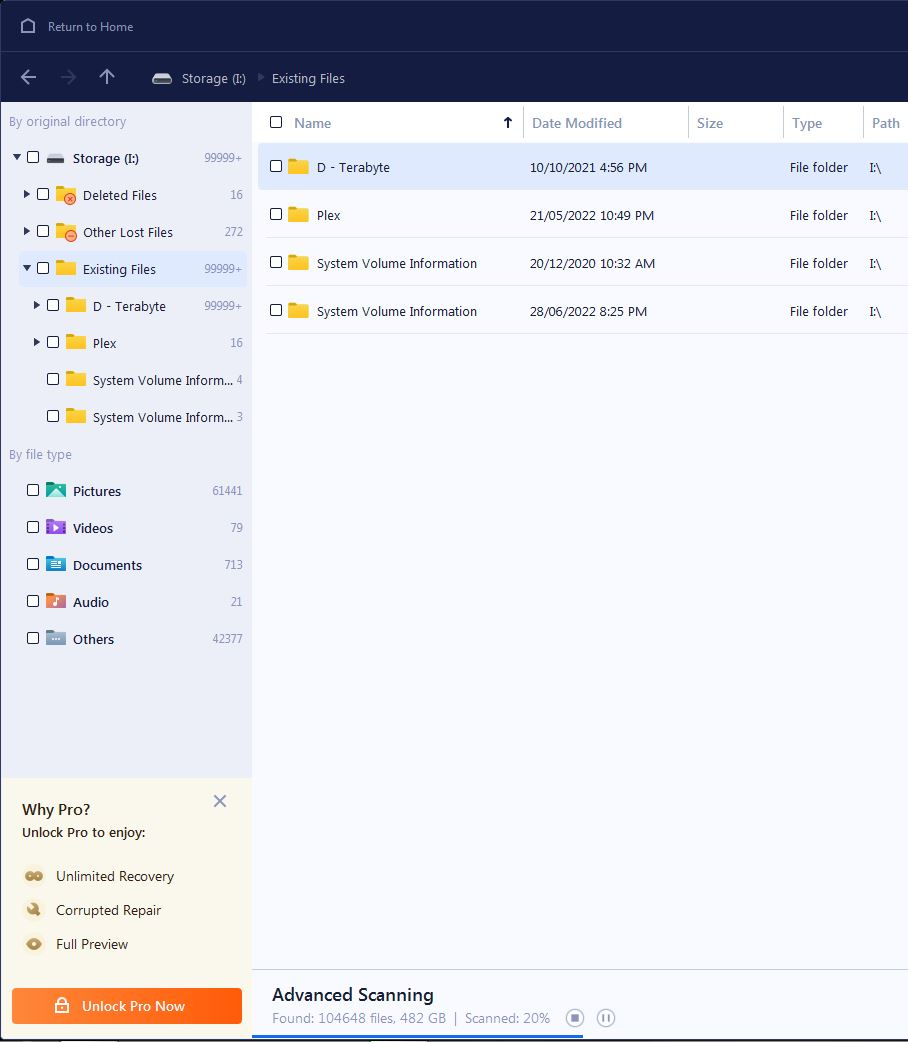 Now it says it has over 23 hours left to scan.I've looked in "deleted files" and I think from what I can make out, they're files that I genuinely chose to get rid of."Existing Files" makes me curious. In My Computer it's a blank drive, in disk management it's an empty drive but here the files are "existing" meaning (to me) they're still on there?Don't be fooled by D-Terabyte. That's not another drive. When I got this 6TB Ironwolf drive, it replaced a 1TB drive so basically I transferred the entire contents of that 1TB drive in to that folder & renamed it that.Problem is, there should be a lot more folders than just D-Terabyte & Plex. Maybe they'd come up in the remaining 80% of the scan. I don't know. I'd say an additional 10 folders, perhaps 15.If this thing will work then I don't mind paying. It'll be lesson learned the hard way.If I don't need to pay & chkdsk will/should work then that's fine also.What I don't want to do is go ahead with 1 & make the situation worse.0
Now it says it has over 23 hours left to scan.I've looked in "deleted files" and I think from what I can make out, they're files that I genuinely chose to get rid of."Existing Files" makes me curious. In My Computer it's a blank drive, in disk management it's an empty drive but here the files are "existing" meaning (to me) they're still on there?Don't be fooled by D-Terabyte. That's not another drive. When I got this 6TB Ironwolf drive, it replaced a 1TB drive so basically I transferred the entire contents of that 1TB drive in to that folder & renamed it that.Problem is, there should be a lot more folders than just D-Terabyte & Plex. Maybe they'd come up in the remaining 80% of the scan. I don't know. I'd say an additional 10 folders, perhaps 15.If this thing will work then I don't mind paying. It'll be lesson learned the hard way.If I don't need to pay & chkdsk will/should work then that's fine also.What I don't want to do is go ahead with 1 & make the situation worse.0 -
And searching on here to see what recovery programs people suggest: https://forums.moneysavingexpert.com/discussion/3804739/is-it-possible-to-recover-data-from-a-formatted-drive/p1Little worrying - that person taking days for a scan with no light at the end of the tunnel. Goalposts constantly moved & in the end they cancelled the scan.EDIT:If I remember right (I may not) then I switched out my Win7 SSD for the SSD I'm setting up Win10 on. Initially I had no other drives connected.I then at some point turned the PC off, disconnected from mains, connected up storage drives & started up (with Win10 SSD connected).Now I'm sure (but not 100%) the I drive was working or at last showing in Computer, but at some point I actually went in to Computer to access files off the I drive as I knew I had a list of things to install & that list was on the I drive - that's when I noticed it was not there/had vanished.I can't actually remember if it re-appeared when I connected the Win7 SSD up or not. I'm trying to think if I accessed anything off it yesterday & can't remember.
 10%.And it's taking an absolute age to go from 29...30...31.0
10%.And it's taking an absolute age to go from 29...30...31.0 -
Some more tips here before you go to far, may help you.
Fix Windows 10 Doesn't Recognize or Detect Second Hard Drive Error – EaseUS
0 -
Well first off I'm in Windows 7 at the moment. The Win10 SSD is back in a box for now.
Secondly, the drive is actually showing in Computer, so it is actually being detected. What isn't showing is the contents of the drive.
And that cmd video, that appears to be the exact same thing as what my PC was doing first off before it booted to Windows. Just, it's running in a cmd window instead & letting you use the PC vs running before you access Windows & therefore can't use the PC.
Hopefully the cmd thing works.
And hopefully it doesn't take a week to finish.0 -
Fingers crossed you sort this out. chkdsk is pretty good usually; it doesn't help now but I'd usually let it do its thing uninterrupted; always try "chkdsk /f" option in the first instance. If you then have to run "/r" best to do it on a spare pc (if you have one. The only good news is that you're not talking about a boot drive.1
-
grumpycrab said:Fingers crossed you sort this out. chkdsk is pretty good usually; it doesn't help now but I'd usually let it do its thing uninterrupted; always try "chkdsk /f" option in the first instance. If you then have to run "/r" best to do it on a spare pc (if you have one. The only good news is that you're not talking about a boot drive.No, that's actually the bad news.If the Win7 SSD exploded in to a million pieces it wouldn't be a big deal, aside from losing a drive of course (& also providing it exploded out of the case!).Because 1) there's not really any files on it - they're all on this I drive. Well, most of them are. 2) I'm making the move to Windows10 anyway - that's what all this chopping & changing is for and 3) Sods law but I've backed up anything important on the C drive as well as the files on the D drive. It's just the I drive that I haven't backed up for about 3 years (don't even say it, I know) - that's what I bought the 8TB drive for this week because it was at a point where I REALLY needed to back up the drive, just I didn't have a spare drive with enough space to back the 6TB drive up to - so had to buy one.If this had happened in like 3 days time, had everything gone to plan, it wouldn't even have been an issue.But ifs, buts & maybes are no good now.I did some Googling & from what I can see, every man bar his dog says chkdsk wont erase your files (as in photos, videos, audio) ... it's only when you delve a little further do you get the dog who says yes it can.So who knows.I also read that chkdsk /f and chkdsk /r are pretty similar & that you may as well opt for /r?Accurate or not? I don't know.My theory is this....Going by what 'the masses' say (from my rushed research), chkdsk shouldn't do any additional harm. So if the files are knackered, they're knackered, chkdsk wont make them more knackered.Accurate or not? I don't know.So I'm running chkdsk /r. I've been to town for an hour & it must've got a spurt on because it's finished step 4 & is 15% in to step 5/5 right now.I hope to god this works & if it does then the first thing that's being done is getting all that stuff backed up.BUT if it doesn't, then it's going to be a case of pick your recovery software. I fully expect to pay, I don't really care about that - it's lesson learned so I deserve it anyway.At the moment, EaseUS recovery is looking like the one I'd go to.Again, whether that's the best option or not, I don't know.0
-
My experience with Windows is that it's always a good idea to give it as long as it wants to do whatever it's doing. Interrupting that process, as mentioned in the OP, was a REALLY bad idea. The time estimates are often very poor, but if it says 23 hours you should really switch the screen off and not touch it until tomorrow. Just leave it alone, and the chances are good that, unless the drive hardware is pretty broken, it will sort itself out.
This is a really tactful moment to mention that this is a great opportunity for you to test how resilient your backup process is.
No reliance should be placed on the above! Absolutely none, do you hear?1 -
GDB2222 said:This is a really tactful moment to mention that this is a great opportunity for you to test how resilient your backup process is.
 Currently discussing with someone on a computing forum as I asked here but people wanted to talk about clouds & subscriptions even though I'm not interested in clouds & subscriptions.Yes, clouds & subscriptions would've sorted this issue right now but what's done is done there. I'll either be able to retrieve the files or I wont.Moving forward, I had a very specific point but seemed unable to get it addressed here.Back on topic .... 83% of stage 5/5. Getting there. Really hope this chkdsk fixes the issue but I've a feeling I'll have to fork out on a recovery program. The question then will be - whether that recovery program works or not.
Currently discussing with someone on a computing forum as I asked here but people wanted to talk about clouds & subscriptions even though I'm not interested in clouds & subscriptions.Yes, clouds & subscriptions would've sorted this issue right now but what's done is done there. I'll either be able to retrieve the files or I wont.Moving forward, I had a very specific point but seemed unable to get it addressed here.Back on topic .... 83% of stage 5/5. Getting there. Really hope this chkdsk fixes the issue but I've a feeling I'll have to fork out on a recovery program. The question then will be - whether that recovery program works or not.
0 -
The only time I have had to do a data recovery was 20+ years ago, and a programme called PCInspector recovered a lot from an IBM Deathstar drive.No reliance should be placed on the above! Absolutely none, do you hear?0
Confirm your email address to Create Threads and Reply

Categories
- All Categories
- 352.9K Banking & Borrowing
- 253.9K Reduce Debt & Boost Income
- 454.7K Spending & Discounts
- 246K Work, Benefits & Business
- 602.1K Mortgages, Homes & Bills
- 177.8K Life & Family
- 259.9K Travel & Transport
- 1.5M Hobbies & Leisure
- 16K Discuss & Feedback
- 37.7K Read-Only Boards


 https://youtu.be/uumZUWKbRig
https://youtu.be/uumZUWKbRig