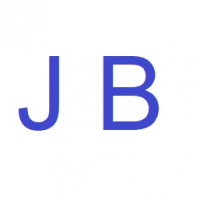We’d like to remind Forumites to please avoid political debate on the Forum.
This is to keep it a safe and useful space for MoneySaving discussions. Threads that are – or become – political in nature may be removed in line with the Forum’s rules. Thank you for your understanding.
📨 Have you signed up to the Forum's new Email Digest yet? Get a selection of trending threads sent straight to your inbox daily, weekly or monthly!
Adapter to use monitor
Comments
-
When I try to post photo I get a message saying “body is 9 characters too short” - I don’t understand what I am doing wrong.
Stopped smoking 27/12/2007, but could start again at any time :eek:0 -
As mentioned before your computer has a Display Port connector - looks a bit like HDMI with one corner squared off - and is the one to the left of the antique VGA so the 2 cables linked to should do the job. From £2.49 on Ebay for a short adaptor to use with your existing cable https://www.ebay.co.uk/sch/i.html?_from=R40&_trksid=p2334524.m570.l1313&_nkw=display+port+to+dvi&_sacat=0&LH_TitleDesc=0&_odkw=display+port+to+hdmi&_osacat=0&_sop=15
1 -
melbury said:When I try to post photo I get a message saying “body is 9 characters too short” - I don’t understand what I am doing wrong.
Type 10 chars first on your reply (it's easier) then add the photo....
4.8kWp 12x400W Longhi 9.6 kWh battery Giv-hy 5.0 Inverter, WSW facing Essex . Aint no sunshine ☀️ Octopus gas fixed dec 24 @ 5.74 tracker again+ Octopus Intelligent Flux leccy1 -
These are the two connectors. Righthand one goes into back of computer, lefthand one into back of monitor. I really need an idiots guide directing me to the exact bits I need to buy. Really appreciate all your help.

Stopped smoking 27/12/2007, but could start again at any time :eek:0 -
That cable is a VGA - an ancient standard from 1987 - to DVI-D single link converter cable. Your HP 8200 Elite SFF has a VGA socket so you should be able to plug the three rows of three end of the cable into that.If you look at the back of your computer, start with the power connector. Next to that are the small round microphone and speaker connectors coloured pale blue and yellow. Next down are the bigger round mouse and keyboard connectors coloured green and purple.
Following those nearer to the edge of the case is the blue VGA connection with its three rows of five sockets. That's where you plug in the cable you have. Next to it but farther away from the edge of the case is a serial port, same outline size and shape but turquoise and with nine pins instead of sockets.
Next one is the display port connection, with two dots, a capital D with a dot in it next to it on the side away from the edge of the computer. Black and recessed a bit instead of sticking out. This is the connection to use to get the best quality output and the one I linked to at Amazon earlier is suitable.
Next are four blue USB ports and I'll stop there because that's enough to locate everything that matters.
So, first try the existing VGA connector in the blue VGA socket going to the DVI-D end plugged into the monitor.
What's the best display picture you can get?
The computer CPU can use up to 2560x1600 resolution and no cable or monitor can get it to do more but:
1. the VGA port can in theory do up to 2048x1536 resolution but I don't know whether your specific hardware supports that, if it does it'll be more likely to have video glitches because of the non-digital part of the signal path. 640x480 at least should be present.
2. the DVI-D single link part on the monitor end of your current cable can handle up to 1920x1200 at 60Hz but you'll need a Displayport connection on the computer end to get here.
3. the Displayport 1.1a connector on your computer can handle up to 2560 × 1440 at 85 Hz and 3840 × 2160 at 30 Hz (but the computer can only do the first of those, except maybe 2560x1600 is doable).
4. "The HP 2211x monitor has a strange connector with two square blocks of nine small pins and one flat pin on the side with two screws that you tighten" is a description of a DVI-D connector, implying that this connector at the monitor end can handle 2560 × 1600 at 60 Hz and 3840 × 2400 at 30 Hz (but the CPU can only do the first of those).
That's what computer and cable limits are but what can the display part of the monitor actually show?
1920x1080
https://support.hp.com/gb-en/document/c02652493
Which means, give your existing VGA to DVI-D single link cable a try. The VGA output could in theory be good enough for that. If it's not, try the Amazon cable I linked to, it can.1 -
Pick your own port

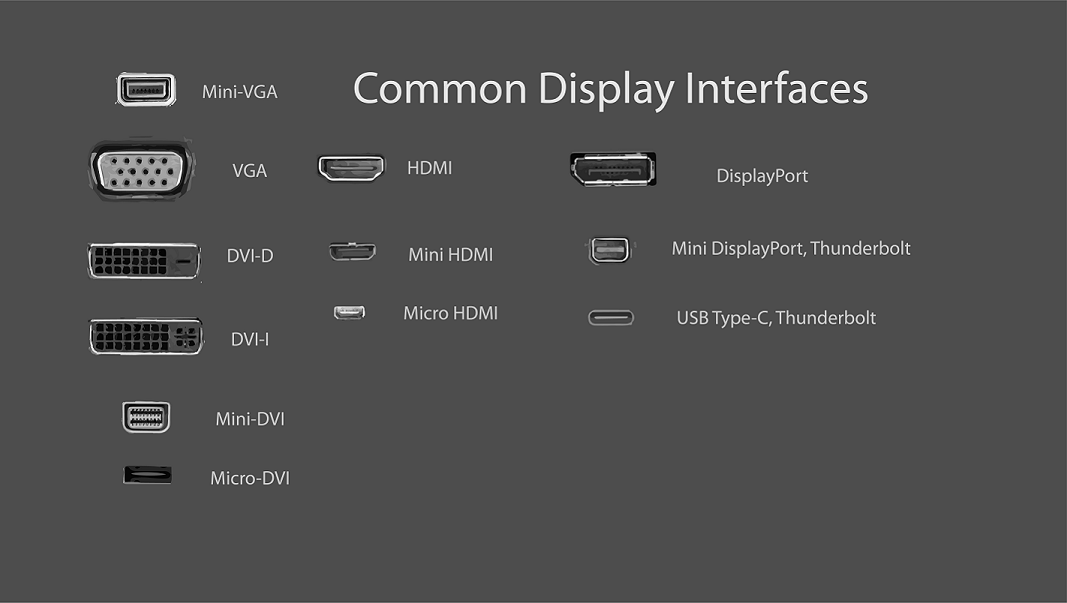
0 -
Thanks for providing so much information, greatly appreciated, will give it a go.jamesd said:That cable is a VGA - an ancient standard from 1987 - to DVI-D single link converter cable. Your HP 8200 Elite SFF has a VGA socket so you should be able to plug the three rows of three end of the cable into that.If you look at the back of your computer, start with the power connector. Next to that are the small round microphone and speaker connectors coloured pale blue and yellow. Next down are the bigger round mouse and keyboard connectors coloured green and purple.
Following those nearer to the edge of the case is the blue VGA connection with its three rows of five sockets. That's where you plug in the cable you have. Next to it but farther away from the edge of the case is a serial port, same outline size and shape but turquoise and with nine pins instead of sockets.
Next one is the display port connection, with two dots, a capital D with a dot in it next to it on the side away from the edge of the computer. Black and recessed a bit instead of sticking out. This is the connection to use to get the best quality output and the one I linked to at Amazon earlier is suitable.
Next are four blue USB ports and I'll stop there because that's enough to locate everything that matters.
So, first try the existing VGA connector in the blue VGA socket going to the DVI-D end plugged into the monitor.
What's the best display picture you can get?
The computer CPU can use up to 2560x1600 resolution and no cable or monitor can get it to do more but:
1. the VGA port can in theory do up to 2048x1536 resolution but I don't know whether your specific hardware supports that, if it does it'll be more likely to have video glitches because of the non-digital part of the signal path. 640x480 at least should be present.
2. the DVI-D single link part on the monitor end of your current cable can handle up to 1920x1200 at 60Hz but you'll need a Displayport connection on the computer end to get here.
3. the Displayport 1.1a connector on your computer can handle up to 2560 × 1440 at 85 Hz and 3840 × 2160 at 30 Hz (but the computer can only do the first of those, except maybe 2560x1600 is doable).
4. "The HP 2211x monitor has a strange connector with two square blocks of nine small pins and one flat pin on the side with two screws that you tighten" is a description of a DVI-D connector, implying that this connector at the monitor end can handle 2560 × 1600 at 60 Hz and 3840 × 2400 at 30 Hz (but the CPU can only do the first of those).
That's what computer and cable limits are but what can the display part of the monitor actually show?
1920x1080
https://support.hp.com/gb-en/document/c02652493
Which means, give your existing VGA to DVI-D single link cable a try. The VGA output could in theory be good enough for that. If it's not, try the Amazon cable I linked to, it can.Stopped smoking 27/12/2007, but could start again at any time :eek:0 -
Thanks a million for your help.
The monitor is now working perfectly without the need to buy any additional cables/connectors.
My OH did it while I was at work.
So pleased, thanks again.
Stopped smoking 27/12/2007, but could start again at any time :eek:1 -
Probably VGA to VGA....0
Confirm your email address to Create Threads and Reply

Categories
- All Categories
- 351.7K Banking & Borrowing
- 253.4K Reduce Debt & Boost Income
- 454K Spending & Discounts
- 244.7K Work, Benefits & Business
- 600.1K Mortgages, Homes & Bills
- 177.3K Life & Family
- 258.3K Travel & Transport
- 1.5M Hobbies & Leisure
- 16.2K Discuss & Feedback
- 37.6K Read-Only Boards