We’d like to remind Forumites to please avoid political debate on the Forum.
This is to keep it a safe and useful space for MoneySaving discussions. Threads that are – or become – political in nature may be removed in line with the Forum’s rules. Thank you for your understanding.
📨 Have you signed up to the Forum's new Email Digest yet? Get a selection of trending threads sent straight to your inbox daily, weekly or monthly!
Has MSE helped you to save or reclaim money this year? Share your 2025 MoneySaving success stories!
Suggestions for new laptop?
Comments
-
It's really silly, my laptop has two graphics cards. One onboard card (AMD Radeon vega 8 graphics) with 2GB and a dedicated graphics card (Nvidia GtX 1650) with 4GB memory.Deleted_User said:
This is due to the main RAM being shared with the video processing for the integrated video card and also a feature known as Microsoft PlayReady, a known issue with the HP AGESA chipsets used for Ryzen machines. You may be able to find a BIOS setting that allows you to switch off Microsoft PlayReady under the security settings to recover a 1GB for your own use and also you may be able to adjust the amount of RAM reserved for the integrated GPU.OceanSound said:
I bought a similar HP in June last year. Mine has the older ryzen 3550h prosessor, whereas this John Lewis one is 4550H (release date Q1 2020):tempus_fugit said:
That looks a good option to me. It’s in your budget range and you get a 2-year guarantee.katglasgow said:I'm looking at this laptop in John Lewis. It's right at the top of my budget but they. Offer at 100 gift card which softens the blow.
https://www.johnlewis.com/hp-14s-laptop-amd-ryzen-5-processor-8gb-ram-256gb-ssd-14-inch-full-hd-silver/p5099840#ratings-and-reviews
https://cpu.userbenchmark.com/Compare/AMD-Ryzen-5-4500U-vs-AMD-Ryzen-5-3550H/m1052299vsm718601
One word of warning would be if you use it for web browsing and tend to have many browser tabs/windows then upgrade the memory (RAM) to 16GB. I did so when I first bought mine and it worked out well, particularly because HP reserves about 1-2 Gb through the BIOS. This memory is not available once laptop boots operating system. So, for laptop that comes with 8Gb memory you only have 6-7GB available.
Mine says 13GB once booted. Asked shop I bought it from and searched HP forums on how to increase. Seems cannot (unless I 'reflash' the bios - not gonna take the risk and void warranty). From what I read HP has started doing this. Maybe as this is a newer model it's different, doubt it though. If you happen to check laptop in store and sales assistant shows you memory spec. Check for available memory, not total memory. They are different (at least on mine)
Intel systems typically reserve 128MB for the integrated GPU from boot but are allowed to use up to half of the system memory when needed.
Shared RAM for integrated graphics affects all PC's that don't have a dedicated GPU and RAM. It is one of the many reasons that 4GB is not suitable nowadays as up to 1-2GB can end up being used for graphics leaving very little left for the system. I recommend 8GB minimum if using an integrated GPU.
I see many people on here constantly saying 4GB is more than enough without realising that on low end machines with integrated graphics you will lose up to half of that depending on what you are doing.
My dedicated GPU RAM usage is 0.4GB just idle with 2x 1080p monitors plugged in, 0.8GB when I activate my webcam at 1080p and 1.2GB at 4K. Fire up a 4K movie as well and it pushes it up to 2GB usage - you don't want that coming from the main system RAM.
So better still, get a dedicated GPU with its own RAM of at least 4GB to take away the need to share the main system RAM - doesn't need to be a high end £££ GPU to see the benefits, a basic GTX1660 with 6GB of dedicated RAM like I have in my laptop will free up a lot of main system RAM and massively outperform integrated graphics processors.
iT'S A gaming laptop, so I think it's setup (hardcoded in the bios without any setting to disable) to boot with the onboard, then when gaming to use the dedicated card as and when necessary. It would have been useful to have the option to disable the onboard and just use the dedicated card from booting (as I don't do much gaming). Then I can use the maximum onboard memory for the tasks at hand.
When I first purchased laptop last year and upon discovering that the available memory is less than actual, I looked eveywhere in the bios. There is no setting to disable the bios reserving main memory to onboard graphics card. Remeber seeing on a forum where others were looking for same option as me (disable onboard graphics and use dedicated graphics only). Sadly, the only solution offered was to look out for a bios update that may have this feature.
Do you have a setting in your BIOS to turn off the onboard graphics and use dedicated graphics only?0 -
Same here except I have Intel Chipset so I have the Intel HD 630 as the integrated GPU and it cannot be disabled at all and it will always use a bit of memory but I can set the preferences in Windows to use the Nvidia GPU instead of the integrated GPU by application - skip to end of this post.OceanSound said:
It's really silly, my laptop has two graphics cards. One onboard card (AMD Radeon vega 8 graphics) with 2GB and a dedicated graphics card (Nvidia GtX 1650) with 4GB memory.Deleted_User said:
This is due to the main RAM being shared with the video processing for the integrated video card and also a feature known as Microsoft PlayReady, a known issue with the HP AGESA chipsets used for Ryzen machines. You may be able to find a BIOS setting that allows you to switch off Microsoft PlayReady under the security settings to recover a 1GB for your own use and also you may be able to adjust the amount of RAM reserved for the integrated GPU.OceanSound said:
I bought a similar HP in June last year. Mine has the older ryzen 3550h prosessor, whereas this John Lewis one is 4550H (release date Q1 2020):tempus_fugit said:
That looks a good option to me. It’s in your budget range and you get a 2-year guarantee.katglasgow said:I'm looking at this laptop in John Lewis. It's right at the top of my budget but they. Offer at 100 gift card which softens the blow.
https://www.johnlewis.com/hp-14s-laptop-amd-ryzen-5-processor-8gb-ram-256gb-ssd-14-inch-full-hd-silver/p5099840#ratings-and-reviews
https://cpu.userbenchmark.com/Compare/AMD-Ryzen-5-4500U-vs-AMD-Ryzen-5-3550H/m1052299vsm718601
One word of warning would be if you use it for web browsing and tend to have many browser tabs/windows then upgrade the memory (RAM) to 16GB. I did so when I first bought mine and it worked out well, particularly because HP reserves about 1-2 Gb through the BIOS. This memory is not available once laptop boots operating system. So, for laptop that comes with 8Gb memory you only have 6-7GB available.
Mine says 13GB once booted. Asked shop I bought it from and searched HP forums on how to increase. Seems cannot (unless I 'reflash' the bios - not gonna take the risk and void warranty). From what I read HP has started doing this. Maybe as this is a newer model it's different, doubt it though. If you happen to check laptop in store and sales assistant shows you memory spec. Check for available memory, not total memory. They are different (at least on mine)
Intel systems typically reserve 128MB for the integrated GPU from boot but are allowed to use up to half of the system memory when needed.
Shared RAM for integrated graphics affects all PC's that don't have a dedicated GPU and RAM. It is one of the many reasons that 4GB is not suitable nowadays as up to 1-2GB can end up being used for graphics leaving very little left for the system. I recommend 8GB minimum if using an integrated GPU.
I see many people on here constantly saying 4GB is more than enough without realising that on low end machines with integrated graphics you will lose up to half of that depending on what you are doing.
My dedicated GPU RAM usage is 0.4GB just idle with 2x 1080p monitors plugged in, 0.8GB when I activate my webcam at 1080p and 1.2GB at 4K. Fire up a 4K movie as well and it pushes it up to 2GB usage - you don't want that coming from the main system RAM.
So better still, get a dedicated GPU with its own RAM of at least 4GB to take away the need to share the main system RAM - doesn't need to be a high end £££ GPU to see the benefits, a basic GTX1660 with 6GB of dedicated RAM like I have in my laptop will free up a lot of main system RAM and massively outperform integrated graphics processors.
iT'S A gaming laptop, so I think it's setup (hardcoded in the bios without any setting to disable) to boot with the onboard, then when gaming to use the dedicated card as and when necessary. It would have been useful to have the option to disable the onboard and just use the dedicated card from booting (as I don't do much gaming). Then I can use the maximum onboard memory for the tasks at hand.
When I first purchased laptop last year and upon discovering that the available memory is less than actual, I looked eveywhere in the bios. There is no setting to disable the bios reserving main memory to onboard graphics card. Remeber seeing on a forum where others were looking for same option as me (disable onboard graphics and use dedicated graphics only). Sadly, the only solution offered was to look out for a bios update that may have this feature.
Do you have a setting in your BIOS to turn off the onboard graphics and use dedicated graphics only?
Laptops like this are designed this way so that they use less power and thus save battery when doing lightweight graphics work and then only switching to the dedicated GPU when required for things like gaming. It does make sense in terms of performance and battery life - you won't notice any difference in performance using the integrated for non-gaming but with the integrated GPU using only 15 watts max vs the Nvdia using eg 60-80 watts (depending on model) - there is a big power saving.
But here is the problem, only one GPU can be physically wired up to the display output, whether that is the inbuilt screen on the laptop or external screens through HDMI / USB-C / Thunderbolt etc. (Exactly same as a desktop PC)
So for these types of laptop, the integrated GPU is physically wired up to the display output so that can be used without the power hungry external GPU. When the external GPU is used, it simply copies the display output from its dedicated RAM to the shared RAM that the internal GPU uses and the internal GPU will display the output.
This will still use less RAM than using only the internal GPU because it just needs to buffer a few frames rather than using the RAM for the whole 3d model calculations / rendering / shading processes etc.
Anyway you can force use of the external GPU by application in Windows under Graphics Settings. I had BSOD problems with the "Hardware accelerated GPU settings switch so I leave that off but that might be ok on your setup.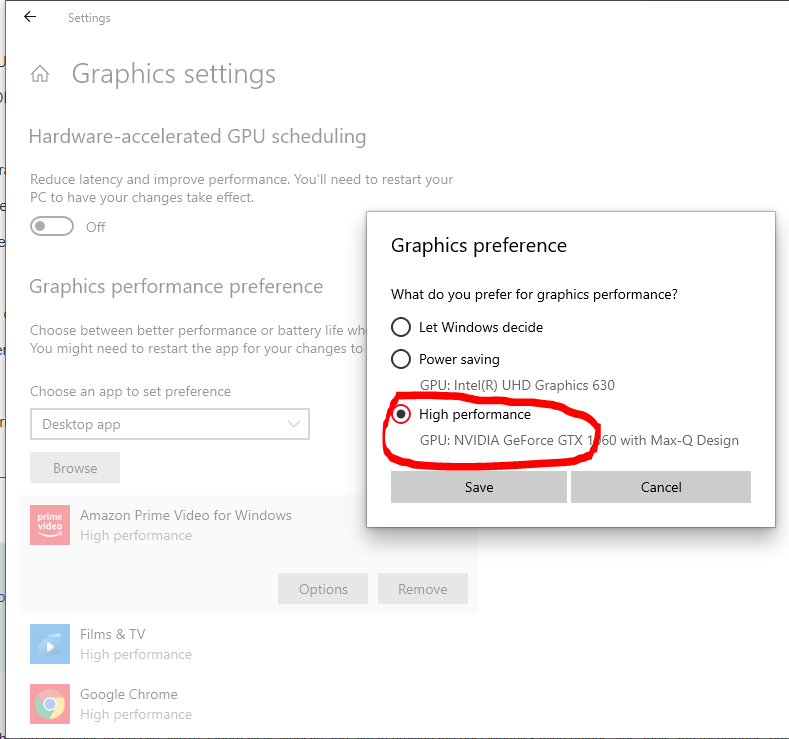
1 -
I can use the Nvidia software and switch the graphics to use nvidia adapter. Still, the available memory is 13Gb because around 3gb is reserved by BIOS at boot time.Deleted_User said:
Same here except I have Intel Chipset so I have the Intel HD 630 as the integrated GPU and it cannot be disabled at all and it will always use a bit of memory but I can set the preferences in Windows to use the Nvidia GPU instead of the integrated GPU by application - skip to end of this post.OceanSound said:
It's really silly, my laptop has two graphics cards. One onboard card (AMD Radeon vega 8 graphics) with 2GB and a dedicated graphics card (Nvidia GtX 1650) with 4GB memory.Deleted_User said:
This is due to the main RAM being shared with the video processing for the integrated video card and also a feature known as Microsoft PlayReady, a known issue with the HP AGESA chipsets used for Ryzen machines. You may be able to find a BIOS setting that allows you to switch off Microsoft PlayReady under the security settings to recover a 1GB for your own use and also you may be able to adjust the amount of RAM reserved for the integrated GPU.OceanSound said:
I bought a similar HP in June last year. Mine has the older ryzen 3550h prosessor, whereas this John Lewis one is 4550H (release date Q1 2020):tempus_fugit said:
That looks a good option to me. It’s in your budget range and you get a 2-year guarantee.katglasgow said:I'm looking at this laptop in John Lewis. It's right at the top of my budget but they. Offer at 100 gift card which softens the blow.
https://www.johnlewis.com/hp-14s-laptop-amd-ryzen-5-processor-8gb-ram-256gb-ssd-14-inch-full-hd-silver/p5099840#ratings-and-reviews
https://cpu.userbenchmark.com/Compare/AMD-Ryzen-5-4500U-vs-AMD-Ryzen-5-3550H/m1052299vsm718601
One word of warning would be if you use it for web browsing and tend to have many browser tabs/windows then upgrade the memory (RAM) to 16GB. I did so when I first bought mine and it worked out well, particularly because HP reserves about 1-2 Gb through the BIOS. This memory is not available once laptop boots operating system. So, for laptop that comes with 8Gb memory you only have 6-7GB available.
Mine says 13GB once booted. Asked shop I bought it from and searched HP forums on how to increase. Seems cannot (unless I 'reflash' the bios - not gonna take the risk and void warranty). From what I read HP has started doing this. Maybe as this is a newer model it's different, doubt it though. If you happen to check laptop in store and sales assistant shows you memory spec. Check for available memory, not total memory. They are different (at least on mine)
Intel systems typically reserve 128MB for the integrated GPU from boot but are allowed to use up to half of the system memory when needed.
Shared RAM for integrated graphics affects all PC's that don't have a dedicated GPU and RAM. It is one of the many reasons that 4GB is not suitable nowadays as up to 1-2GB can end up being used for graphics leaving very little left for the system. I recommend 8GB minimum if using an integrated GPU.
I see many people on here constantly saying 4GB is more than enough without realising that on low end machines with integrated graphics you will lose up to half of that depending on what you are doing.
My dedicated GPU RAM usage is 0.4GB just idle with 2x 1080p monitors plugged in, 0.8GB when I activate my webcam at 1080p and 1.2GB at 4K. Fire up a 4K movie as well and it pushes it up to 2GB usage - you don't want that coming from the main system RAM.
So better still, get a dedicated GPU with its own RAM of at least 4GB to take away the need to share the main system RAM - doesn't need to be a high end £££ GPU to see the benefits, a basic GTX1660 with 6GB of dedicated RAM like I have in my laptop will free up a lot of main system RAM and massively outperform integrated graphics processors.
iT'S A gaming laptop, so I think it's setup (hardcoded in the bios without any setting to disable) to boot with the onboard, then when gaming to use the dedicated card as and when necessary. It would have been useful to have the option to disable the onboard and just use the dedicated card from booting (as I don't do much gaming). Then I can use the maximum onboard memory for the tasks at hand.
When I first purchased laptop last year and upon discovering that the available memory is less than actual, I looked eveywhere in the bios. There is no setting to disable the bios reserving main memory to onboard graphics card. Remeber seeing on a forum where others were looking for same option as me (disable onboard graphics and use dedicated graphics only). Sadly, the only solution offered was to look out for a bios update that may have this feature.
Do you have a setting in your BIOS to turn off the onboard graphics and use dedicated graphics only?
Laptops like this are designed this way so that they use less power and thus save battery when doing lightweight graphics work and then only switching to the dedicated GPU when required for things like gaming. It does make sense in terms of performance and battery life - you won't notice any difference in performance using the integrated for non-gaming but with the integrated GPU using only 15 watts max vs the Nvdia using eg 60-80 watts (depending on model) - there is a big power saving.
But here is the problem, only one GPU can be physically wired up to the display output, whether that is the inbuilt screen on the laptop or external screens through HDMI / USB-C / Thunderbolt etc. (Exactly same as a desktop PC)
So for these types of laptop, the integrated GPU is physically wired up to the display output so that can be used without the power hungry external GPU. When the external GPU is used, it simply copies the display output from its dedicated RAM to the shared RAM that the internal GPU uses and the internal GPU will display the output.
This will still use less RAM than using only the internal GPU because it just needs to buffer a few frames rather than using the RAM for the whole 3d model calculations / rendering / shading processes etc.
Anyway you can force use of the external GPU by application in Windows under Graphics Settings. I had BSOD problems with the "Hardware accelerated GPU settings switch so I leave that off but that might be ok on your setup.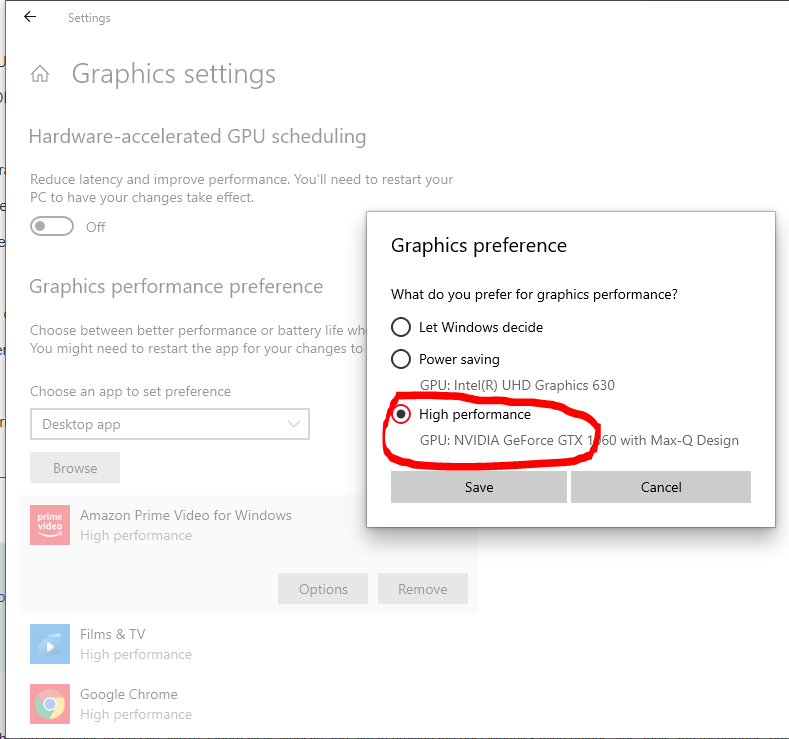
I remember downloading a windows app that allowed to tweak BIOS settings from within Windows, but that was just showing me the same BIOS settings I saw by entering BIOS when laptop is restarted (no additional settings with option to disable onboard graphics). I understand the need to preserve power while running on battery, but I hardly use laptop while running on battery (it's pretty much always plugged in to power source).
I will try and post link to thread in hp discussion forum about need to control it via BIos ( I think with other models it can be done. Just this model does not have option).
If I was aware of this issue before purchase, would have probably gone for the ASUS TUF Gaming A15 FA506IU-AL127T R7-4800H, which was slightly dearer but had more processing power. The only thing that put me off was stories of heating issues. Seems it only affects certain models and only if you're really pushing processors to max.i.e.playing a resource hungry game etc. The Asus has more pcie slots. The HP only has one. Also, Asus hard drive was 512gb ssd, whearas the HP is 128gb ssd + 1tb standard.
My hp laptop model is: HP Pavilion Gaming 15-ec0050ax
0 -
Nice thread hijacking...OceanSound said:
I can use the Nvidia software and switch the graphics to use nvidia adapter. Still, the available memory is 13Gb because around 3gb is reserved by BIOS at boot time.Deleted_User said:
Same here except I have Intel Chipset so I have the Intel HD 630 as the integrated GPU and it cannot be disabled at all and it will always use a bit of memory but I can set the preferences in Windows to use the Nvidia GPU instead of the integrated GPU by application - skip to end of this post.OceanSound said:
It's really silly, my laptop has two graphics cards. One onboard card (AMD Radeon vega 8 graphics) with 2GB and a dedicated graphics card (Nvidia GtX 1650) with 4GB memory.Deleted_User said:
This is due to the main RAM being shared with the video processing for the integrated video card and also a feature known as Microsoft PlayReady, a known issue with the HP AGESA chipsets used for Ryzen machines. You may be able to find a BIOS setting that allows you to switch off Microsoft PlayReady under the security settings to recover a 1GB for your own use and also you may be able to adjust the amount of RAM reserved for the integrated GPU.OceanSound said:
I bought a similar HP in June last year. Mine has the older ryzen 3550h prosessor, whereas this John Lewis one is 4550H (release date Q1 2020):tempus_fugit said:
That looks a good option to me. It’s in your budget range and you get a 2-year guarantee.katglasgow said:I'm looking at this laptop in John Lewis. It's right at the top of my budget but they. Offer at 100 gift card which softens the blow.
johnlewis.com/hp-14s-laptop-amd-ryzen-5-processor-8gb-ram-256gb-ssd-14-inch-full-hd-silver/p5099840#ratings-and-reviews
cpu.userbenchmark.com/Compare/AMD-Ryzen-5-4500U-vs-AMD-Ryzen-5-3550H/m1052299vsm718601
One word of warning would be if you use it for web browsing and tend to have many browser tabs/windows then upgrade the memory (RAM) to 16GB. I did so when I first bought mine and it worked out well, particularly because HP reserves about 1-2 Gb through the BIOS. This memory is not available once laptop boots operating system. So, for laptop that comes with 8Gb memory you only have 6-7GB available.
Mine says 13GB once booted. Asked shop I bought it from and searched HP forums on how to increase. Seems cannot (unless I 'reflash' the bios - not gonna take the risk and void warranty). From what I read HP has started doing this. Maybe as this is a newer model it's different, doubt it though. If you happen to check laptop in store and sales assistant shows you memory spec. Check for available memory, not total memory. They are different (at least on mine)
Intel systems typically reserve 128MB for the integrated GPU from boot but are allowed to use up to half of the system memory when needed.
Shared RAM for integrated graphics affects all PC's that don't have a dedicated GPU and RAM. It is one of the many reasons that 4GB is not suitable nowadays as up to 1-2GB can end up being used for graphics leaving very little left for the system. I recommend 8GB minimum if using an integrated GPU.
I see many people on here constantly saying 4GB is more than enough without realising that on low end machines with integrated graphics you will lose up to half of that depending on what you are doing.
My dedicated GPU RAM usage is 0.4GB just idle with 2x 1080p monitors plugged in, 0.8GB when I activate my webcam at 1080p and 1.2GB at 4K. Fire up a 4K movie as well and it pushes it up to 2GB usage - you don't want that coming from the main system RAM.
So better still, get a dedicated GPU with its own RAM of at least 4GB to take away the need to share the main system RAM - doesn't need to be a high end £££ GPU to see the benefits, a basic GTX1660 with 6GB of dedicated RAM like I have in my laptop will free up a lot of main system RAM and massively outperform integrated graphics processors.
iT'S A gaming laptop, so I think it's setup (hardcoded in the bios without any setting to disable) to boot with the onboard, then when gaming to use the dedicated card as and when necessary. It would have been useful to have the option to disable the onboard and just use the dedicated card from booting (as I don't do much gaming). Then I can use the maximum onboard memory for the tasks at hand.
When I first purchased laptop last year and upon discovering that the available memory is less than actual, I looked eveywhere in the bios. There is no setting to disable the bios reserving main memory to onboard graphics card. Remeber seeing on a forum where others were looking for same option as me (disable onboard graphics and use dedicated graphics only). Sadly, the only solution offered was to look out for a bios update that may have this feature.
Do you have a setting in your BIOS to turn off the onboard graphics and use dedicated graphics only?
Laptops like this are designed this way so that they use less power and thus save battery when doing lightweight graphics work and then only switching to the dedicated GPU when required for things like gaming. It does make sense in terms of performance and battery life - you won't notice any difference in performance using the integrated for non-gaming but with the integrated GPU using only 15 watts max vs the Nvdia using eg 60-80 watts (depending on model) - there is a big power saving.
But here is the problem, only one GPU can be physically wired up to the display output, whether that is the inbuilt screen on the laptop or external screens through HDMI / USB-C / Thunderbolt etc. (Exactly same as a desktop PC)
So for these types of laptop, the integrated GPU is physically wired up to the display output so that can be used without the power hungry external GPU. When the external GPU is used, it simply copies the display output from its dedicated RAM to the shared RAM that the internal GPU uses and the internal GPU will display the output.
This will still use less RAM than using only the internal GPU because it just needs to buffer a few frames rather than using the RAM for the whole 3d model calculations / rendering / shading processes etc.
Anyway you can force use of the external GPU by application in Windows under Graphics Settings. I had BSOD problems with the "Hardware accelerated GPU settings switch so I leave that off but that might be ok on your setup.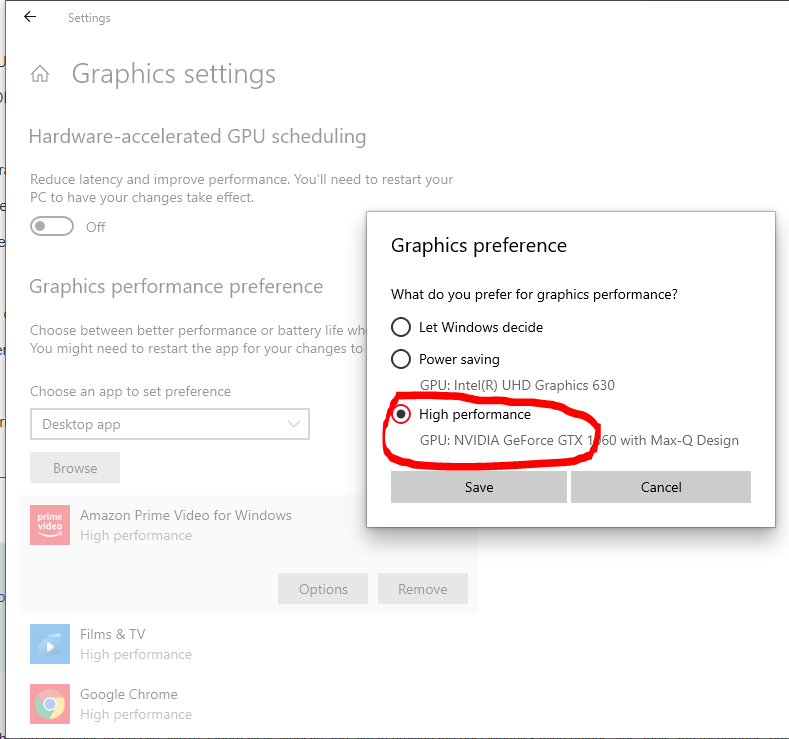
I remember downloading a windows app that allowed to tweak BIOS settings from within Windows, but that was just showing me the same BIOS settings I saw by entering BIOS when laptop is restarted (no additional settings with option to disable onboard graphics). I understand the need to preserve power while running on battery, but I hardly use laptop while running on battery (it's pretty much always plugged in to power source).
I will try and post link to thread in hp discussion forum about need to control it via BIos ( I think with other models it can be done. Just this model does not have option).
If I was aware of this issue before purchase, would have probably gone for the ASUS TUF Gaming A15 FA506IU-AL127T R7-4800H, which was slightly dearer but had more processing power. The only thing that put me off was stories of heating issues. Seems it only affects certain models and only if you're really pushing processors to max.i.e.playing a resource hungry game etc. The Asus has more pcie slots. The HP only has one. Also, Asus hard drive was 512gb ssd, whearas the HP is 128gb ssd + 1tb standard.
My hp laptop model is: HP Pavilion Gaming 15-ec0050ax
It's an AMD issue. with the RAM being reserved for the internal graphics.
ASUS supplied a BIOS update to fix their issue. HP?
0 -
Nice post for 1st post.OnlyTheBestWillDo said:
Nice thread hijacking...OceanSound said:
I can use the Nvidia software and switch the graphics to use nvidia adapter. Still, the available memory is 13Gb because around 3gb is reserved by BIOS at boot time.Deleted_User said:
Same here except I have Intel Chipset so I have the Intel HD 630 as the integrated GPU and it cannot be disabled at all and it will always use a bit of memory but I can set the preferences in Windows to use the Nvidia GPU instead of the integrated GPU by application - skip to end of this post.OceanSound said:
It's really silly, my laptop has two graphics cards. One onboard card (AMD Radeon vega 8 graphics) with 2GB and a dedicated graphics card (Nvidia GtX 1650) with 4GB memory.Deleted_User said:
This is due to the main RAM being shared with the video processing for the integrated video card and also a feature known as Microsoft PlayReady, a known issue with the HP AGESA chipsets used for Ryzen machines. You may be able to find a BIOS setting that allows you to switch off Microsoft PlayReady under the security settings to recover a 1GB for your own use and also you may be able to adjust the amount of RAM reserved for the integrated GPU.OceanSound said:
I bought a similar HP in June last year. Mine has the older ryzen 3550h prosessor, whereas this John Lewis one is 4550H (release date Q1 2020):tempus_fugit said:
That looks a good option to me. It’s in your budget range and you get a 2-year guarantee.katglasgow said:I'm looking at this laptop in John Lewis. It's right at the top of my budget but they. Offer at 100 gift card which softens the blow.
johnlewis.com/hp-14s-laptop-amd-ryzen-5-processor-8gb-ram-256gb-ssd-14-inch-full-hd-silver/p5099840#ratings-and-reviews
cpu.userbenchmark.com/Compare/AMD-Ryzen-5-4500U-vs-AMD-Ryzen-5-3550H/m1052299vsm718601
One word of warning would be if you use it for web browsing and tend to have many browser tabs/windows then upgrade the memory (RAM) to 16GB. I did so when I first bought mine and it worked out well, particularly because HP reserves about 1-2 Gb through the BIOS. This memory is not available once laptop boots operating system. So, for laptop that comes with 8Gb memory you only have 6-7GB available.
Mine says 13GB once booted. Asked shop I bought it from and searched HP forums on how to increase. Seems cannot (unless I 'reflash' the bios - not gonna take the risk and void warranty). From what I read HP has started doing this. Maybe as this is a newer model it's different, doubt it though. If you happen to check laptop in store and sales assistant shows you memory spec. Check for available memory, not total memory. They are different (at least on mine)
Intel systems typically reserve 128MB for the integrated GPU from boot but are allowed to use up to half of the system memory when needed.
Shared RAM for integrated graphics affects all PC's that don't have a dedicated GPU and RAM. It is one of the many reasons that 4GB is not suitable nowadays as up to 1-2GB can end up being used for graphics leaving very little left for the system. I recommend 8GB minimum if using an integrated GPU.
I see many people on here constantly saying 4GB is more than enough without realising that on low end machines with integrated graphics you will lose up to half of that depending on what you are doing.
My dedicated GPU RAM usage is 0.4GB just idle with 2x 1080p monitors plugged in, 0.8GB when I activate my webcam at 1080p and 1.2GB at 4K. Fire up a 4K movie as well and it pushes it up to 2GB usage - you don't want that coming from the main system RAM.
So better still, get a dedicated GPU with its own RAM of at least 4GB to take away the need to share the main system RAM - doesn't need to be a high end £££ GPU to see the benefits, a basic GTX1660 with 6GB of dedicated RAM like I have in my laptop will free up a lot of main system RAM and massively outperform integrated graphics processors.
iT'S A gaming laptop, so I think it's setup (hardcoded in the bios without any setting to disable) to boot with the onboard, then when gaming to use the dedicated card as and when necessary. It would have been useful to have the option to disable the onboard and just use the dedicated card from booting (as I don't do much gaming). Then I can use the maximum onboard memory for the tasks at hand.
When I first purchased laptop last year and upon discovering that the available memory is less than actual, I looked eveywhere in the bios. There is no setting to disable the bios reserving main memory to onboard graphics card. Remeber seeing on a forum where others were looking for same option as me (disable onboard graphics and use dedicated graphics only). Sadly, the only solution offered was to look out for a bios update that may have this feature.
Do you have a setting in your BIOS to turn off the onboard graphics and use dedicated graphics only?
Laptops like this are designed this way so that they use less power and thus save battery when doing lightweight graphics work and then only switching to the dedicated GPU when required for things like gaming. It does make sense in terms of performance and battery life - you won't notice any difference in performance using the integrated for non-gaming but with the integrated GPU using only 15 watts max vs the Nvdia using eg 60-80 watts (depending on model) - there is a big power saving.
But here is the problem, only one GPU can be physically wired up to the display output, whether that is the inbuilt screen on the laptop or external screens through HDMI / USB-C / Thunderbolt etc. (Exactly same as a desktop PC)
So for these types of laptop, the integrated GPU is physically wired up to the display output so that can be used without the power hungry external GPU. When the external GPU is used, it simply copies the display output from its dedicated RAM to the shared RAM that the internal GPU uses and the internal GPU will display the output.
This will still use less RAM than using only the internal GPU because it just needs to buffer a few frames rather than using the RAM for the whole 3d model calculations / rendering / shading processes etc.
Anyway you can force use of the external GPU by application in Windows under Graphics Settings. I had BSOD problems with the "Hardware accelerated GPU settings switch so I leave that off but that might be ok on your setup.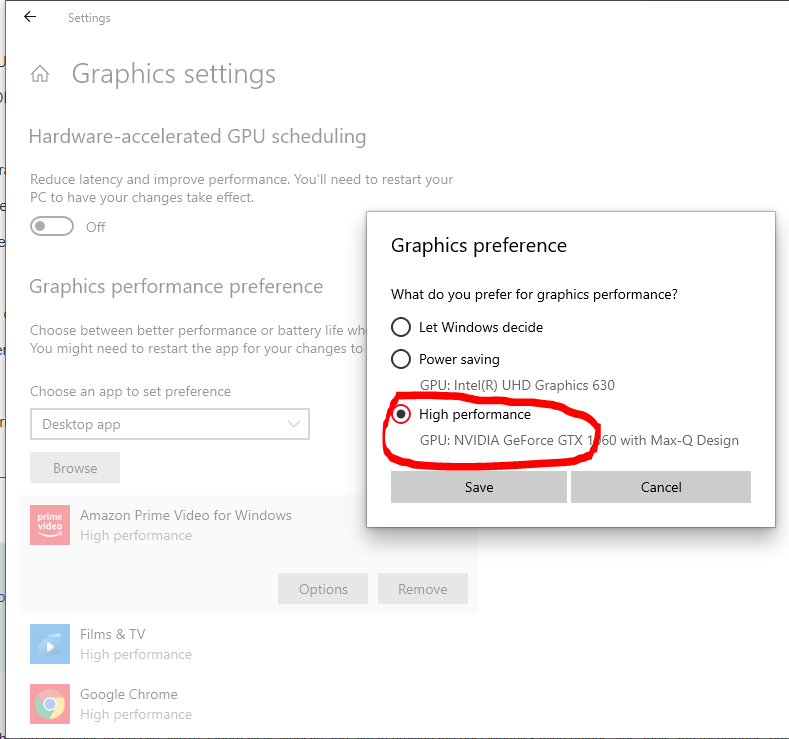
I remember downloading a windows app that allowed to tweak BIOS settings from within Windows, but that was just showing me the same BIOS settings I saw by entering BIOS when laptop is restarted (no additional settings with option to disable onboard graphics). I understand the need to preserve power while running on battery, but I hardly use laptop while running on battery (it's pretty much always plugged in to power source).
I will try and post link to thread in hp discussion forum about need to control it via BIos ( I think with other models it can be done. Just this model does not have option).
If I was aware of this issue before purchase, would have probably gone for the ASUS TUF Gaming A15 FA506IU-AL127T R7-4800H, which was slightly dearer but had more processing power. The only thing that put me off was stories of heating issues. Seems it only affects certain models and only if you're really pushing processors to max.i.e.playing a resource hungry game etc. The Asus has more pcie slots. The HP only has one. Also, Asus hard drive was 512gb ssd, whearas the HP is 128gb ssd + 1tb standard.
My hp laptop model is: HP Pavilion Gaming 15-ec0050ax
It's an AMD issue. with the RAM being reserved for the internal graphics.
ASUS supplied a BIOS update to fix their issue. HP?
Of course, around here it's 1 posts, not 1 post.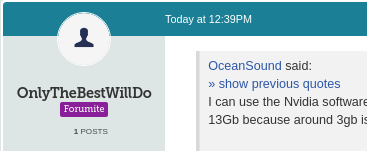
0 -
Que?OceanSound said:
Nice post for 1st post.OnlyTheBestWillDo said:
Nice thread hijacking...OceanSound said:
I can use the Nvidia software and switch the graphics to use nvidia adapter. Still, the available memory is 13Gb because around 3gb is reserved by BIOS at boot time.Deleted_User said:
Same here except I have Intel Chipset so I have the Intel HD 630 as the integrated GPU and it cannot be disabled at all and it will always use a bit of memory but I can set the preferences in Windows to use the Nvidia GPU instead of the integrated GPU by application - skip to end of this post.OceanSound said:
It's really silly, my laptop has two graphics cards. One onboard card (AMD Radeon vega 8 graphics) with 2GB and a dedicated graphics card (Nvidia GtX 1650) with 4GB memory.Deleted_User said:
This is due to the main RAM being shared with the video processing for the integrated video card and also a feature known as Microsoft PlayReady, a known issue with the HP AGESA chipsets used for Ryzen machines. You may be able to find a BIOS setting that allows you to switch off Microsoft PlayReady under the security settings to recover a 1GB for your own use and also you may be able to adjust the amount of RAM reserved for the integrated GPU.OceanSound said:
I bought a similar HP in June last year. Mine has the older ryzen 3550h prosessor, whereas this John Lewis one is 4550H (release date Q1 2020):tempus_fugit said:
That looks a good option to me. It’s in your budget range and you get a 2-year guarantee.katglasgow said:I'm looking at this laptop in John Lewis. It's right at the top of my budget but they. Offer at 100 gift card which softens the blow.
johnlewis. com/hp-14s-laptop-amd-ryzen-5-processor-8gb-ram-256gb-ssd-14-inch-full-hd-silver/p5099840#ratings-and-reviews
cpu.userbenchmark. com/Compare/AMD-Ryzen-5-4500U-vs-AMD-Ryzen-5-3550H/m1052299vsm718601
One word of warning would be if you use it for web browsing and tend to have many browser tabs/windows then upgrade the memory (RAM) to 16GB. I did so when I first bought mine and it worked out well, particularly because HP reserves about 1-2 Gb through the BIOS. This memory is not available once laptop boots operating system. So, for laptop that comes with 8Gb memory you only have 6-7GB available.
Mine says 13GB once booted. Asked shop I bought it from and searched HP forums on how to increase. Seems cannot (unless I 'reflash' the bios - not gonna take the risk and void warranty). From what I read HP has started doing this. Maybe as this is a newer model it's different, doubt it though. If you happen to check laptop in store and sales assistant shows you memory spec. Check for available memory, not total memory. They are different (at least on mine)
Intel systems typically reserve 128MB for the integrated GPU from boot but are allowed to use up to half of the system memory when needed.
Shared RAM for integrated graphics affects all PC's that don't have a dedicated GPU and RAM. It is one of the many reasons that 4GB is not suitable nowadays as up to 1-2GB can end up being used for graphics leaving very little left for the system. I recommend 8GB minimum if using an integrated GPU.
I see many people on here constantly saying 4GB is more than enough without realising that on low end machines with integrated graphics you will lose up to half of that depending on what you are doing.
My dedicated GPU RAM usage is 0.4GB just idle with 2x 1080p monitors plugged in, 0.8GB when I activate my webcam at 1080p and 1.2GB at 4K. Fire up a 4K movie as well and it pushes it up to 2GB usage - you don't want that coming from the main system RAM.
So better still, get a dedicated GPU with its own RAM of at least 4GB to take away the need to share the main system RAM - doesn't need to be a high end £££ GPU to see the benefits, a basic GTX1660 with 6GB of dedicated RAM like I have in my laptop will free up a lot of main system RAM and massively outperform integrated graphics processors.
iT'S A gaming laptop, so I think it's setup (hardcoded in the bios without any setting to disable) to boot with the onboard, then when gaming to use the dedicated card as and when necessary. It would have been useful to have the option to disable the onboard and just use the dedicated card from booting (as I don't do much gaming). Then I can use the maximum onboard memory for the tasks at hand.
When I first purchased laptop last year and upon discovering that the available memory is less than actual, I looked eveywhere in the bios. There is no setting to disable the bios reserving main memory to onboard graphics card. Remeber seeing on a forum where others were looking for same option as me (disable onboard graphics and use dedicated graphics only). Sadly, the only solution offered was to look out for a bios update that may have this feature.
Do you have a setting in your BIOS to turn off the onboard graphics and use dedicated graphics only?
Laptops like this are designed this way so that they use less power and thus save battery when doing lightweight graphics work and then only switching to the dedicated GPU when required for things like gaming. It does make sense in terms of performance and battery life - you won't notice any difference in performance using the integrated for non-gaming but with the integrated GPU using only 15 watts max vs the Nvdia using eg 60-80 watts (depending on model) - there is a big power saving.
But here is the problem, only one GPU can be physically wired up to the display output, whether that is the inbuilt screen on the laptop or external screens through HDMI / USB-C / Thunderbolt etc. (Exactly same as a desktop PC)
So for these types of laptop, the integrated GPU is physically wired up to the display output so that can be used without the power hungry external GPU. When the external GPU is used, it simply copies the display output from its dedicated RAM to the shared RAM that the internal GPU uses and the internal GPU will display the output.
This will still use less RAM than using only the internal GPU because it just needs to buffer a few frames rather than using the RAM for the whole 3d model calculations / rendering / shading processes etc.
Anyway you can force use of the external GPU by application in Windows under Graphics Settings. I had BSOD problems with the "Hardware accelerated GPU settings switch so I leave that off but that might be ok on your setup.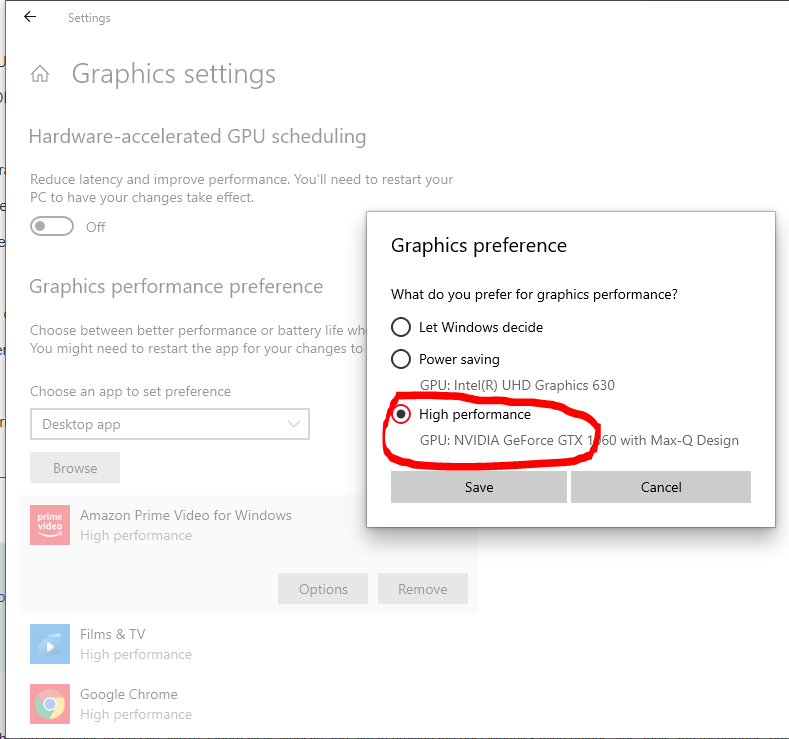
I remember downloading a windows app that allowed to tweak BIOS settings from within Windows, but that was just showing me the same BIOS settings I saw by entering BIOS when laptop is restarted (no additional settings with option to disable onboard graphics). I understand the need to preserve power while running on battery, but I hardly use laptop while running on battery (it's pretty much always plugged in to power source).
I will try and post link to thread in hp discussion forum about need to control it via BIos ( I think with other models it can be done. Just this model does not have option).
If I was aware of this issue before purchase, would have probably gone for the ASUS TUF Gaming A15 FA506IU-AL127T R7-4800H, which was slightly dearer but had more processing power. The only thing that put me off was stories of heating issues. Seems it only affects certain models and only if you're really pushing processors to max.i.e.playing a resource hungry game etc. The Asus has more pcie slots. The HP only has one. Also, Asus hard drive was 512gb ssd, whearas the HP is 128gb ssd + 1tb standard.
My hp laptop model is: HP Pavilion Gaming 15-ec0050ax
It's an AMD issue. with the RAM being reserved for the internal graphics.
ASUS supplied a BIOS update to fix their issue. HP?
Of course, around here it's 1 posts, not 1 post.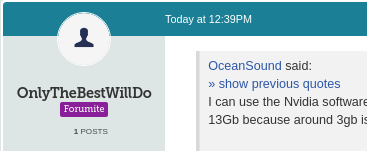
Been here since 2005. Just cannot remember the email address connected to me username; so cannot update the password in order to sign in.
Cannot see HP supplying an update to fix it. support.hp.com/in-en/document/c06526774
1 -
Thanks. I see that the link says:OnlyTheBestWillDo said:
Que?OceanSound said:
Nice post for 1st post.OnlyTheBestWillDo said:
Nice thread hijacking...OceanSound said:
I can use the Nvidia software and switch the graphics to use nvidia adapter. Still, the available memory is 13Gb because around 3gb is reserved by BIOS at boot time.Deleted_User said:
Same here except I have Intel Chipset so I have the Intel HD 630 as the integrated GPU and it cannot be disabled at all and it will always use a bit of memory but I can set the preferences in Windows to use the Nvidia GPU instead of the integrated GPU by application - skip to end of this post.OceanSound said:
It's really silly, my laptop has two graphics cards. One onboard card (AMD Radeon vega 8 graphics) with 2GB and a dedicated graphics card (Nvidia GtX 1650) with 4GB memory.Deleted_User said:
This is due to the main RAM being shared with the video processing for the integrated video card and also a feature known as Microsoft PlayReady, a known issue with the HP AGESA chipsets used for Ryzen machines. You may be able to find a BIOS setting that allows you to switch off Microsoft PlayReady under the security settings to recover a 1GB for your own use and also you may be able to adjust the amount of RAM reserved for the integrated GPU.OceanSound said:
I bought a similar HP in June last year. Mine has the older ryzen 3550h prosessor, whereas this John Lewis one is 4550H (release date Q1 2020):tempus_fugit said:
That looks a good option to me. It’s in your budget range and you get a 2-year guarantee.katglasgow said:I'm looking at this laptop in John Lewis. It's right at the top of my budget but they. Offer at 100 gift card which softens the blow.
johnlewis. com/hp-14s-laptop-amd-ryzen-5-processor-8gb-ram-256gb-ssd-14-inch-full-hd-silver/p5099840#ratings-and-reviews
cpu.userbenchmark. com/Compare/AMD-Ryzen-5-4500U-vs-AMD-Ryzen-5-3550H/m1052299vsm718601
One word of warning would be if you use it for web browsing and tend to have many browser tabs/windows then upgrade the memory (RAM) to 16GB. I did so when I first bought mine and it worked out well, particularly because HP reserves about 1-2 Gb through the BIOS. This memory is not available once laptop boots operating system. So, for laptop that comes with 8Gb memory you only have 6-7GB available.
Mine says 13GB once booted. Asked shop I bought it from and searched HP forums on how to increase. Seems cannot (unless I 'reflash' the bios - not gonna take the risk and void warranty). From what I read HP has started doing this. Maybe as this is a newer model it's different, doubt it though. If you happen to check laptop in store and sales assistant shows you memory spec. Check for available memory, not total memory. They are different (at least on mine)
Intel systems typically reserve 128MB for the integrated GPU from boot but are allowed to use up to half of the system memory when needed.
Shared RAM for integrated graphics affects all PC's that don't have a dedicated GPU and RAM. It is one of the many reasons that 4GB is not suitable nowadays as up to 1-2GB can end up being used for graphics leaving very little left for the system. I recommend 8GB minimum if using an integrated GPU.
I see many people on here constantly saying 4GB is more than enough without realising that on low end machines with integrated graphics you will lose up to half of that depending on what you are doing.
My dedicated GPU RAM usage is 0.4GB just idle with 2x 1080p monitors plugged in, 0.8GB when I activate my webcam at 1080p and 1.2GB at 4K. Fire up a 4K movie as well and it pushes it up to 2GB usage - you don't want that coming from the main system RAM.
So better still, get a dedicated GPU with its own RAM of at least 4GB to take away the need to share the main system RAM - doesn't need to be a high end £££ GPU to see the benefits, a basic GTX1660 with 6GB of dedicated RAM like I have in my laptop will free up a lot of main system RAM and massively outperform integrated graphics processors.
iT'S A gaming laptop, so I think it's setup (hardcoded in the bios without any setting to disable) to boot with the onboard, then when gaming to use the dedicated card as and when necessary. It would have been useful to have the option to disable the onboard and just use the dedicated card from booting (as I don't do much gaming). Then I can use the maximum onboard memory for the tasks at hand.
When I first purchased laptop last year and upon discovering that the available memory is less than actual, I looked eveywhere in the bios. There is no setting to disable the bios reserving main memory to onboard graphics card. Remeber seeing on a forum where others were looking for same option as me (disable onboard graphics and use dedicated graphics only). Sadly, the only solution offered was to look out for a bios update that may have this feature.
Do you have a setting in your BIOS to turn off the onboard graphics and use dedicated graphics only?
Laptops like this are designed this way so that they use less power and thus save battery when doing lightweight graphics work and then only switching to the dedicated GPU when required for things like gaming. It does make sense in terms of performance and battery life - you won't notice any difference in performance using the integrated for non-gaming but with the integrated GPU using only 15 watts max vs the Nvdia using eg 60-80 watts (depending on model) - there is a big power saving.
But here is the problem, only one GPU can be physically wired up to the display output, whether that is the inbuilt screen on the laptop or external screens through HDMI / USB-C / Thunderbolt etc. (Exactly same as a desktop PC)
So for these types of laptop, the integrated GPU is physically wired up to the display output so that can be used without the power hungry external GPU. When the external GPU is used, it simply copies the display output from its dedicated RAM to the shared RAM that the internal GPU uses and the internal GPU will display the output.
This will still use less RAM than using only the internal GPU because it just needs to buffer a few frames rather than using the RAM for the whole 3d model calculations / rendering / shading processes etc.
Anyway you can force use of the external GPU by application in Windows under Graphics Settings. I had BSOD problems with the "Hardware accelerated GPU settings switch so I leave that off but that might be ok on your setup.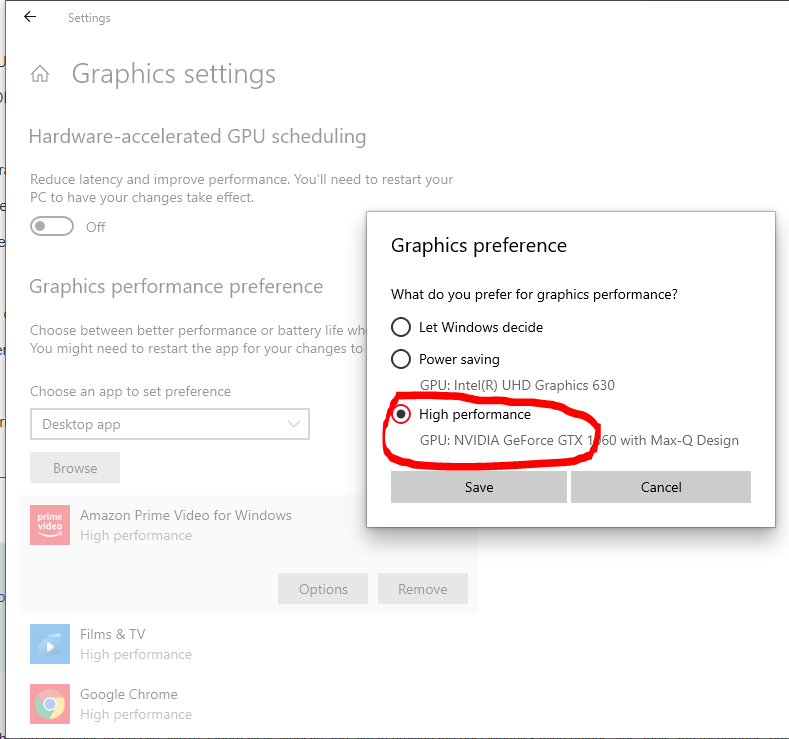
I remember downloading a windows app that allowed to tweak BIOS settings from within Windows, but that was just showing me the same BIOS settings I saw by entering BIOS when laptop is restarted (no additional settings with option to disable onboard graphics). I understand the need to preserve power while running on battery, but I hardly use laptop while running on battery (it's pretty much always plugged in to power source).
I will try and post link to thread in hp discussion forum about need to control it via BIos ( I think with other models it can be done. Just this model does not have option).
If I was aware of this issue before purchase, would have probably gone for the ASUS TUF Gaming A15 FA506IU-AL127T R7-4800H, which was slightly dearer but had more processing power. The only thing that put me off was stories of heating issues. Seems it only affects certain models and only if you're really pushing processors to max.i.e.playing a resource hungry game etc. The Asus has more pcie slots. The HP only has one. Also, Asus hard drive was 512gb ssd, whearas the HP is 128gb ssd + 1tb standard.
My hp laptop model is: HP Pavilion Gaming 15-ec0050ax
It's an AMD issue. with the RAM being reserved for the internal graphics.
ASUS supplied a BIOS update to fix their issue. HP?
Of course, around here it's 1 posts, not 1 post.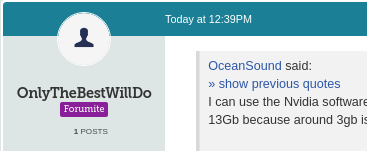
Been here since 2005. Just cannot remember the email address connected to me username; so cannot update the password in order to sign in.
Cannot see HP supplying an update to fix it. support.hp.com/in-en/document/c06526774RESOLUTION
This is by design. AMD reserves some memory capacity in order to support the Microsoft PlayReady feature.Crumbs. I'm not even running a Microsoft Operating System anymore. Installed linux a few weeks after buying laptop. Took an image of the Windows installation before doing that so I can always revert if need be.
Did you try contacting support about recovering your old account?
Their email is forumteam[at]moneysavingexpert.com
all contact details on this page: https://www.moneysavingexpert.com/site/site-contacts/0 -
Not really. I'm just making others aware about checking available memory as opposed to total memory (when buying laptop), then going from there. I.e if it's significantly less, is there a way to tweak it according to your needs etc.OnlyTheBestWillDo said:
Nice thread hijacking...OceanSound said:
I can use the Nvidia software and switch the graphics to use nvidia adapter. Still, the available memory is 13Gb because around 3gb is reserved by BIOS at boot time.Deleted_User said:
Same here except I have Intel Chipset so I have the Intel HD 630 as the integrated GPU and it cannot be disabled at all and it will always use a bit of memory but I can set the preferences in Windows to use the Nvidia GPU instead of the integrated GPU by application - skip to end of this post.OceanSound said:
It's really silly, my laptop has two graphics cards. One onboard card (AMD Radeon vega 8 graphics) with 2GB and a dedicated graphics card (Nvidia GtX 1650) with 4GB memory.Deleted_User said:
This is due to the main RAM being shared with the video processing for the integrated video card and also a feature known as Microsoft PlayReady, a known issue with the HP AGESA chipsets used for Ryzen machines. You may be able to find a BIOS setting that allows you to switch off Microsoft PlayReady under the security settings to recover a 1GB for your own use and also you may be able to adjust the amount of RAM reserved for the integrated GPU.OceanSound said:
I bought a similar HP in June last year. Mine has the older ryzen 3550h prosessor, whereas this John Lewis one is 4550H (release date Q1 2020):tempus_fugit said:
That looks a good option to me. It’s in your budget range and you get a 2-year guarantee.katglasgow said:I'm looking at this laptop in John Lewis. It's right at the top of my budget but they. Offer at 100 gift card which softens the blow.
johnlewis.com/hp-14s-laptop-amd-ryzen-5-processor-8gb-ram-256gb-ssd-14-inch-full-hd-silver/p5099840#ratings-and-reviews
cpu.userbenchmark.com/Compare/AMD-Ryzen-5-4500U-vs-AMD-Ryzen-5-3550H/m1052299vsm718601
One word of warning would be if you use it for web browsing and tend to have many browser tabs/windows then upgrade the memory (RAM) to 16GB. I did so when I first bought mine and it worked out well, particularly because HP reserves about 1-2 Gb through the BIOS. This memory is not available once laptop boots operating system. So, for laptop that comes with 8Gb memory you only have 6-7GB available.
Mine says 13GB once booted. Asked shop I bought it from and searched HP forums on how to increase. Seems cannot (unless I 'reflash' the bios - not gonna take the risk and void warranty). From what I read HP has started doing this. Maybe as this is a newer model it's different, doubt it though. If you happen to check laptop in store and sales assistant shows you memory spec. Check for available memory, not total memory. They are different (at least on mine)
Intel systems typically reserve 128MB for the integrated GPU from boot but are allowed to use up to half of the system memory when needed.
Shared RAM for integrated graphics affects all PC's that don't have a dedicated GPU and RAM. It is one of the many reasons that 4GB is not suitable nowadays as up to 1-2GB can end up being used for graphics leaving very little left for the system. I recommend 8GB minimum if using an integrated GPU.
I see many people on here constantly saying 4GB is more than enough without realising that on low end machines with integrated graphics you will lose up to half of that depending on what you are doing.
My dedicated GPU RAM usage is 0.4GB just idle with 2x 1080p monitors plugged in, 0.8GB when I activate my webcam at 1080p and 1.2GB at 4K. Fire up a 4K movie as well and it pushes it up to 2GB usage - you don't want that coming from the main system RAM.
So better still, get a dedicated GPU with its own RAM of at least 4GB to take away the need to share the main system RAM - doesn't need to be a high end £££ GPU to see the benefits, a basic GTX1660 with 6GB of dedicated RAM like I have in my laptop will free up a lot of main system RAM and massively outperform integrated graphics processors.
iT'S A gaming laptop, so I think it's setup (hardcoded in the bios without any setting to disable) to boot with the onboard, then when gaming to use the dedicated card as and when necessary. It would have been useful to have the option to disable the onboard and just use the dedicated card from booting (as I don't do much gaming). Then I can use the maximum onboard memory for the tasks at hand.
When I first purchased laptop last year and upon discovering that the available memory is less than actual, I looked eveywhere in the bios. There is no setting to disable the bios reserving main memory to onboard graphics card. Remeber seeing on a forum where others were looking for same option as me (disable onboard graphics and use dedicated graphics only). Sadly, the only solution offered was to look out for a bios update that may have this feature.
Do you have a setting in your BIOS to turn off the onboard graphics and use dedicated graphics only?
Laptops like this are designed this way so that they use less power and thus save battery when doing lightweight graphics work and then only switching to the dedicated GPU when required for things like gaming. It does make sense in terms of performance and battery life - you won't notice any difference in performance using the integrated for non-gaming but with the integrated GPU using only 15 watts max vs the Nvdia using eg 60-80 watts (depending on model) - there is a big power saving.
But here is the problem, only one GPU can be physically wired up to the display output, whether that is the inbuilt screen on the laptop or external screens through HDMI / USB-C / Thunderbolt etc. (Exactly same as a desktop PC)
So for these types of laptop, the integrated GPU is physically wired up to the display output so that can be used without the power hungry external GPU. When the external GPU is used, it simply copies the display output from its dedicated RAM to the shared RAM that the internal GPU uses and the internal GPU will display the output.
This will still use less RAM than using only the internal GPU because it just needs to buffer a few frames rather than using the RAM for the whole 3d model calculations / rendering / shading processes etc.
Anyway you can force use of the external GPU by application in Windows under Graphics Settings. I had BSOD problems with the "Hardware accelerated GPU settings switch so I leave that off but that might be ok on your setup.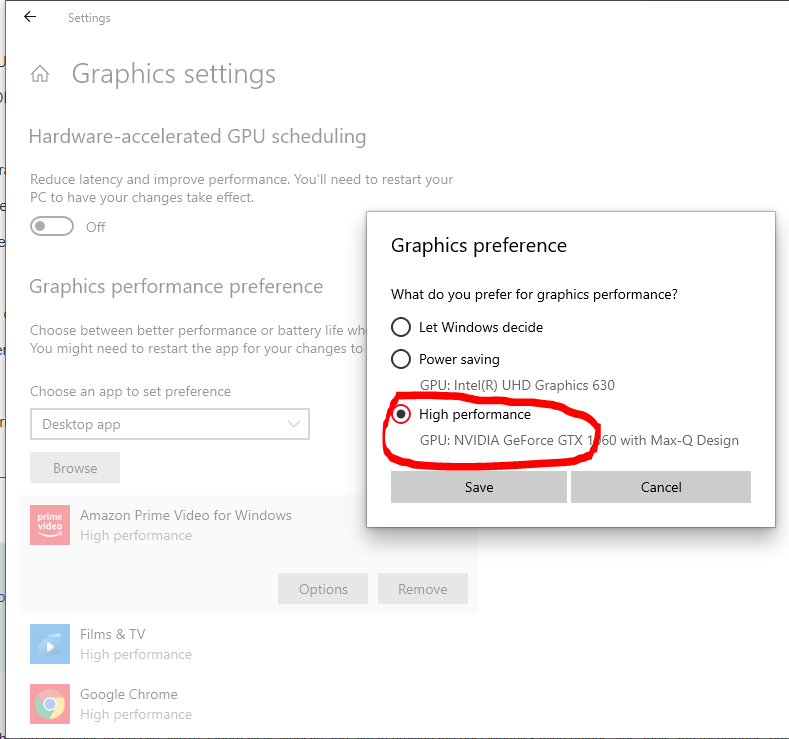
I remember downloading a windows app that allowed to tweak BIOS settings from within Windows, but that was just showing me the same BIOS settings I saw by entering BIOS when laptop is restarted (no additional settings with option to disable onboard graphics). I understand the need to preserve power while running on battery, but I hardly use laptop while running on battery (it's pretty much always plugged in to power source).
I will try and post link to thread in hp discussion forum about need to control it via BIos ( I think with other models it can be done. Just this model does not have option).
If I was aware of this issue before purchase, would have probably gone for the ASUS TUF Gaming A15 FA506IU-AL127T R7-4800H, which was slightly dearer but had more processing power. The only thing that put me off was stories of heating issues. Seems it only affects certain models and only if you're really pushing processors to max.i.e.playing a resource hungry game etc. The Asus has more pcie slots. The HP only has one. Also, Asus hard drive was 512gb ssd, whearas the HP is 128gb ssd + 1tb standard.
My hp laptop model is: HP Pavilion Gaming 15-ec0050ax
.....0 -
No votes for a Chromebook? I cannot see any tasks on the OP's list that require a Windows-based machine.No free lunch, and no free laptop
 0
0 -
stumbled across this video while browsing youtube. It talks about Chromebook:macman said:No votes for a Chromebook? I cannot see any tasks on the OP's list that require a Windows-based machine.
https://youtu.be/N-pdmx_-NdY?t=159
0
Confirm your email address to Create Threads and Reply

Categories
- All Categories
- 352.9K Banking & Borrowing
- 253.9K Reduce Debt & Boost Income
- 454.7K Spending & Discounts
- 246K Work, Benefits & Business
- 602.1K Mortgages, Homes & Bills
- 177.8K Life & Family
- 259.9K Travel & Transport
- 1.5M Hobbies & Leisure
- 16K Discuss & Feedback
- 37.7K Read-Only Boards



