We’d like to remind Forumites to please avoid political debate on the Forum.
This is to keep it a safe and useful space for MoneySaving discussions. Threads that are – or become – political in nature may be removed in line with the Forum’s rules. Thank you for your understanding.
📨 Have you signed up to the Forum's new Email Digest yet? Get a selection of trending threads sent straight to your inbox daily, weekly or monthly!
Wireless - Look here! File & Printer Sharing too
Comments
-
The only one that I didn't recognise if the 1394 which is your firewire connection and is enabled by default if your PC supports it regardless of whether you use it or not.
As I thought, maybe your motherboard hasn't got the network card switched on in the BIOS setup or maybe the hardware, (physical), connection is just a bit confusing.
If you don't don't get anywhere with the wireless card and want to try again it might be worth checking your PC documentation and looking for 'network card enable' in the setup or similar.
Anyhoooo, good luck.
Codger angel_delight wrote: »Hi Codger & thanks for understanding.
angel_delight wrote: »Hi Codger & thanks for understanding.
Fingers crossed the wireless card route will go smoothly. In answer to your above question:
I have as in order from top to bottom in the network connections
Broadband
Broadband connection
Connection manager
MSN
Dial up
BTOW (BTopenworld) & one under my sons name for some weird reason
(Was on Dial up a very long time ago now before getting the Broadband)
Lan or High Speed Internet
1394 connection & local area connection
(computer monitor icons are lit blue under this one- thought it would of been the Broadband one considering that's what i'm supposed to be on/paying for which has always kind of puzzled me somewhat.)
Regards
Rach0 -
Hi
I received a free hp wireless print server with my printer which I purchased from Argos.
On my Laptop with a Vista OS it keeps crashing to the blue screen when re booting from standby. If I turn the server mode off on my lappy I have no probs. Anyone else had this issue with this server & a Vista OS
Oh I have downloaded HP's latest drivers & there help desk have not returned any emails. Also I have tried googling this fault but nothing connecting the hp server & Vista, although plenty of blue screen issues with Vista.
I would prefer not to change my OS as this one is fully licenced and I really dont want to use a copy OSMy opinions are purely my own act on them at your own risk :think:0 -
Hi old codger...it's me again!
Really had hoped I wouldn't have to bug you with all this wireless marlarkey once more but i'm slowly tearing my hair out here with the stress..lol (sarcastically). If and when you read this or anyone else who is techy minded who can help i'd so much appreciate some more assistance.
The wireless pci card http://www.amazon.co.uk/Edimax-EW-7128G-Wireless-802-11b-Ralink/dp/B000KLNRBS/ref=sr_1_2?ie=UTF8&s=electronics&qid=1236478651&sr=8-2 came just over a couple of weeks back now but it was a good week or so before the o.h got round to slotting it in my pc after much nagging from eldest dd. I'd of done it myself but thought i'd let him handle it..just incase something went wrong. Not that he's that techy either as stated before. Anyway I came home from work that night to huffing, puffing and moaning..he'd set it up, installed disc..showed it was connected with excellent signal strength. So far so good you might think? Only after then resetting up the netgear wireless router again http://www.amazon.co.uk/Netgear-DG834G-54Mbps-Wireless-Firewall/dp/B0000TZ8Z8/ref=sr_1_1?ie=UTF8&s=electronics&qid=1236478995&sr=1-1 still no internet light was showing. All the others were-power/ethernet/wireless/dsl. I thought it must be something to do with some sort of settings surely..tweak them about and viola..up and running. Although why it didn't automatically detect them like hundreds of others made out in the reviews like it's a doddle is beyond me?..just my luck I thought!
This is where I wish to God I had not messed about with any settings. Ever since then I have somehow made the situation a lot worse and where's Netgear phone support when you need it? non existent. Iv'e yet to try Edimax UK phone support.
The wireless lan card icon in my task bar shows disconnected if I switch to station mode- in the utility section it looks like it is picking up two other neighbous wireless networks but that's it. If I switch to AP mode it becomes connected but weak signal even moving the aerial about. TBH I can't even remember what setting the wireless lan card was in originally let alone knowing if AP mode is safe or not? I have tried windows to configure the wireless connection and the windows zero thingy- didn't work, doing it maunually came up with an error. I managed to get as far as running through the Netgear smart wizzard tool by typing in the relevant ip add (192.168.01) into explorer. (This is thanks to the advice of my isp- BT Broadband who were reluctant to help at first cos I had a Netgear router and not a Bt wireless home hub or whatever they call them? they also gave me a buch of configuration settings to type in not that I got that far). It gets as far as determining that i'm PPoE whatever that is? runs through another test (some sort of connection one) only to say right at the end it won't work due to:
problem with the settings and to go back (this brings up the section where it previously asked for my isp login user name/password before running the scans) Well that is all correct so can't be that
or
problem with my adsl service/check with isp to make sure service is running okay. Well it is with my old bt wired router literally moments before hand so it's not that.
The only other option it gives is to configure manually with user name/password. Cannot seem to get past this even typing in admin/password which are correct default ones as shown on back of wireless router. I then reset the blimin thing by holding in the button, unplugged, waited and went through the whole ****** again and again and again and again. I unistalled the wireless lan card from the remove/add programmes and tried installing/running through disc again. All to no avail. Oh and to make matters worse on the Netgear router when on the wireless light no longer lights up at all and the internet light instead of no light is now a glowing red (meant to be green like the rest).
Currently if I open the network connecions it showing a wireless connection there not disconnected (when wireless card is in AP mode) yet if I go to view my wireless connections it's stating windows cannot configure it and in the taskbar it states the wireless network connection has limited or no connectivity. Is it just me or is everything contradicting itself.? I'm slowly going out of my mind with all of this. I know I should of made my life a whole lot easier and just gone and got myself a usb dongle to connect but the main reason of getting all these bits was so I could have a securer more reliable wireless connection. Anyway I have gone and bought all of this equipment now and as much as I feel like chucking it all out of the window I know I must persevere or never hear the end of it from the teenage daughter.
Sorry for the long post, hope it all makes sense?
regards
Rach.0 -
Hi,
Well, you have been having fun, haven't you. TBH I had a feeling you'd be back because, like I said, you're trying to configure a wireless connection and THEN configure a broadband connection.
By the sounds of it you've switched off the wireless 'bit' of the router so it should simply be a matter of switching it back on again by resetting it back to defaults. According to the page listed below that should simply be a matter of pressing the little reset button at the back. However bear in mind this loses all your existing settings but as they're not working that's not really an issue, is it.
http://kbserver.netgear.com/pdf/dg834_g_b_manual_v2.pdf
However, my suggestion would be to just to go back a stage have a look at the page below and see if you can recognise your BIOS setup screen.
http://h10025.www1.hp.com/ewfrf/wc/document?lc=en&dlc=en&cc=us&product=1147955&lang=en&docname=bph07110
What I'd like you to do is to enter the BIOS setup by pressing the F10 key as mentioned below.
Entering the BIOS Setup utility
To open the BIOS Setup screen:- Turn off the computer and wait five seconds.
- Turn on the computer.
- When the first screen displays, immediately press the F10 key if your computer was built in 2006 or later (came with Vista). Press the F1 key if your computer was built before 2006 (XP or earlier). Press the key once every second until a BIOS Setup utility screen opens.
NOTE: On some Compaq Presario computers (before 2002), press the F10 key at the logo screen. - Use the keyboard to move through the menus.
Find the 'Advanced' page and see what the setting for 'Onboard Lan' setting is set to. I think it must be set to off. If you can, set it to on.
Then we'll carry on a bit further.
Regards0 -
I'm not clear why you're mentioning the purchase of the HP print server and Vista crashing. Are you saying your OS worked OK before you installed the software for the print server???Hi
I received a free hp wireless print server with my printer which I purchased from Argos.
On my Laptop with a Vista OS it keeps crashing to the blue screen when re booting from standby. If I turn the server mode off on my lappy I have no probs. Anyone else had this issue with this server & a Vista OS
Oh I have downloaded HP's latest drivers & there help desk have not returned any emails. Also I have tried googling this fault but nothing connecting the hp server & Vista, although plenty of blue screen issues with Vista.
I would prefer not to change my OS as this one is fully licenced and I really dont want to use a copy OS0 -
old_codger1 wrote: »Hi,
Well, you have been having fun, haven't you. TBH I had a feeling you'd be back because, like I said, you're trying to configure a wireless connection and THEN configure a broadband connection.
By the sounds of it you've switched off the wireless 'bit' of the router so it should simply be a matter of switching it back on again by resetting it back to defaults. According to the page listed below that should simply be a matter of pressing the little reset button at the back. However bear in mind this loses all your existing settings but as they're not working that's not really an issue, is it.
http://kbserver.netgear.com/pdf/dg834_g_b_manual_v2.pdf
However, my suggestion would be to just to go back a stage have a look at the page below and see if you can recognise your BIOS setup screen.
http://h10025.www1.hp.com/ewfrf/wc/document?lc=en&dlc=en&cc=us&product=1147955&lang=en&docname=bph07110
What I'd like you to do is to enter the BIOS setup by pressing the F10 key as mentioned below.
Entering the BIOS Setup utility
To open the BIOS Setup screen:- Turn off the computer and wait five seconds.
- Turn on the computer.
- When the first screen displays, immediately press the F10 key if your computer was built in 2006 or later (came with Vista). Press the F1 key if your computer was built before 2006 (XP or earlier). Press the key once every second until a BIOS Setup utility screen opens.
NOTE: On some Compaq Presario computers (before 2002), press the F10 key at the logo screen. - Use the keyboard to move through the menus.
Then we'll carry on a bit further.
Regards
Thanks for helping out yet again. Honest to God it's beginning to feel like i'm the most cursed person ever who's tried to go wireless. Doesn't help being a right thicky when it comes to these matters either,lol.
Since early yesterday evening the pci lan card has been unistalled/taken out and the netgear router was reset. Hurray got the wireless light back on...so i suppose that's a start. Checked that I could get back into the routers set up page anyway by typing in it's ip add into a browser. Left it at there though as had to go to work (long night). Not much point in doing all the configuration settings (with the netgear set up & double checking in the network connections again) until the pci card is back in which i'm hoping the o.h will do before he go's off to work in a couple of hrs.
Right without further ado here's the Bios settings you asked for:
Onboard Lan - enabled as was Onboard 1394 BUT the Onboard Lanboot Rom was disabled- if that makes any difference?
regards
Rach0 -
I'm afraid you've lost me there. How can you display the netgear router setup page if you haven't got either a wired connection, (i.e. the RJ45 cable in between your PC and the router we spoke about before), or a wireless card installed in your computer?angel_delight wrote: »Checked that I could get back into the routers set up page anyway by typing in it's ip add into a browser. Left it at there though as had to go to work (long night). Not much point in doing all the configuration settings (with the netgear set up & double checking in the network connections again) until the pci card is back in which i'm hoping the o.h will do before he go's off to work in a couple of hrs.
Do you mean you did it on your daughters computer?
If the onboard lan was enabled then you should have a network card displayed in your 'network Connections' box. Go to 'Control panel' and click 'Network Connections'.angel_delight wrote: »Onboard Lan - enabled as was Onboard 1394 BUT the Onboard Lanboot Rom was disabled- if that makes any difference?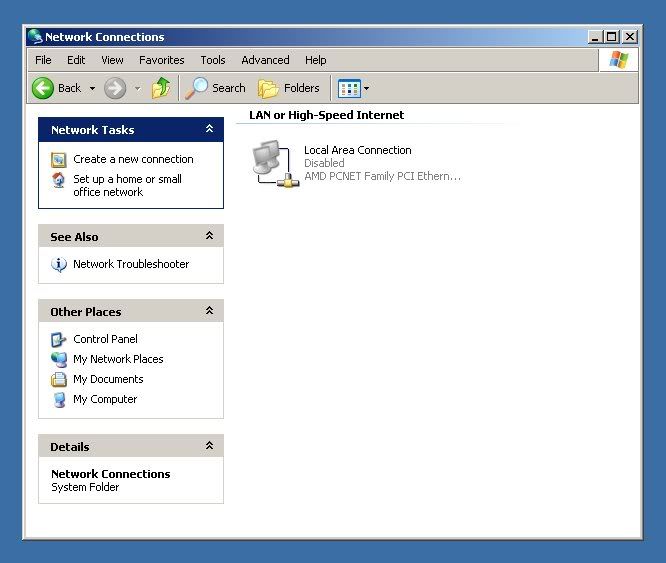
Mine is shows as disabled here to illustrate another matter I'll come to in a moment. Note that mine is called 'AMD PCNet Family but yours will be called something entirely different. However, they will probably have the heading 'Lan or high speed internet' above them.
If you can't see a network card then go to 'Control Panel', 'System' and click the 'Device manager' button. It should show something like this below.
In the picture above there is an item marked with a red mark that isn't enabled, (that's why I disabled it before... to show the mark). If a device isn't configured to work properly it will have a YELLOW mark on it in the same manner.
It could be that you haven't loaded the device drivers for your on-board network card and, of course, it won't show up in the 'Network connections' box if it isn't working properly to that extent.
You can do this before you put the wireless card in the machine.0 -
Hi again!
Was on my pc. Presume it must of been a wired connection (?) as the netgear router was on, both the modem lead and ethernet cable were in and at that point (until yesterday morning) the pci wireless card had been taken out/unistalled. Although not able to go on the net properly you can get to your wireless routers set up page to change default info/security/enter isp info etc via typing in the netgear ip add: 192.168.0.1
http://compnetworking.about.com/od/routers/g/192_168_0_1_def.htm
By the looks of things i'll have to try giving BT Broadband another ring later on today. Yesterday was manic and I don't think the tech team answer calls at this time of the morning considering it just kept on ringing & ringing. They gave me a whole load of settings the other day including the connection type, vci and vpi but nowhere can I see digits for their private ip add such as netgears above or the primary/secondary DNS addresse's. The wireless lan card is back in but disabled at the mo. Not much point in enabling that/completing the installation until I have got the remaining netgear info I need using the wired connection.
This is my info here from the network connections:
Local Area Connection
Lan or High speed internet
Connected, Firewalled
Realtek RTL8139/810x
Family Fast Ethernet Nic
IP Address: 192.168.1.3
Subnet Mask: 255.255.255.0
Assigned by DHCP
Device manager:
There's no problems (yellow marks) under the any of the network adapters -Realtek one (local area connection) or the 1394 net adapter. Both working properly. There is however a red mark under the Ralink Turbo wireless Lan card as I did as mentioned above disabled that for time being until I can complete the netgear settings with wired connection.
Thanks again for your continued assistance. Hope I answered everything?
Rach0 -
OK, I think we're making some headway nowangel_delight wrote: »Hi again!
Was on my pc. Presume it must of been a wired connection (?) as the netgear router was on, both the modem lead and ethernet cable were in and at that point (until yesterday morning) the pci wireless card had been taken out/unistalled. Although not able to go on the net properly you can get to your wireless routers set up page to change default info/security/enter isp info etc via typing in the netgear ip add: 192.168.0.1
http://compnetworking.about.com/od/routers/g/192_168_0_1_def.htm
By the looks of things i'll have to try giving BT Broadband another ring later on today. Yesterday was manic and I don't think the tech team answer calls at this time of the morning considering it just kept on ringing & ringing. They gave me a whole load of settings the other day including the connection type, vci and vpi but nowhere can I see digits for their private ip add such as netgears above or the primary/secondary DNS addresse's. The wireless lan card is back in but disabled at the mo. Not much point in enabling that/completing the installation until I have got the remaining netgear info I need using the wired connection.
This is my info here from the network connections:
Local Area Connection
Lan or High speed internet
Connected, Firewalled
Realtek RTL8139/810x
Family Fast Ethernet Nic
IP Address: 192.168.1.3
Subnet Mask: 255.255.255.0
Assigned by DHCP
Device manager:
There's no problems (yellow marks) under the any of the network adapters -Realtek one (local area connection) or the 1394 net adapter. Both working properly. There is however a red mark under the Ralink Turbo wireless Lan card as I did as mentioned above disabled that for time being until I can complete the netgear settings with wired connection.
Thanks again for your continued assistance. Hope I answered everything?
Rach
I'm not sure why the IP address you're being allocated by the router is 192.180.1.3 as it should be 192.168.0.whatever. I can only imagine you've changed the router setup at some point to change the DHCP address range. Essentially, you need to follow ALL the instructions in the document at...
http://kbserver.netgear.com/pdf/dg834_g_b_manual_v2.pdf
from section 3-3 to 3-12 including the test of internet connection.
You can leave your USB modem and router both plugged in, (this enables you to display the router instruction page if it isn't printed out), and, once it's on screen, simply move the phone cable from the back of the modem to the back of the router... otherwise it won't connect . Obviously, you might get a message saying something to the effect that your internet connection has stopped working which is correct... it isn't because you've taken the phone cable out.
. Obviously, you might get a message saying something to the effect that your internet connection has stopped working which is correct... it isn't because you've taken the phone cable out.
Before you start I'd reset the router, (using the little button), and PC and THEN fire up the PC, connecting using the modem initially to display the router page given above for instructions.
Use the setup wizard on the CD that comes with the router.
When the router is reset I think you'll get an IP address in the range 192.168.0.whatever... probably 192.168.0.2 but it depends on the DHCP address allocation range that's used by default fo the netgear router.
Have fun
OC0 -
Thanks Fran! :j0
This discussion has been closed.
Confirm your email address to Create Threads and Reply

Categories
- All Categories
- 352.7K Banking & Borrowing
- 253.8K Reduce Debt & Boost Income
- 454.6K Spending & Discounts
- 245.8K Work, Benefits & Business
- 601.8K Mortgages, Homes & Bills
- 177.7K Life & Family
- 259.7K Travel & Transport
- 1.5M Hobbies & Leisure
- 16K Discuss & Feedback
- 37.7K Read-Only Boards