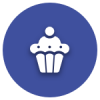We’d like to remind Forumites to please avoid political debate on the Forum.
This is to keep it a safe and useful space for MoneySaving discussions. Threads that are – or become – political in nature may be removed in line with the Forum’s rules. Thank you for your understanding.
📨 Have you signed up to the Forum's new Email Digest yet? Get a selection of trending threads sent straight to your inbox daily, weekly or monthly!
Win 10 File Explorer 'forgetting' folder name changes ...
googler
Posts: 16,103 Forumite






in Techie Stuff
Back in August, I copied a number of folders from an external USB drive to an internal HDD in a Windows 10 PC. The source folders had file names that were too long, and did not have the format I wanted, so I changed them once copied onto the HDD. Let's say I had one with "Long folder name in wrong format", and I changed it to "Short folder name"
Yesterday and today, I connected a different external USB to the PC, and set about making copies of these renamed folders, copying them from the HDD this time, to the external USB.
However, my changes to the folder names are not being retained. Following the copy to the external USB, (some of) the folders have the old folder name "Long folder name in wrong format", not the new.
I can browse the containing folders side-by-side, and in the HDD containing folder, I see "Short folder name", according to the change I made back in August. In the containing folder for the USB drive, after the copy FROM that HDD folder has completed, the folder has re-named itself to "Long folder name in wrong format".
Has anyone encountered this before?
Yesterday and today, I connected a different external USB to the PC, and set about making copies of these renamed folders, copying them from the HDD this time, to the external USB.
However, my changes to the folder names are not being retained. Following the copy to the external USB, (some of) the folders have the old folder name "Long folder name in wrong format", not the new.
I can browse the containing folders side-by-side, and in the HDD containing folder, I see "Short folder name", according to the change I made back in August. In the containing folder for the USB drive, after the copy FROM that HDD folder has completed, the folder has re-named itself to "Long folder name in wrong format".
Has anyone encountered this before?
0
Comments
-
Something's wrong somewhere because long filenames aren't an issue in Windows 10. Windows can have file names up to 255 characters (by default, with an option for 32k in Windows 10).There are certain stipulations that may limit creation of a file with certain key words and not ending a file/folder with a space or full stop. These are documented here:https://learn.microsoft.com/en-us/windows/win32/fileio/naming-a-file#naming-conventions
0 -
They're nowhere near 255 characters, and surely any breach of naming rules would have prevented me renaming them in the first place ...?
However, I think I have a clue; I go back to the folder(s) in the HDD that I have renamed, and click on "Properties"; under the "Sharing" tab, the name shown under "Network File and Folder Sharing" remains as the old folder name.
This would appear to be the source of the problem, so the next questions;
Why doesn't a rename of the folder also rename the network file and folder sharing name,
How do I get a rename to automatically rename the file and folder sharing name, and
Why does Win 10 use this name, when I'm not actually moving the file over a network, merely copying between folders?0 -
googler said:Why doesn't a rename of the folder also rename the network file and folder sharing name,
How do I get a rename to automatically rename the file and folder sharing name, and
Why does Win 10 use this name, when I'm not actually moving the file over a network, merely copying between folders?1) Because it would break any existing shares.2) You don't because the default is to use the folder name unless you want something else. See number 1.3) You don't need to use File and Folder Sharing if you're just moving files from one hard drive to another. Not sure why you think you need that. You can just use copy and paste.1 -
There are no existing shares. It's a stand-alone PC.
I didn't say I needed to "use" file and folder sharing, I'm merely pointing out that the source of the reverted folder name appears to be this retained original name under the Properties. I did use copy/paste.
How do I, when renaming a folder, get Windoze to change both the displayed folder name AND the one which appears under Properties as I described above? Do you know?0 -
Something's wrong somewhere, because copy and paste does not have anything to do with the sharing feature of WIndows in the way you've described it.Assuming you're referring to this dialog:
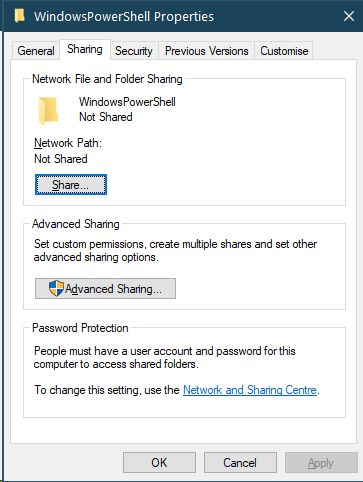 Then the quesiton has to be why this has happened. That's not normal behaviour.Your actions seem to suggest you haven't copied and pasted, because you should have had something like this if the filenames were the same as last time: in the same folder:
Then the quesiton has to be why this has happened. That's not normal behaviour.Your actions seem to suggest you haven't copied and pasted, because you should have had something like this if the filenames were the same as last time: in the same folder: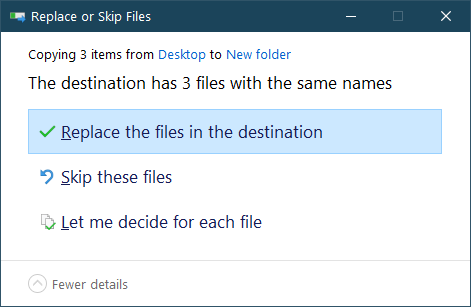 If you haven't seen this dialogue and the files all had the same filename, then you can't have copied/cut and pasted in Windows. Have you used any third party software to complete this job?1
If you haven't seen this dialogue and the files all had the same filename, then you can't have copied/cut and pasted in Windows. Have you used any third party software to complete this job?1 -
I think I see where the long name confusion came in; when I said the folder name was "too long", I meant for my own taste, not in violation of any windows limitation. Someone else had named the folder, and I preferred the folder to have a shorter name to fit in with my folder naming.
Yes, that's the dialogue. I go to the HDD, right-click on one of the folders which I have renamed (either by right-clicking it, or by highlighting and F2), and find that the name in that dialogue is the 'old' name, as it was before I renamed it. It's this exact text that the folder is reverting to when I copy/paste it from the HDD to the second USB drive (not the first, which the folder was originally copied from).
I shall restate the sequence of events in a different way.
I didn't see the Replace or Skip dialogue because these folders are brand new to the second USB drive that I'm copying them to;
In August;
1. I have USB drive A with source folder(s). Let's say one is named "Folder A"
2. Copy/paste folder(s) from USB drive A to my internal PC HDD, drive B
3. Rename folder(s) on drive B as described above. To, say, "Folder B"
Drive A is no longer involved
In last few days
4. Connect another USB drive C which does not have these folders yet
5. Copy/paste folder(s) from drive B to drive C. Drive C has not contained these folders at any point prior to this.
6. Find that on completion of paste, folder(s) have their original name(s) as they were on drive A, not the rename that I implemented on drive B in August.
USB Drive C now has name "Folder A".
HDD Drive B has name "Folder B", but yesterday I found that the properties dialogue has "Folder A" retained as the "Network File and Folder Sharing name", and I wonder if this has some bearing on the situation.
With both Drive B and Drive C explorer windows open in front of me, I could see the name revert in real time. Right-click folder with "Folder B" in Drive B window on left, right-click in drive C window on right, and see "Folder A" created in Drive C.
So, why does Windoze think that "Folder A" is the correct name for the Drive C destination, when I renamed it months ago to "Folder B" on Drive B?0 -
As I say, this is not normal behaviour. What the share name is set to is irrelevant for copy and paste purposes and has to be manually set (Windows will not set it on its own and should clear it if set and you if you copy it somewhere else).The only situation I can think of where Windows will rename the files is if you tell it to (as per my second picture where you decide what to do) on the paste, but that doesn't change the files you're copying - only the files you're pasting and even then only if they already exist filename wise (Windows, unlike a lot of other operating systems, is not case sensitive filename/folder name wise, so Fred, fred, FRED, FreD are all the same folder as far as Windows is concerned)I would suggest if you have access to another system trying to replicate the behaviour there. If it behaves as expected then something on the first system is causing your issue, but what that is is anybody's guess.1
-
Long shot. Have you got any cloud apps running? OneDrive, GoogleDrive? Stop them and have another look.googler said:
...I go to the HDD, right-click on one of the folders which I have renamed (either by right-clicking it, or by highlighting and F2), and find that the name in that dialogue is the 'old' name, as it was before I renamed it.0 -
The PC in this instance has no internet connection, and I don't use these apps anyways.grumpycrab said:
Long shot. Have you got any cloud apps running? OneDrive, GoogleDrive? Stop them and have another look.googler said:
...I go to the HDD, right-click on one of the folders which I have renamed (either by right-clicking it, or by highlighting and F2), and find that the name in that dialogue is the 'old' name, as it was before I renamed it.
Thanks0 -
a google of the question finds many hits eg
https://www.tenforums.com/general-support/154952-folders-name-reverting-old-name-when-being-copied.html
this was one person's solution
"Solved it. I just copied the whole folder in question onto an external hard drive, deleted the original, and put the copy back on. Name changes are sticking now.
Can't believe the solution was that simple, still no idea why that happened in the first place though."
0
Confirm your email address to Create Threads and Reply

Categories
- All Categories
- 351.7K Banking & Borrowing
- 253.4K Reduce Debt & Boost Income
- 454K Spending & Discounts
- 244.7K Work, Benefits & Business
- 600.1K Mortgages, Homes & Bills
- 177.3K Life & Family
- 258.4K Travel & Transport
- 1.5M Hobbies & Leisure
- 16.2K Discuss & Feedback
- 37.6K Read-Only Boards