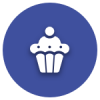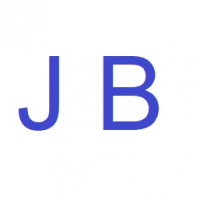We’d like to remind Forumites to please avoid political debate on the Forum.
This is to keep it a safe and useful space for MoneySaving discussions. Threads that are – or become – political in nature may be removed in line with the Forum’s rules. Thank you for your understanding.
📨 Have you signed up to the Forum's new Email Digest yet? Get a selection of trending threads sent straight to your inbox daily, weekly or monthly!
Trying to speed up start time on Windows 10 (Dynabook)
Comments
-
grumpycrab said:check you have an SSD.... task manager -> performance tab (second from the left) -> look under Disk. Should say SSD and also should be running at 5% or less usage.
EDIT. while there check memory is 8GB (half of it in use)
It says Disc 0 (C:) SSD 239 capacity and 239 formatted - does that make any sense, grumpycrab?
0 -
Looks good - checking the obvious/easy things!Deleted_User said:grumpycrab said:check you have an SSD.... task manager -> performance tab (second from the left) -> look under Disk. Should say SSD and also should be running at 5% or less usage.
EDIT. while there check memory is 8GB (half of it in use)
It says Disc 0 (C:) SSD 239 capacity and 239 formatted - does that make any sense, grumpycrab?0 -
I sent you a message, grumpycrab. Hope it arrived!Crimson0
-
I'm enormously appreciative of all the valuable help and time given by everyone who has so kindly assisted me here - particularly grumpycrab.Although I have no expertise to reciprocate with I would just like to say what a great forum we have here and hereby send a huge THANK YOU.Crimson0
-
I timed the startup on my desktop pc. Desktops are generally a bit faster, and I’m using a faster processor. It took 30 seconds to the password input. So, your one is a tad slower, but hardly dire.Deleted_User said:
It takes about 40-50 seconds to start up then I have to wait again as the little circle goes round before I can key in my Microsoft Password so, at worst, nearly 60 seconds.GDB2222 said:Have you actually timed how long it takes to start up? If you were doing it several times a day, even 45 seconds would seem slow, although it's pretty reasonable.
There are all sorts of things that make a difference that are completely harmless. For example, the Toshiba may have a full memory check enabled, which adds several seconds to the startup time. Your previous machine may have had that disabled.
In any case, unless there's something wrong, it really doesn't matter. Just use sleep mode.
No reliance should be placed on the above! Absolutely none, do you hear?1 -
You might also look to see whether you have a "hibernate" option. That saves to disk then shuts down. It doesn't do a full restart when you power on, just reloads the image of what it was doing. This is slower than sleep but uses no power or battery because it really is off. But it still restores everything to the way it was when you did it.
If you do have hibernate available, windows will be using "hybrid sleep" when it goes to sleep. This makes a copy to disk for hibernate but if power isn't lost it'll just use whatever is in RAM like pure sleep. If power is lost it'll just reload from disk instead.
You can probably choose what the power button does and might like to have it use sleep or maybe hibernate.1 -
I just timed my Dell laptopIntel(R) Core(TM) i5-1035G1 CPU @ 1.00GHz 1.19 GHzRAM = 8.00 GB (7.75 GB usable)W10 Home 21H1It takes 17 seconds from pressing the power button to me seeing the desktop - I don't have any passwordsWhen the clock reached 40 seconds, BitDefender (free) AV, One Drive and Dropbox had all loaded/synced.
1 -
Might be useful to run a timer from when the Windows 10 loading "throbber" appears on the BIOS flash screen (the one that probably displays a Toshiba logo within a few moments of turning the laptop on) to seeing the Windows 'press ctrl + alt + delete' to login screen.
Sleep/hibernate are skirting around the problem.
There are two courses of actoin I would suggest here.A ) Create Windows Installation Media and do a clean install of the operating system. Install the bare minimum of drivers and software you need.
B )
1 ) Crack open https://docs.microsoft.com/en-us/sysinternals/downloads/autoruns - this will show everything configured to run on start-up. Maybe post some screenshots here for anything you are thinking about turning off before you make any changes otherwise you could render the machine unbootable
2 ) If 1 above fails, we can look at doing a startup trace in Windows Performance Recorder. It's a bit involved, but nothing worthwhile is ever that easy. At least with all things in the realm of technology.
As an aside, I wonder if it is worth benchmarking the SSD. You can do this with CrystalDiskMark. A slow boot could be a sign of a problem with the SSD, and that's something I've definitely seen before.
A dream is not reality, but who's to say which is which?1 -
I have searched, jamesd, and there is no hibernate option. It looks as if it woild be an option but it is not available on my Dynabook laptop. Thank you.jamesd said:You might also look to see whether you have a "hibernate" option. That saves to disk then shuts down. It doesn't do a full restart when you power on, just reloads the image of what it was doing. This is slower than sleep but uses no power or battery because it really is off. But it still restores everything to the way it was when you did it.
If you do have hibernate available, windows will be using "hybrid sleep" when it goes to sleep. This makes a copy to disk for hibernate but if power isn't lost it'll just use whatever is in RAM like pure sleep. If power is lost it'll just reload from disk instead.
You can probably choose what the power button does and might like to have it use sleep or maybe hibernate.
Crimson0 -
Thank you very much for your long reply, CoastingHatbox. I'm satisfied to be reassured that my machine is O.K, if just a bit slower than my old Toshiba laptop. I'm grateful for all the help and suggestions here. I had wondered if there was something 'amiss' with my laptop but I am now reassured. The minor delay is acceptable.CoastingHatbox said:Might be useful to run a timer from when the Windows 10 loading "throbber" appears on the BIOS flash screen (the one that probably displays a Toshiba logo within a few moments of turning the laptop on) to seeing the Windows 'press ctrl + alt + delete' to login screen.
Sleep/hibernate are skirting around the problem.
There are two courses of actoin I would suggest here.A ) Create Windows Installation Media and do a clean install of the operating system. Install the bare minimum of drivers and software you need.
B )
1 ) Crack open https://docs.microsoft.com/en-us/sysinternals/downloads/autoruns - this will show everything configured to run on start-up. Maybe post some screenshots here for anything you are thinking about turning off before you make any changes otherwise you could render the machine unbootable
2 ) If 1 above fails, we can look at doing a startup trace in Windows Performance Recorder. It's a bit involved, but nothing worthwhile is ever that easy. At least with all things in the realm of technology.
As an aside, I wonder if it is worth benchmarking the SSD. You can do this with CrystalDiskMark. A slow boot could be a sign of a problem with the SSD, and that's something I've definitely seen before.
Thank you all again.
Crimson1
Confirm your email address to Create Threads and Reply

Categories
- All Categories
- 352.8K Banking & Borrowing
- 253.9K Reduce Debt & Boost Income
- 454.7K Spending & Discounts
- 245.9K Work, Benefits & Business
- 602K Mortgages, Homes & Bills
- 177.8K Life & Family
- 259.8K Travel & Transport
- 1.5M Hobbies & Leisure
- 16K Discuss & Feedback
- 37.7K Read-Only Boards