We’d like to remind Forumites to please avoid political debate on the Forum.
This is to keep it a safe and useful space for MoneySaving discussions. Threads that are – or become – political in nature may be removed in line with the Forum’s rules. Thank you for your understanding.
📨 Have you signed up to the Forum's new Email Digest yet? Get a selection of trending threads sent straight to your inbox daily, weekly or monthly!
Multiple Laptop Set up
Comments
-
Thanks @[Deleted User], thank you for such a considered and comprehensive reply. I will try to answer your questions.[Deleted User] said:Interesting problems and as you say not an easy solution but I'll give it a go.
First a few questions that might rule in/out various options:
1. Do you need all 3 screens on visible at the same time to actively monitor them or would you be happy just seeing one screen and switching when needed? The reason I ask this is that the laptops could be configured to stay powered on in a lid down position so you could stack them out of the way on your desk to clear some space.
No, if I can easily switch between the displays on the monitor, then I don't need to worry about actually seeing the laptop screens.
I already thought about trying to have the screen down but stay on and could not see how to do that - Google does not answer everything.
If I can go "screen down", I was thinking something like this would be good for the tidyness:
https://www.amazon.co.uk/BECROWM-EU-Vertical-Desktop-Adjustable/dp/B07HKH2QGD/ref=sr_1_6?dchild=1&keywords=multiple+laptop+stand&qid=1628331536&sr=8-6[Deleted User] said:
2. Is your main laptop running Windows Pro / Enterprise? If so, then you could use remote desktop from your main laptop to access the two client desktops - if you got a big enough screen you could even display all 3 remote desktop sessions on the same screen. This would work brilliantly with the lid down option above. Possible that the clients have disabled remote desktop for security reasons but it is just a few clicks to see if it is enabled.
No - I think I did before when I had Win 7, but I just checked and the current version of Win 10 is Home edition of Windows 10.
As you said, there could also be a security lockdown on the customer laptops.
That sounds rather technical. Security restrictions may prevent this even if I knew how to set it up.[Deleted User] said:
3. An off the wall option would be to virtualise the hard disks from the 2 client laptops and run them as virtual machines in Hyper-V on your main laptop - however it might not work depending on how the clients have configured security on those laptops but I've done this reliably in the past.[Deleted User] said:
4. What display output options are on all 3 laptops - DV / HDMI etc?
Main laptop has HDMI. There is another socket that I have never used, it is quite square (like the old USB) and has a logo next to it that look rather like a D in a padlock.
Laptop two has VGA, HDMI plus a slim, flat socket that I do not know what it is but has the same logo rather like a D in a padlock. Odd that this is the same logo but clearly a different socket and takes different plugs.
Laptop three has HDMI only[Deleted User] said:
1. The KVM option, it is still a valid option but it would not be cheap, most are 2 input devices but this 4 input device would do the trick. I'd recommend configuring all 3 laptops to remain powered on in lid down mode so you can stack them up on the desk and give you space:
A HDMI cheap one:
https://www.amazon.co.uk/Switch-HDMI-USB2-0-Monitor-HDCP2-2/dp/B0919JSWTM
StarTech are a reputable UK company selling good quality KVM solutions but they do get a bit pricey - looking at £600 for an HDMI one or £400 for display port.
https://www.startech.com/en-gb/server-management/kvm-switches
That Amazon KVM switch looks practical and easy to switch between machines. It even looks as though the 4 USB's could be used for headset plus webcam in addition to wireless keyboard/mouse.
The startech looks rather more complex.[Deleted User] said:
2. The multiple inputs to the monitor solution - so as you say most monitors only have 1 of each type of input usually so you probably won't find one with 3 HDMI inputs for example. You might find a monitor with say HDMI, display port and VGA inputs giving you 3 in total and then you could use convertor cables for each laptop to use each input. The VGA one of course will be analogue quality and might not hit the highest resolutions and colour depths.
A neater solution would be a HDMI switch box:
https://www.amazon.co.uk/StarTech-4-Port-HDMI-Switch/dp/B06XJCBWL5
And use a wireless keyboard and mouse and just switch the dongle over when needed.
Or find one that will connect to multiple machines, my Logitech MX Master 3 mouse will connect to 3 different machines / dongles and there is a button underneath that switches between each machine as needed, I think they do a keyboard with this feature as well.
3. You asked about monitors - just some general advice for doing technical home working - a dual screen setup is much more productive than 1 big monitor, I have 2x24" HP monitors on my desk on risers to free up desk space underneath. Really good when you are doing screen share sessions on a webcam conference because you can share one screen and have the other for the web conference view both on the go.
If you did a dual screen setup, then you could still do the KVM option or HDMI switch on one of the monitors as well.
Don't use a TV as your monitor as suggested above - too many reasons to add to this already long reply.
It seems as though I should select a good monitor and consider that if it had multiple inputs that would be a bonus. Specifically selecting a monitor for multiple inputs is likely to restrict the actual monitor itself.
Then, either the KVM switch (the one you linked above looks like it will do the trick) or an HDMI splitter plus swap the dongle. If I went for the HDMI splitter, is the one you linked any better or worse than this one?
https://www.currys.co.uk/gbuk/home-and-outdoors/home-accessories/home-cables-and-adapters/one-for-all-sv1630-3-port-hdmi-switch-10193175-pdt.html
I am actually thinking the KVM switch you linked might be the better option, as this includes all the leads, and connects the peripherals (keyboard, mouse, headset, webcam) so likely cheaper overall and neater than the HDMI switch plus swapping the USB peripherals or buying the keyboard / mouse that goes with multiple machines.
Then it becomes a simpler task of selecting a monitor. I think I want 24" size (partly driven by available space) then- Resolution = higher number is better
- Refresh rate = higher number is better
- Response time = lower number is better
I am not sure I need dual monitor, but I could keep the old monitor or, if it is just for viewing web conference, plug into the TV already on the wall. I note the comments about not using the TV, but for non-critical viewing only it should suffice?
If I then wanted a second monitor, I can buy that anyway. What else would I need to create the two-monitor system?[Deleted User] said:
4. Backup - don't think about this any longer, implement it today please.
Here are the easiest options for backup:
a) Windows 10 file history - you can point this at your NAS or an external USB drive. It is really useful because it keeps previous versions of the files which is a life saver when the most recent becomes corrupted. I have file history set up to auto backup every hour and it has no impact on my machine as it will only version the files that have changed since last backup. Don't do copy and paste as somebody suggested above - it will end in tears when you have a corrupt document that you have just overwritten on your backup. And you need to remember to do it regularly - automatic versioned backups are the only proper way to do it and it is all built into Windows for free.
b) A cloud based backup service - Backblaze for example, pay a fixed fee and backup your machine to the cloud.
If this is data for your business I highly recommend both options, I backup my laptop to my QNAP 16TB RAID 5 NAS as per above. My NAS also backs itself up nightly to an attached USB drive (12 TB Seagate). The NAS also backs up the most important data monthly to Amazon Glacier as well - about 1 TB of documents, photos, home videos, music. I leave my 10TB of movies/TV shows just to the local dual backup only as it would get expensive to store in the cloud and I can always re-obtain those if needed.
Please do the backup thing today, there is another thread on this forum about getting hard disk recovery services which is likely to cost around £500+ as well as the downtime, don't risk it.
Thank you for the advice - I'll be on it later and may revert with any queries...
1 -
Agreed, KVM looks like a good option - have a shop around and compare though, I didn't spend long picking the model in my link. There are scenarios where KVM's don't play nice with the machines they are connected to and bear in mind switching won't be instant, it may take a few seconds as each machine detects the devices being re-connected.
All laptops have HDMI which is good for the product I suggested.
To keep a laptop powered when you close the lid - select this option in control panel - worth checking you can do this before you buy anything: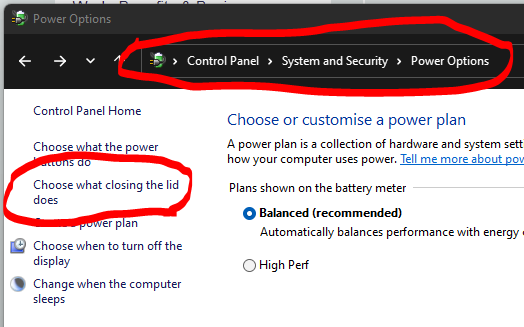
I have mine set like this: sleep if on battery, do nothing if mains powered: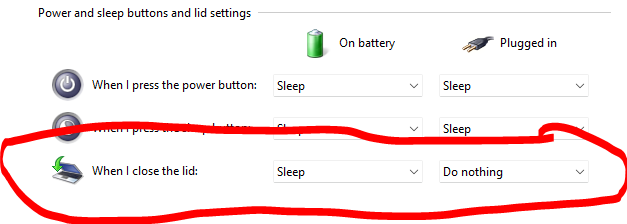
I think the D in a padlock isn't a port - it is what is known as a Kensington lock for physically secure the device to prevent theft but is is usually a K so not sure but might be this.

Back to the monitor
Generally yes that is correct but you only need to go so far for office usage and of course price goes up with those numbers.Grumpy_chap said:
Then it becomes a simpler task of selecting a monitor. I think I want 24" size (partly driven by available space) then- Resolution = higher number is better
- Refresh rate = higher number is better
- Response time = lower number is better
Resolution:- 24" monitor then minimum of full HD (FHD=1080p) resolution (1920x1080)
- If you have good eyes then 2K / Quad HD (QHD=1440p) resolution (2560x1440) might be better but make sure your laptop graphics card can handle the higher resolution (most new ones can)
- I would not go for 4K (3840x2160) at that size - you won't get the benefit.
Refresh rate - 60Hz to 75Hz is perfect for office use - only gamers would be looking for high refresh rates and even then is it debatable whether the human eye / brain can consciously respond to more than 75Hz.
Response time - again gamers want the fastest response times, for office use then don't worry about it, 5ms - 10ms is good enough for office use - gamers will be looking for 1ms or less.
Other numbers that might be important are things like:- Brightness (especially if using in a sunny room) - 300 nits or cd/m2 is about right for most purposes
- Viewing angle if not always used face on
- Contrast ratio - 1000:1 typical
- Ability to adjust the height with the stand, and a stable sturdy stand etc
- TN - fastest response times, cheap but poor viewing angles
- IPS - better colour and viewing angles but more expensive (recommended - I use IPS monitors for office use)
- VA - Best contrast and image quality but slowest response times
Prices will start around £120 for that size - but as with any purchase just do some research of reviews and if possible look at some in a store if you can.
Two monitor setups for a laptop will depend on the ports you have available, you will need USB-C or Thunderbolt and maybe a mini dock to connect to said port - some monitors have USB-C already so check what ports you have before thinking about that option.
0 -
Thanks @[Deleted User]
I have changed the settings on the laptop and now writing this with the lid closed. I can't believe how easy it was or how no-one I asked knew.
For the unknown docks, I have managed to get some pics, though not very good.
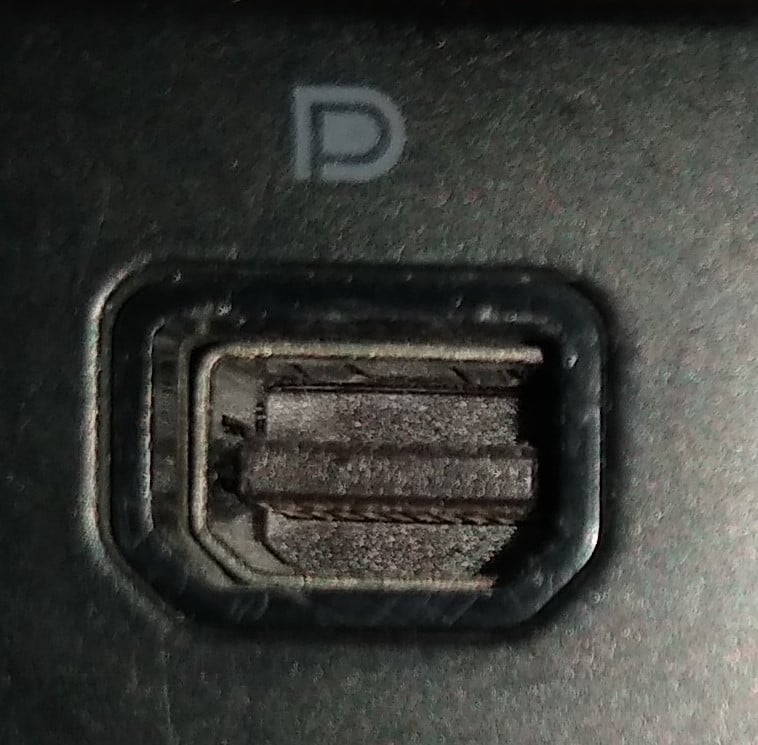
Does not look like the K padlock you showed. Also, it is odd both have the same symbol but are clearly different designs.
I was actually looking at monitors today and the following two seemed reasonable choices:
https://www.amazon.co.uk/gp/product/B07XTVYPYF/ref=ox_sc_act_title_5?smid=A3P5ROKL5A1OLE&psc=1
https://www.amazon.co.uk/gp/product/B08FRHB9HK/ref=ox_sc_act_title_6?smid=A3P5ROKL5A1OLE&psc=1
The slightly pricier one looks to be the better of the two, plus it is in stock. As a bonus it seems to have multiple inputs, so I could get that and try the built-in switching before paying for KVM.
I'm thinking to go with the monitor, and I can be set up in a basic fashion by the end of the week, for under £120 to include a monitor plus wireless keyboard/mouse for the second laptop. If that works, happy days. If not, I can then add a KVM.
Adding a second monitor is not a priority for me at this time, but I can do in the future.
Thanks again for your help - you have been really fantastic.
1 -
Ahh, that's a display port symbol / port - used for monitor connections like HDMI just slight different technology. Quite a good connector, can support multiple monitors from one socket. I'm guessing now but the second image looks like Thunderbolt size / shape or mini display port, can't remember - first one a bit blurred so can't confirm, maybe a USB-C with display port but not sure - anyway I think you've got HDMI as well on that machine as well from what you said so it doesn't matter now.
Yes those monitors are ok, and as you say, the pricier one could potentially connect all three of your laptops if I remember rightly as one of them has a VGA output as well so could use that port and the other 2 use the HDMI's - probably the cheapest way of doing this whole thing and certainly the best starting step.
1 -
Thanks very much @[Deleted User] - it's brilliant to get to a total solution so quickly, you totally understood the aspiration here.
On the KVM switches, I found what looks to be the same as you linked but slightly cheaper, which is common with Amazon.
There are some at around £30, but they say 30 Hz. I assume best avoided.
Others have the USB from the laptop combine with the HDMI at the switch end. Is that also to be avoided?
1 -
I think they will be ok with your setup.There are some at around £30, but they say 30 Hz. I assume best avoided.
It probably means it is using the HDMI version 1.3/1.4b which tops out at 30Hz on 4K but would still be ok for up to 100Hz on 1080p but check the detailed specification of the model to confirm that.
Both models of monitor you have suggested are HDMI 1.4 anyway so no need to go above that spec on the KVM unless in the future you see yourself using the KVM with a 4K monitor:
HDMI 2.0 support 4K 60Hz
HDMI 2.1 100Hz and also 8K resolution
They are all backwards compatible anyway so you can mix and match but will just be limited by the lowest version in use.
Never used one like this so can't be 100% sure if they will have compatibility problems. HDMI cannot officially carry a USB signal so it appears to be some kind of bodge using spare wires in the HDMI - I know some versions 1.3/1.4 can carry ethernet so it might be repurposing those wires but has the potential not to play nicely. If you go for this option then make sure you've got a good returns policy and willing to test and try.Grumpy_chap said:
Others have the USB from the laptop combine with the HDMI at the switch end. Is that also to be avoided?
0 -
As someone who has been caught up in the Western Digital MyBookLive fiasco, and with no back up, please do this now....[Deleted User] said:
4. Backup - don't think about this any longer, implement it today please.
Please do the backup thing today, there is another thread on this forum about getting hard disk recovery services which is likely to cost around £500+ as well as the downtime, don't risk it.It'll be alright in the end. If it's not alright, it's not the end....1 -
@Grumpy_chap on that last point, what NAS do you have - I can give you some pointers on getting that Windows File History set up easily for your backups or other solutions depending on the NAS type.
@Langtang Really sorry to hear that, there has been some atrocious security lapses by some of the big NAS providers this year - WD knew about the exploit 3 years ago yet did nothing to warn users or provide a patch for the problem. WD were offering some data recovery services for it but unbelievably closed the doors to it on 31st July so if you didn't report it before then you won't get any help.
Did you get your data recovered?
Same happened with QNAP this year whereby the Qlocker ransomware encrypted files on tens of thousands of NAS devices and just like WD they knew about the previous year and were too late and too slow to remedy it.
Somebody said I might be too obsessed with computer security on another thread on this forum but when I hear of real examples like yourself where precious data is lost it reminds me why and I'll still carry on preaching about it in the hope it might save somebody the trauma of losing all their data.
Anyway, this is exactly why a certain types of backup are needed to avoid these situations, ideally a 2nd copy of your data should be on a different type of device so that chances of being caught by malware / ransomware / failure on two devices are reduced. An offline backup is good protection, eg a USB drive that can be unplugged and stored safely away from the internet and only connected to perform a backup. And to perfect it, a 3rd copy stored in a totally different location to mitigate the risk of fire / theft / lightning etc - this can be as simple as keeping a USB hard drive at a friend or relatives house or an online cloud backup depending on budget / size of data.
Also storing version history in the backup is important. Straight copies and files syncs are not good enough if for example ransomware encrypts all your files and you are unaware, the next backup / sync run will write all those encrypted files on to your backup leaving you stranded. By keeping history you can always revert to a time before the incident.2 -
Thankfully, I had the NAS registered with WD, so they contacted me. They’re asking me to send the drives to Ohio from Scotland, with no guarantee to recover the 3TB of info and if they can’t recover it, they won’t send the drive back to me, they’re just going to destroy it.[Deleted User] said:
@Langtang Really sorry to hear that, there has been some atrocious security lapses by some of the big NAS providers this year - WD knew about the exploit 3 years ago yet did nothing to warn users or provide a patch for the problem. WD were offering some data recovery services for it but unbelievably closed the doors to it on 31st July so if you didn't report it before then you won't get any help.
Did you get your data recovered?
Same happened with QNAP this year whereby the Qlocker ransomware encrypted files on tens of thousands of NAS devices and just like WD they knew about the previous year and were too late and too slow to remedy it.
Somebody said I might be too obsessed with computer security on another thread on this forum but when I hear of real examples like yourself where precious data is lost it reminds me why and I'll still carry on preaching about it in the hope it might save somebody the trauma of losing all their data.I feel really stupid not having backed up, but you just never think it’s going to happen to you (famous last words in many spheres)
I just have no idea how to go about trying to recover it myself, but at the same time I don’t want to send it off with the possibility of not getting it back.It'll be alright in the end. If it's not alright, it's not the end....0 -
Don't be harsh on yourself about the situation, we are all human and you are one of many thousands worldwide affected by this. I'd firmly put the blame on WD for knowing about this for so long and of course the deviants who launched this attack.Langtang said:
Thankfully, I had the NAS registered with WD, so they contacted me. They’re asking me to send the drives to Ohio from Scotland, with no guarantee to recover the 3TB of info and if they can’t recover it, they won’t send the drive back to me, they’re just going to destroy it.[Deleted User] said:
@Langtang Really sorry to hear that, there has been some atrocious security lapses by some of the big NAS providers this year - WD knew about the exploit 3 years ago yet did nothing to warn users or provide a patch for the problem. WD were offering some data recovery services for it but unbelievably closed the doors to it on 31st July so if you didn't report it before then you won't get any help.
Did you get your data recovered?
Same happened with QNAP this year whereby the Qlocker ransomware encrypted files on tens of thousands of NAS devices and just like WD they knew about the previous year and were too late and too slow to remedy it.
Somebody said I might be too obsessed with computer security on another thread on this forum but when I hear of real examples like yourself where precious data is lost it reminds me why and I'll still carry on preaching about it in the hope it might save somebody the trauma of losing all their data.I feel really stupid not having backed up, but you just never think it’s going to happen to you (famous last words in many spheres)
I just have no idea how to go about trying to recover it myself, but at the same time I don’t want to send it off with the possibility of not getting it back.
From what I have read it does seem that the chances of data recovery are reasonably high and I guess WD themselves would be the best at doing that but you always have the option of paying privately for a UK based data recovery specialist to do the work - just research who you hand it over to and be prepared to pay a lot of money.
Personally I'd tackle it myself though, just depends on your skillset, patience and resources as to whether you should but there are a number of guides online about the recovery and if done properly you can't make it any worse and can always revert back to professional help.
In fact if it was my drive, I'd carefully remove it from the case, take a clone onto another drive, put it back together and send it off to WD. That way I could try to recover the data from the clone myself whilst WD tackled the original.
0
Confirm your email address to Create Threads and Reply

Categories
- All Categories
- 352.6K Banking & Borrowing
- 253.8K Reduce Debt & Boost Income
- 454.5K Spending & Discounts
- 245.7K Work, Benefits & Business
- 601.7K Mortgages, Homes & Bills
- 177.7K Life & Family
- 259.6K Travel & Transport
- 1.5M Hobbies & Leisure
- 16K Discuss & Feedback
- 37.7K Read-Only Boards




