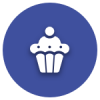We’d like to remind Forumites to please avoid political debate on the Forum.
This is to keep it a safe and useful space for MoneySaving discussions. Threads that are – or become – political in nature may be removed in line with the Forum’s rules. Thank you for your understanding.
Advice needed please on expanding memory and adding portable HDD to my laptop.
Comments
-
so ive started to put the download on the E: and I am still getting the same popup box, saying space needed on C:
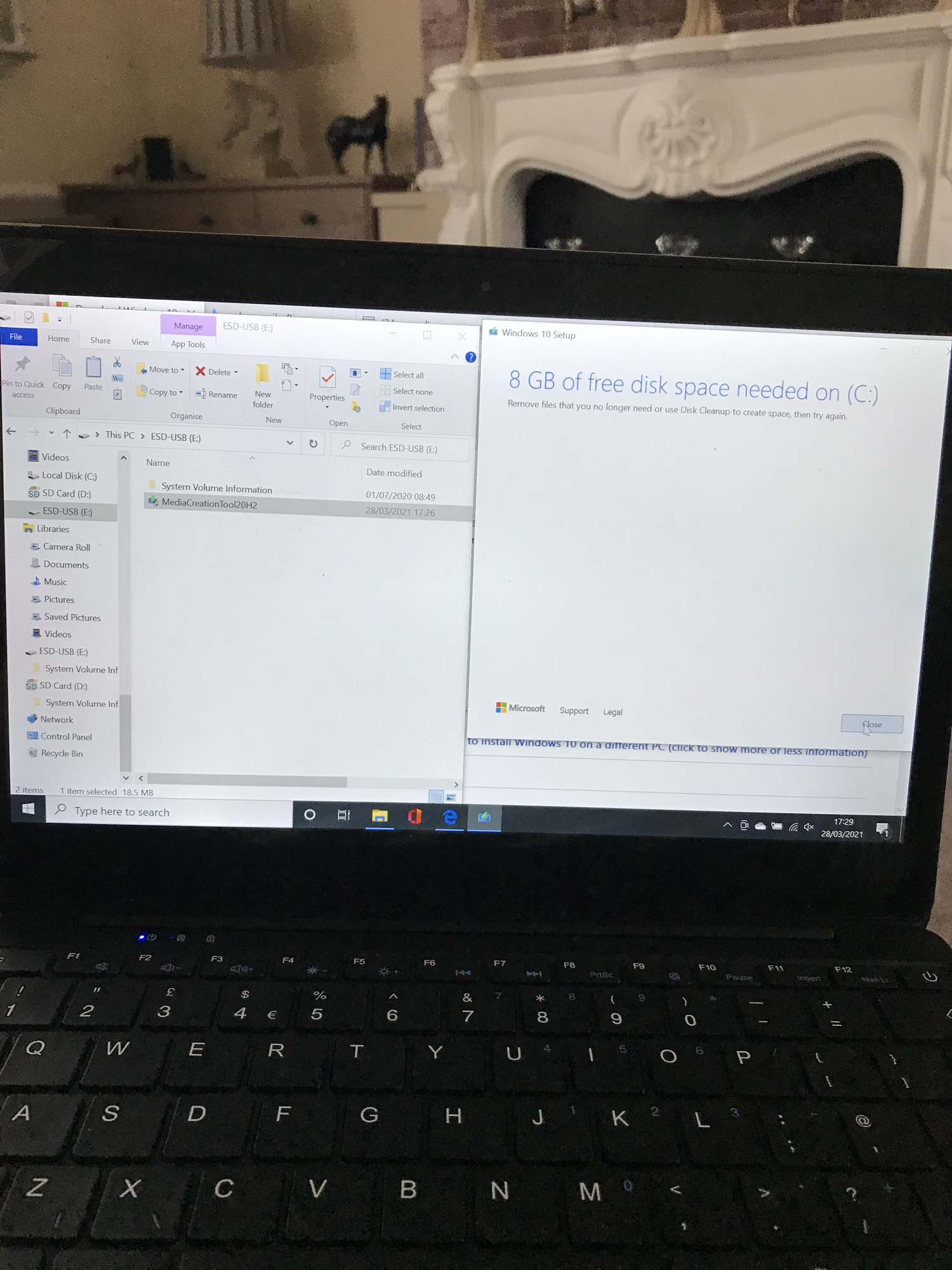 0
0 -
I understand. The download is 4gb (ish). need to download this to a non c: drive. Need to tell Windows10 to put downloads on non c: I'm out... Eg0
-
Obviously the issue there, is that the image is first downloaded to the C: drive before the USB installation drive can be created.
But there is no space on the C: drive. The OP can solve this issue by choosing to download the .iso image to the D : drive; where the SD Card is currently located..- Visit the Microsoft Media Creation Tool website
- Click Download Tool Now.
- Save the Application.
- Run the Application.
- Accept the EULA
- Select Create installation media for another PC and click Next.
- Choose the correct settings for your version of Windows 10
- Language (Country)
- Windows 10
- 64-bit (x64)
Select ISO file and click Next.
Select the location ( D : ) and click Next.Allow the application to complete.
Once the ISO image is downloaded and saved to the D : drive, you can utilise RUFUS to create the installation drive.
0 -
An alternative to the hassle of wasting time downloading the Media Creation Tool Blah blah blah is to simply use your current Browser to download the image directly to the D : drive.
You do so by opening your Browser; old style EDGE in your case and then navigating to https://www.microsoft.com/en-gb/software-download/windows10ISO
Then:Microsoft Edge and Internet Explorer
There are several ways you can access the developer tools in Edge. The quickest way is to press F12 on your keyboard. Another way is from the More actions menu (…) > F12 Developer Tools.
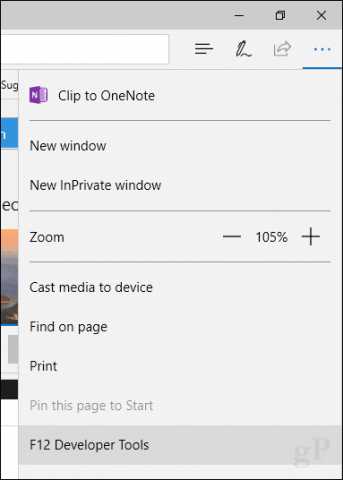
Select the Emulation tab then click in the User agent string list box.
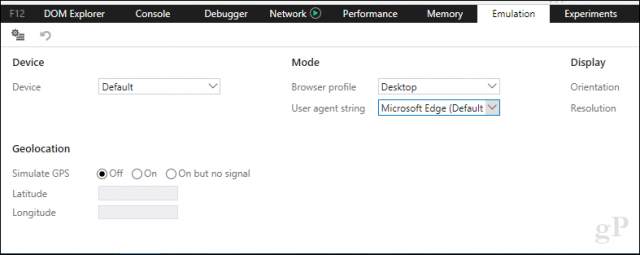
Choose Apple Safari. You may need to F5 the page for the changes to take effect.
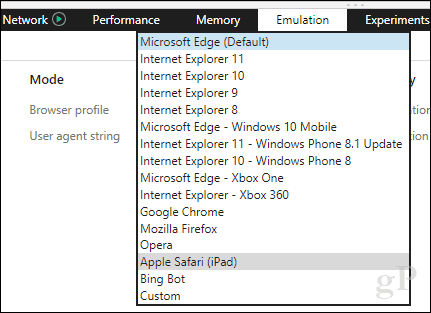 0
0 -
Hi HereToday, so I have saved the creation tool to d : run it from there and still get the image below, its not detecting D : , its still saying that 8gb need on C: , im not to confident on the f12 bit (lol)
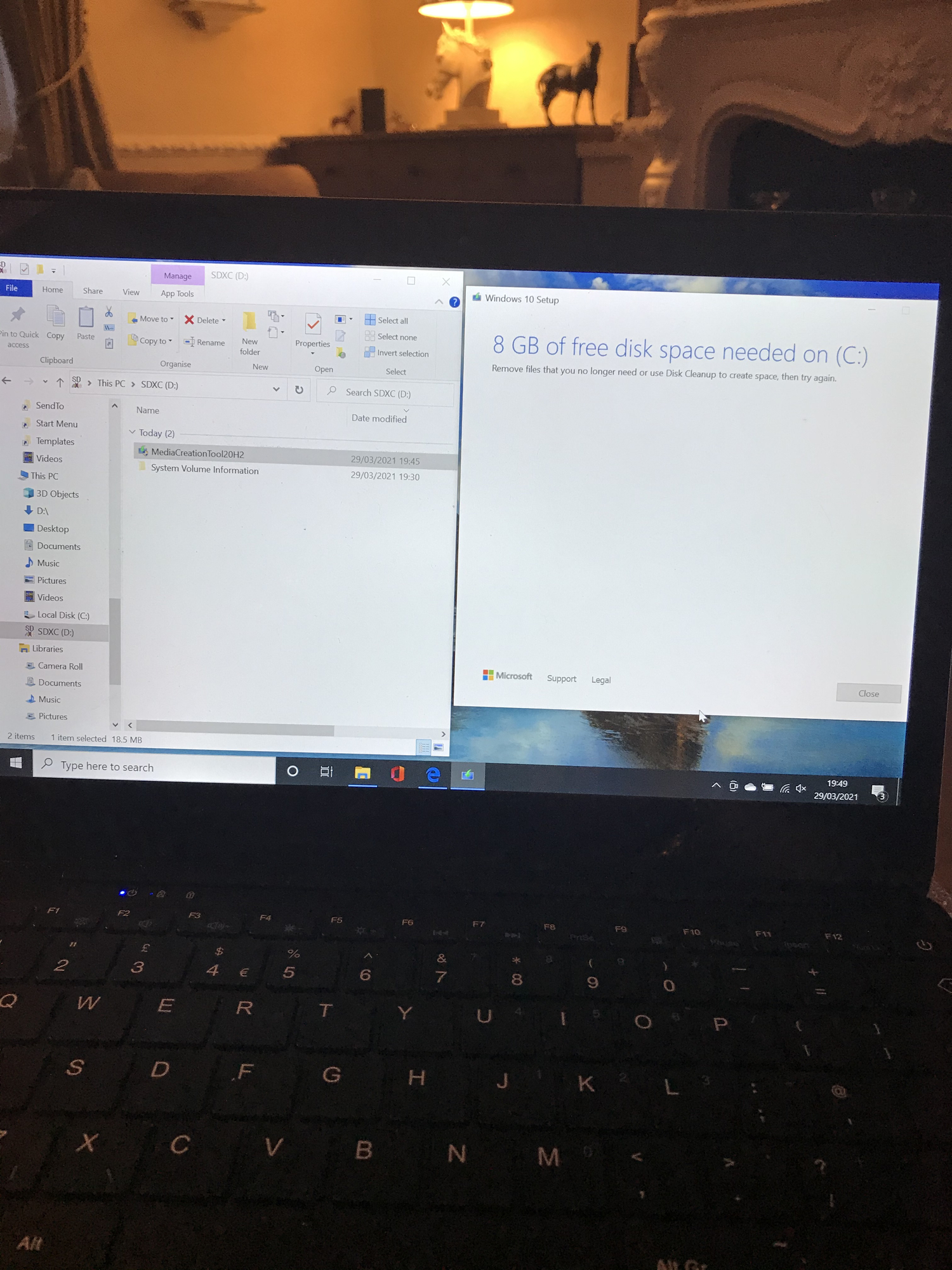 0
0 -
Just follow the second set of instructions. Who cares if you are confident or not? Just do it and then you will be competent.odollybird said:Hi HereToday, so I have saved the creation tool to d : run it from there and still get the image below, its not detecting D : , its still saying that 8gb need on C: , im not to confident on the f12 bit (lol)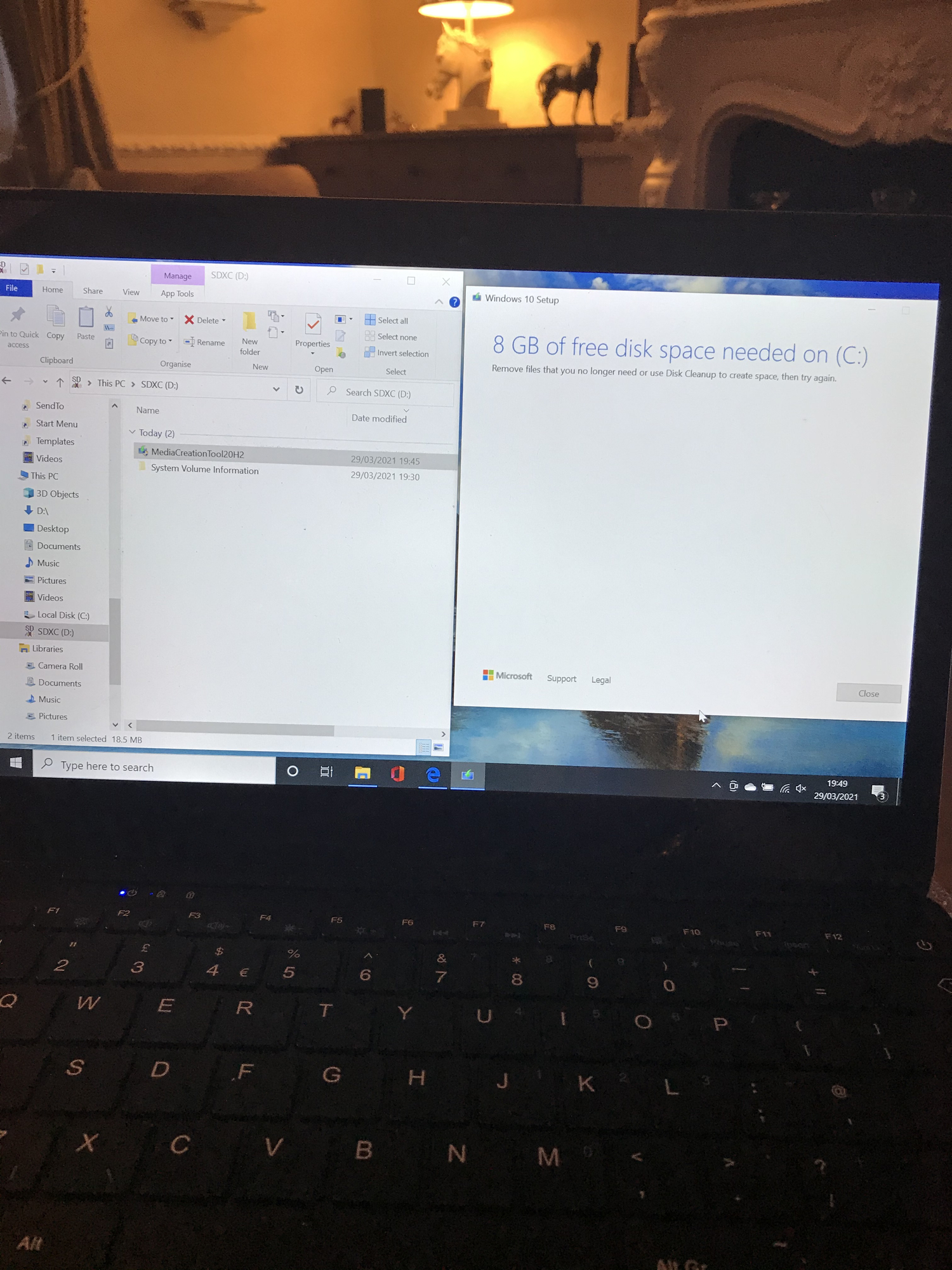

It's actually very easy.
Here again:- Open Microsoft Edge.
- Go to Windows 10 download page in Edge.
- Open Microsoft Edge menu, select More Tools and then select Developer tools.
- When the developer tools open, go to the Emulation tab and change the user agent string option to any non-Windows device such as “Apple Safari (iPad).”
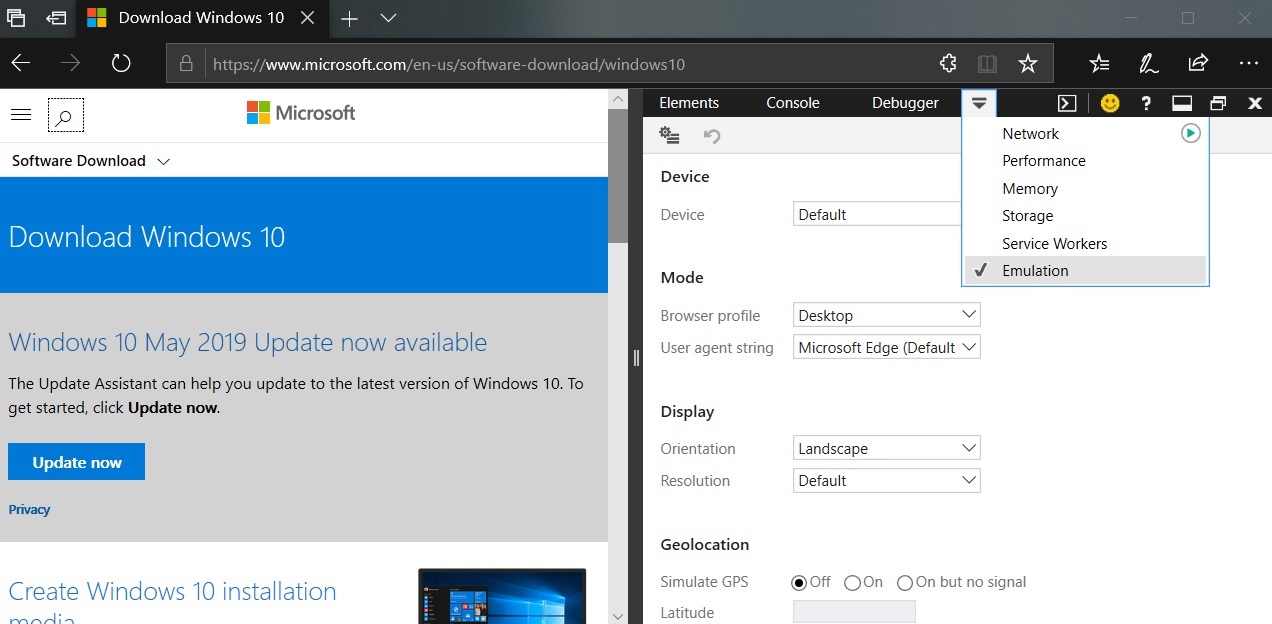
- Wait a moment for the webpage to reload.
- You can now download ISO files.
This is the actual ISO file website: https://www.microsoft.com/en-gb/software-download/windows10ISO
But if you attempt to open it with your Browser on a Windows device, it will redirect you to the Media Creation Tool website, unless you change the identification string. That identifies the Browser as a non-Windows Browser and allows you to access the direct download website above.
Once you have changed the User Agent String, you will find that you can- Head over to the Windows 10 ISO file website and you’ll notice it no longer redirects you to any update or media creation tool pages.
- From the Select edition dropdown on your screen, select Windows 10 and then click on the Confirm button beneath it.

- Select the language you want your new operating system to be in and click on Confirm.

- It’ll offer you two versions of the Windows 10 ISO to download to your computer. You can choose either 64-bit or 32-bit version and click on it to download it.

Keep in mind that the download links only remain valid for a period of 24 hours. After that, you’ll need to go through the above procedure again to generate new download links.
0
Confirm your email address to Create Threads and Reply

Categories
- All Categories
- 352.4K Banking & Borrowing
- 253.7K Reduce Debt & Boost Income
- 454.4K Spending & Discounts
- 245.5K Work, Benefits & Business
- 601.3K Mortgages, Homes & Bills
- 177.6K Life & Family
- 259.3K Travel & Transport
- 1.5M Hobbies & Leisure
- 16K Discuss & Feedback
- 37.7K Read-Only Boards