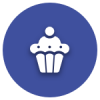We’d like to remind Forumites to please avoid political debate on the Forum.
This is to keep it a safe and useful space for MoneySaving discussions. Threads that are – or become – political in nature may be removed in line with the Forum’s rules. Thank you for your understanding.
📨 Have you signed up to the Forum's new Email Digest yet? Get a selection of trending threads sent straight to your inbox daily, weekly or monthly!
HP Desktop hard drive failure UPDATE
Comments
-
Hit it with a hammer? Or use an external box e.g.How can I erase the original faulty drive if I have removed it to install a new drive?
https://www.amazon.co.uk/gp/product/B00IJNDBM4/0 -
grumpycrab wrote: »Hit it with a hammer? Or use an external box e.g.
https://www.amazon.co.uk/gp/product/B00IJNDBM4/
That was a rhetorical question. I plan to wipe my date before I remove the old drive. There is no reason I can see to wait, as I have everything backed up already on an external drive, so I can see no advantage in getting another external drive.0 -
I'm still thinking about the new drive. I don't understand the difference between HDD and SSD.
I also need to think about the other software I loaded onto the old drive. I have MS Word, Excel and other stuff. Will I be able to load this onto the new drive, or will I need to buy it again?0 -
grumpycrab wrote: »Yes. Probably.
open a command prompt :- left-mouse-click on search; type cmd
right-mouse-click on the command prompt app that should appear at the top of the list; select run as administrator
type chkntfs C:
if the reply is similar to “chkdsk has been scheduled manually to run on next reboot.”
I get the message 'C: is not dirty0 -
If the drive had a corruption, but is now working, and you are happy with your computer speed, then keep the existing drive.
If you would like something that acts quicker, or if the drive is faulty, replace it with an SSD.
In some circumstances the disk can be repaired, becomes faulty again the next day or days later. then the drive has to be replaced as the magnetic field is no longer strong enough to transmit - fairly rare but does happen.information.
the terms you agreed to while buying the software determines if you can or cannot reinstall the software again without purchase, but there is no harm in trying to install it
If the disk is faulty, either drill holes through it, or hit it many times with a decent size hammer as it is the inner bit you want to damage, not the electronics or the metal surround
To do a SMART test, go to a dos - command prompt and type :wmic diskdrive get name,model,status
I get this below as I have 3 drives - two disks, and a usb stick.
Model Name Status
Samsung SSD 840 Series \\.\PHYSICALDRIVE0 OK
WDC WD7500BPKT-00PK4T0 \\.\PHYSICALDRIVE1 OK
Lexar USB Flash Drive USB Device \\.\PHYSICALDRIVE2 OK
If the drive is not OK you need a new disk. These are free: crystal diskmark is a better SMART tool https://crystalmark.info/en/software/crystaldiskmark/ or https://hddscan.com/0 -
I'm still thinking about the new drive. I don't understand the difference between HDD and SSD.
I also need to think about the other software I loaded onto the old drive. I have MS Word, Excel and other stuff. Will I be able to load this onto the new drive, or will I need to buy it again?
SSD just makes your computer quicker to respond to your actions. Computer will be ready for action a lot quicker once you switch it on. The old HDD technology was often the biggest contributor to slow laptops and PC.
If you save the product key for the software, you should be able to reinstall it on the new drive. https://www.magicaljellybean.com/keyfinder/
Make note of the exact software editions installed, in so that you can find the right files to install later.0 -
I have not joined this thread so far as you have bedn getting plenty of help, Annie!
This might help understanding?
A hard disk 'core' is a physical magnetic disk that spins and has a head or heads that get positioned over tracks to read or write on them. The heads get physically moved to be positioned in the correct places. Any data (including boot, operating system, program software and your data gets scattered along tracks and between tracks. Thus there is a time taken to do that positioning. Lots of other things affect the speed of operation with a physical disk!
An SSD is basically a solid state 'disk' - actually just electronic memory that looks like a disc to the rest of the electronics in a computer. It has no moving parts and no heads to move. It selects 'data' locations to read and write by changing the address of the location in a similar way your computer does with it's internal memory. Thus by comparison is is much faster and having no mechanical moving parts is a lot more impervious to physical damage.
Both types can fail in whole or in part so that is shy we have backups as well as in case we make erfors or get malware or hijacks. Note though that the backup can fail too and that is a good reason to have more than one......or in your case the old drive and a backup and one reason you were advised to install a new SSD before destroying your possibly failing old drive!
My suggested steps list progs you currently have an their keys, buy new SSD, install, load win10, progs you desire, copy back dat from your backup. Up and running!
Various ways to do that and using a fresh windows10 install as described by others is one way and using software to do all the install from your existing old hard drive is another way. Pros and cons for both. From old disk is probably quick and easy, ok if there is no malware or 'bloatware' and malware checks have been satisfactory. From a new iso you get a known clean install but you then need to install all your progs and copy back data.
No rush to get rid of your old drive. You can even use manufacturers software (or mentioned in other posts) to give it a full test. You might be ab!e to use as a second backup device!!
More things to be done for safety/security -that you really ought to do and your recent experience might convince you to do them - but thats my input to help you understand and get you going again!0
This discussion has been closed.
Confirm your email address to Create Threads and Reply

Categories
- All Categories
- 352.1K Banking & Borrowing
- 253.6K Reduce Debt & Boost Income
- 454.3K Spending & Discounts
- 245.2K Work, Benefits & Business
- 600.8K Mortgages, Homes & Bills
- 177.5K Life & Family
- 259K Travel & Transport
- 1.5M Hobbies & Leisure
- 16K Discuss & Feedback
- 37.7K Read-Only Boards