We’d like to remind Forumites to please avoid political debate on the Forum.
This is to keep it a safe and useful space for MoneySaving discussions. Threads that are – or become – political in nature may be removed in line with the Forum’s rules. Thank you for your understanding.
📨 Have you signed up to the Forum's new Email Digest yet? Get a selection of trending threads sent straight to your inbox daily, weekly or monthly!
excel formula help
JohnSwift10
Posts: 530 Forumite





This is probably not possible but I am trying to make an excel formula where if any of the cells in column C: contain the word shopping then the same cells in column
=if C1orC2orC3orC4 contains shopping then add D1orD2orD3orD4 and so on.
so that if only C2 and C3 contain shopping and C1 contains Halfords and C4 contains Baynes Baker it will only add D2 and D3 in cell E18.
Halfords and Baynes Baker are not eligible for cashback
This is to add all the cells that contain the cost of shopping to calculate the cashback I will be due on my Santander cashback current account.
I presently have something like
=1%*(D1772+D1769+D1771+D1773+D1774+D1776+D1775+D1785+D1786+D1780+D1782) in cell E18
Or is there another way to do this?
A B C D E
| Thu 15 Aug 2024 | shopping | £75.70 | ||
| Fri 16 Aug 2024 | Standing Order | |||
| Tue 20 Aug 2024 | shopping | £5.95 | ||
| Thu 22 Aug 2024 | shopping | £108.41 | ||
| Sat 24 Aug 2024 | petrol | £35.43 | ||
| Sat 24 Aug 2024 | shopping | £11.75 | ||
| Tue 27 Aug 2024 | Halfords | £25.00 | ||
| Thu 29 Aug 2024 | shopping | £100.00 | ||
| Mon 02 Sep 2024 | £251.20 | |||
| Mon 02 Sep 2024 | £54.50 | |||
| Mon 02 Sep 2024 | £53.31 | |||
| Tue 03 Sep 2024 | shopping | |||
| Wed 04 Sep 2024 | Baynes Baker | £5.65 | ||
| Thu 05 Sep 2024 | shopping | |||
| Mon 09 Sep 2024 | Gas&Electricity | £95.21 | ||
| Tue 10 Sep 2024 | shopping | |||
| Thu 12 Sep 2024 | shopping | £100.00 | ||
| Fri 13 Sep 2024 | 4 Direct Debit Payments at 1,00% Cashback | £4.54 | ||
| Fri 13 Sep 2024 | DEBIT CARD PAYMENTS AT 1,00% CASHBACK | £4.62 | ||
0
Comments
-
=IF(c2="Shopping", +d2,0)
1 -
A great way is to use a pivot table. Maybe need to do a little learning but very useful and flexible for all sorts of things. This might look a lot to read but bear with me as it is really worthwhile....Give each column a heading ( good idea anyway rather than just column identity A,B,C etc ). Such as date, spend type, cost etc.Highlight all the data including the added headers and then use the menu system to select insert pivot.After that add the 'cost' column name to the pivot value area, 'date' row to the pivot row area and 'spend ' to the column area.That will add together each spend type by date ( not just shopping, you can filter that section). -assumption is that the table is defaulted to sum values but you can do other maths/calcs functions.Now you may well think it is over complicated to do your simple task but pivot tables are so useful and versatile they are well worth learning plus you can automatically chart the results to see your spend trend at glance!Lots of ready made help on the web such as
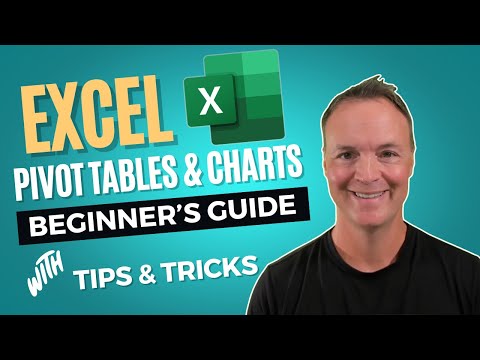 https://m.youtube.com/watch?v=Jx89DRlKe7E or Microsoft info just search "how to pivot excel" or similar1
https://m.youtube.com/watch?v=Jx89DRlKe7E or Microsoft info just search "how to pivot excel" or similar1 -
How do I make it so that I can make it something likeHoenir said:=IF(c2="Shopping", +d2,0)
=IF(C2:C17="Shopping", +D2:D17,0)
as this gives #VALUE!
0 -
=SUMIF(C:C, "*shopping*", D:D)
Explanation:
C:Crefers to the entire column C where you want to check for the word "shopping.""*shopping*"is the condition, where the asterisks (*) act as wildcards, allowing the formula to search for the word "shopping" anywhere within the text in each cell.D:Drefers to the entire column D, which contains the values you want to sum when the condition is met.
Placement:
- Enter this formula in cell
E1, and it will display the sum of all the values in column D where the corresponding cell in column C contains the word "shopping."
2 -
Or....dare I add, use the automatic totals shown on the pivot table.....without the risk of a formula error!
0 -
I use sumif/sumifs/countifs loads and didn’t know you could use wildcards, thanks so much!Vitor said:=SUMIF(C:C, "*shopping*", D:D)
Explanation:
C:Crefers to the entire column C where you want to check for the word "shopping.""*shopping*"is the condition, where the asterisks (*) act as wildcards, allowing the formula to search for the word "shopping" anywhere within the text in each cell.D:Drefers to the entire column D, which contains the values you want to sum when the condition is met.
Placement:
- Enter this formula in cell
E1, and it will display the sum of all the values in column D where the corresponding cell in column C contains the word "shopping."
:eek::eek::eek: LBM 11/05/2010 - WE DID IT - DMP of £62000 paid off in 7 years:jDFD April20170 -
How do I get it to only search cells such as between C25 and C35 when column C goes from C1 to C100 such that I can sum cells between a specific date?Vitor said:=SUMIF(C:C, "*shopping*", D:D)
Explanation:
C:Crefers to the entire column C where you want to check for the word "shopping.""*shopping*"is the condition, where the asterisks (*) act as wildcards, allowing the formula to search for the word "shopping" anywhere within the text in each cell.D:Drefers to the entire column D, which contains the values you want to sum when the condition is met.
Placement:
- Enter this formula in cell
E1, and it will display the sum of all the values in column D where the corresponding cell in column C contains the word "shopping."
0 -
Do you still need the "shopping" criterion too?JohnSwift10 said:How do I get it to only search cells such as between C25 and C35 when column C goes from C1 to C100 such that I can sum cells between a specific date?
You can use SUMIFS function for summing with multiple criteria, e.g. if you have a start date in E1 and end date in E2 you can use this formula to sum column D when column C is "shopping" and column A is between those dates:
=SUMIFS(D:D,C:C, "Shopping",A:A,">="&E1,A:A,"<="&E2)
You can add more criteria as required0 -
Thanks, that works OK though how could I check for shopping and Petrol?double_dutchy said:
Do you still need the "shopping" criterion too?JohnSwift10 said:How do I get it to only search cells such as between C25 and C35 when column C goes from C1 to C100 such that I can sum cells between a specific date?
You can use SUMIFS function for summing with multiple criteria, e.g. if you have a start date in E1 and end date in E2 you can use this formula to sum column D when column C is "shopping" and column A is between those dates:
=SUMIFS(D:D,C:C, "Shopping",A:A,">="&E1,A:A,"<="&E2)
You can add more criteria as required
I can of course replace petrol with shopping as I normally only buy .petrol once a month.
I tried =SUMIFS(D:D,C:C, "Shopping"+"petrol",A:A,">="&E1,A:A,"<="&E2) which doesn't work
0 -
Use a pivot table!!That gives you lots of options that you keep on adding. Everything you have asked for to date....This is a bit like a voice in the wilderness....1
Confirm your email address to Create Threads and Reply

Categories
- All Categories
- 352.3K Banking & Borrowing
- 253.7K Reduce Debt & Boost Income
- 454.4K Spending & Discounts
- 245.3K Work, Benefits & Business
- 601.1K Mortgages, Homes & Bills
- 177.6K Life & Family
- 259.2K Travel & Transport
- 1.5M Hobbies & Leisure
- 16K Discuss & Feedback
- 37.7K Read-Only Boards


