We’d like to remind Forumites to please avoid political debate on the Forum.
This is to keep it a safe and useful space for MoneySaving discussions. Threads that are – or become – political in nature may be removed in line with the Forum’s rules. Thank you for your understanding.
New Philips TV not recognising any of my Flash Drives/Sticks

Recently purchased a Philips TV and only 1 out out 5 flash drives is recognised.
Occasionally get a message 'Unsupported USB device'.
Tried 3 new flash drives all with the same result, but all work on my 5 year old Sony TV in other room.
Also tried to connect a 1 year old DSLR camera to TV last week to view photos with the same problem.
Any reason why this is happening or are there some settings I need to adjust.
Or is a dud TV? Thanks
Comments
-
How are the drives formatted? Maybe it can't read NTFS or fat32, which would be odd if it's a newish tv1
-
I'll be honest, I don't know what that means.Veteransaver said:How are the drives formatted? Maybe it can't read NTFS or fat32, which would be odd if it's a newish tv
All I know is I get a new flash drive, copy images across. Insert into TV. And get nothing.
Tried Sandesk, Kingston etc0 -
What does the manual about USBs
4.8kWp 12x400W Longhi 9.6 kWh battery Giv-hy 5.0 Inverter, WSW facing Essex . Aint no sunshine ☀️ Octopus gas fixed dec 24 @ 5.74 tracker again+ Octopus Intelligent Flux leccy0 -
This article applies to all Philips Android/Google-based TVs. Situation
If you need more space on your Philips TV, you can connect a USB drive to use its storage for apps and other content.
Checklist
Please ensure that:
- The TV software is up-to-date
- At least one USB port is available and functional
- The USB storage drive is functional
Answer
To connect the USB storage to your TV:
1. Insert an empty USB storage drive into a computer. Format the USB stick to FAT or FAT32 (right mouse click > “Format”). NTFS and exFAT will not work.
2. Connect the USB storage to your TV. Preferably, use USB 3.0 (blue interior) to help the USB drive work faster.- If Android TV can recognize the format: It sets the drive up as removable storage.
- If Android TV can't recognize the format: It asks you to format the drive as internal or removable storage.
Choose your storage:- Internal storage: You can store more data (including apps - however, they may not run as smoothly as when installed on the TV’s internal storage) on your Android TV. You cannot move your data anywhere else.
- Removable storage: You can move content on the drive to another device and play media content already on the drive. Apps and games cannot be moved.
You can change the storage type at any time.
Note: This will format your drive and erase all content. Transfer any content you want to keep before you start.
Press the “Home” button on the remote control of the TV and select:
[Settings] > [Android Settings]* > [Device Preferences] > [Storage] *Only for some models
Or
[Settings] > [General settings] > [USB Hard Drive]
2 -
Looks a bit heavy but I'll give it a go. Thanksgefnew said:This article applies to all Philips Android/Google-based TVs. Situation
If you need more space on your Philips TV, you can connect a USB drive to use its storage for apps and other content.
Checklist
Please ensure that:
- The TV software is up-to-date
- At least one USB port is available and functional
- The USB storage drive is functional
Answer
To connect the USB storage to your TV:
1. Insert an empty USB storage drive into a computer. Format the USB stick to FAT or FAT32 (right mouse click > “Format”). NTFS and exFAT will not work.
2. Connect the USB storage to your TV. Preferably, use USB 3.0 (blue interior) to help the USB drive work faster.- If Android TV can recognize the format: It sets the drive up as removable storage.
- If Android TV can't recognize the format: It asks you to format the drive as internal or removable storage.
Choose your storage:- Internal storage: You can store more data (including apps - however, they may not run as smoothly as when installed on the TV’s internal storage) on your Android TV. You cannot move your data anywhere else.
- Removable storage: You can move content on the drive to another device and play media content already on the drive. Apps and games cannot be moved.
You can change the storage type at any time.
Note: This will format your drive and erase all content. Transfer any content you want to keep before you start.
Press the “Home” button on the remote control of the TV and select:
[Settings] > [Android Settings]* > [Device Preferences] > [Storage] *Only for some models
Or
[Settings] > [General settings] > [USB Hard Drive]
0 -
Can you plug the stick into a PC / laptop and check what they are formatted as ?Looks a bit heavy but I'll give it a go. Thanks
Note the comment
Note: This will format your drive and erase all content. Transfer any content you want to keep before you start.So be careful with the full drives.
1 -
Just to add to the above , fat32 can only be formatted in windows upto 32gb in flashdrive size (there are ways around this)
Chances are 4 out of the 5 flash drives you have tried are all bigger than 32gb and are formatted to exfat , is the one you have tried that works 32gb in size or smaller ?1 -
Usb drives need to be formatted to fat32 onlynero33 said:Hi. I usually transfer photos to flash drives and then we watch photos on our TV.
Recently purchased a Philips TV and only 1 out out 5 flash drives is recognised.
Occasionally get a message 'Unsupported USB device'.
Tried 3 new flash drives all with the same result, but all work on my 5 year old Sony TV in other room.
Also tried to connect a 1 year old DSLR camera to TV last week to view photos with the same problem.
Any reason why this is happening or are there some settings I need to adjust.
Or is a dud TV? Thanks0 -
All over 64gbcerebus said:Just to add to the above , fat32 can only be formatted in windows upto 32gb in flashdrive size (there are ways around this)
Chances are 4 out of the 5 flash drives you have tried are all bigger than 32gb and are formatted to exfat , is the one you have tried that works 32gb in size or smaller ?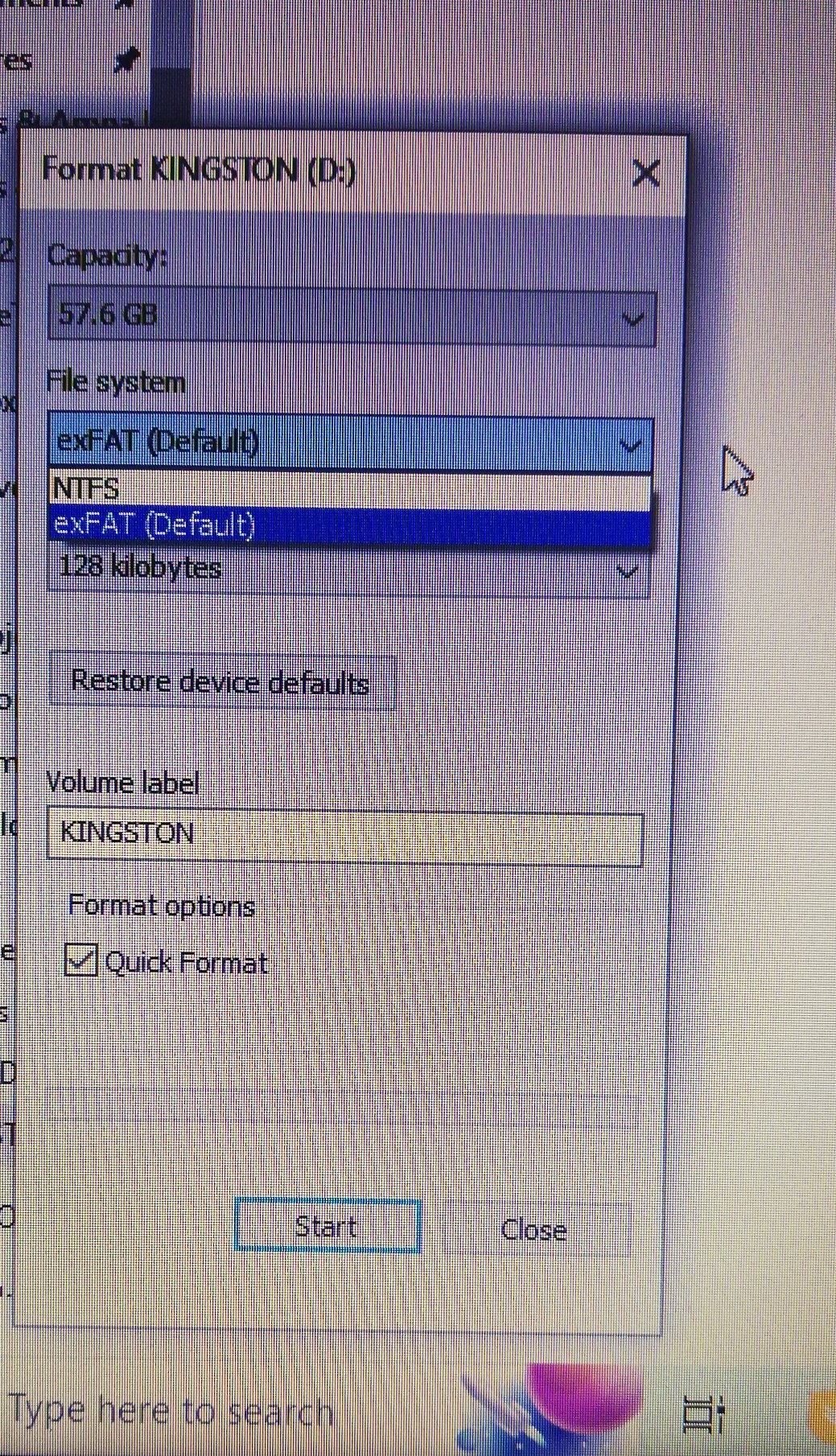
So I'm obviously not getting the Fat or Fat32 options. So I'm at a loss as to what to do.
The one USB that works on the TV is 8gb and Fat32 exists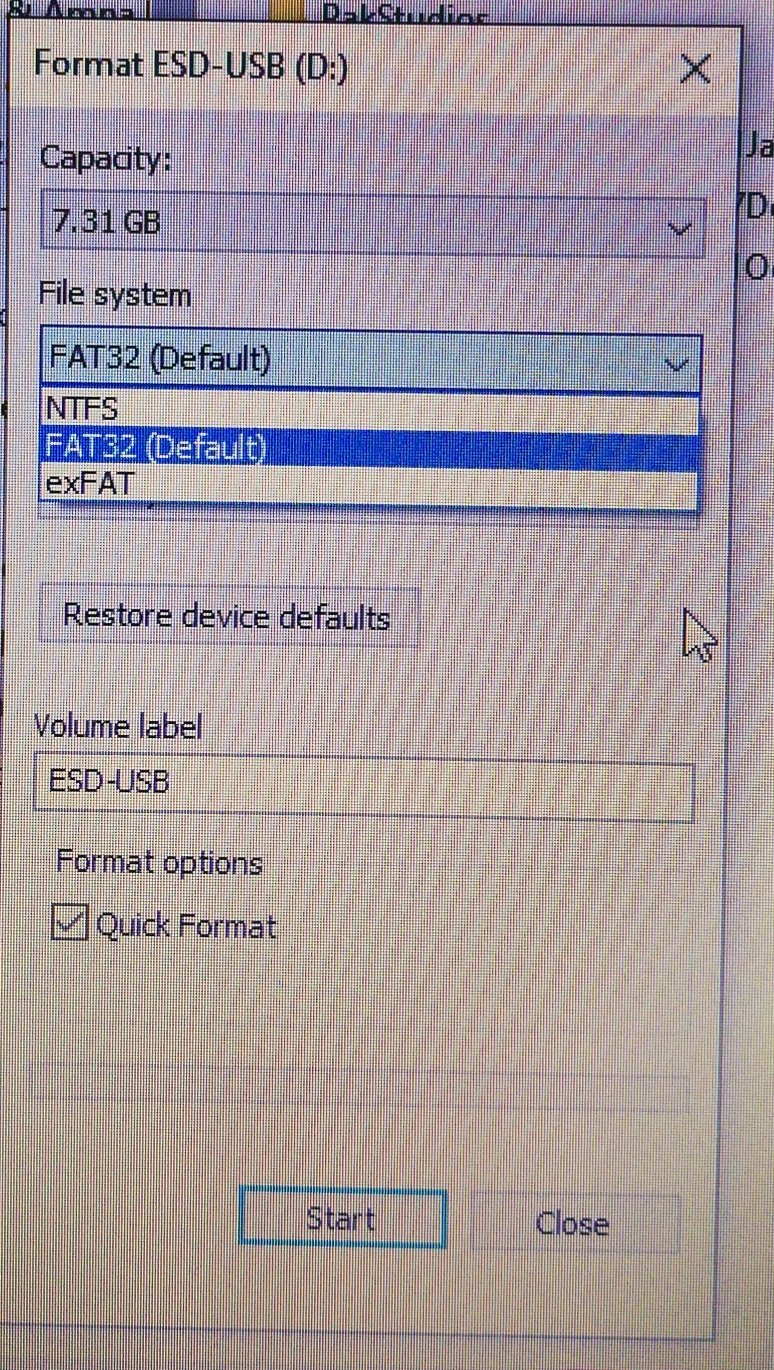 0
0 -
No help unfortunatelydebitcardmayhem said:What does the manual about USBs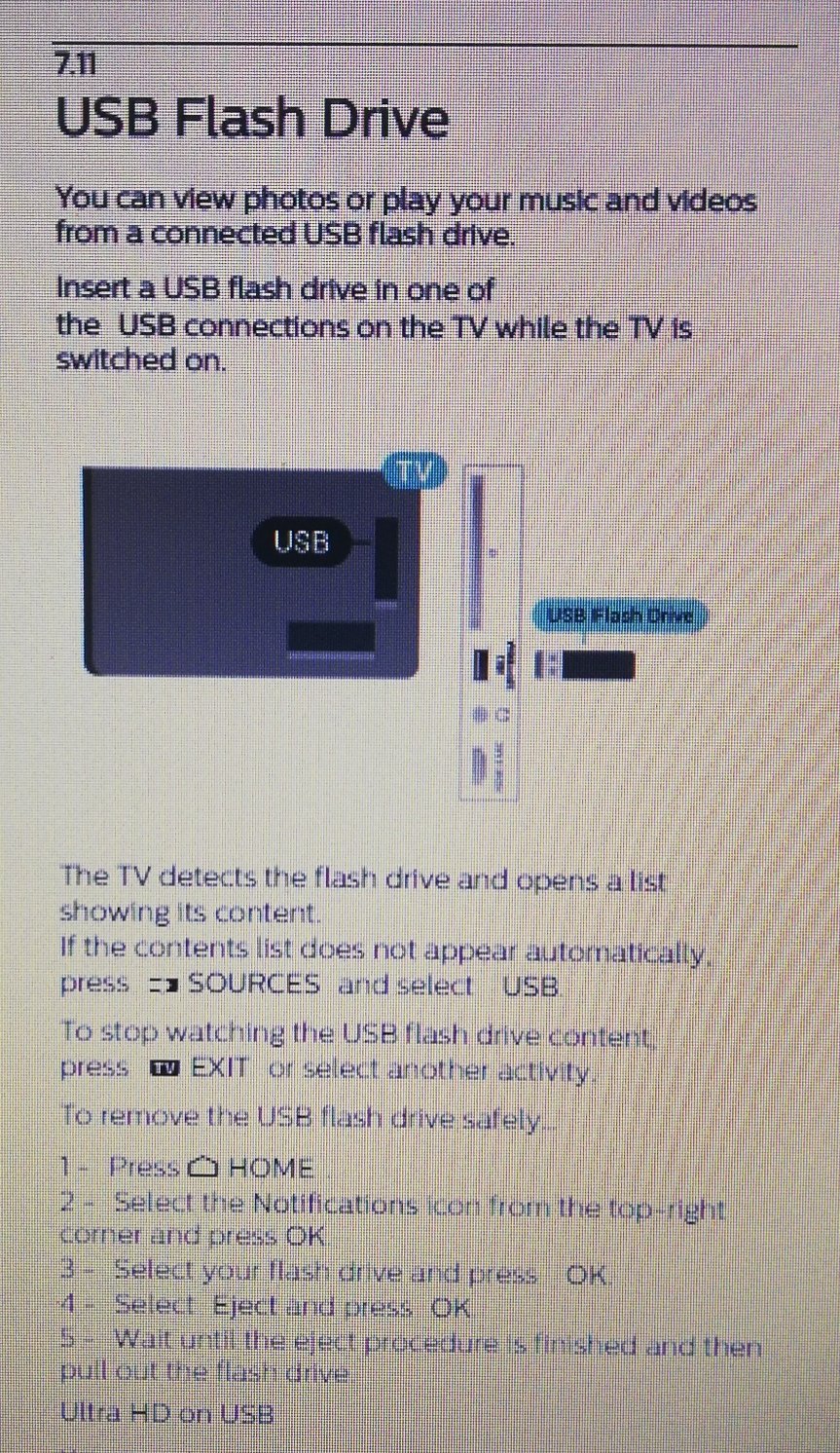 0
0
Confirm your email address to Create Threads and Reply

Categories
- All Categories
- 352.9K Banking & Borrowing
- 253.9K Reduce Debt & Boost Income
- 454.7K Spending & Discounts
- 246K Work, Benefits & Business
- 602.1K Mortgages, Homes & Bills
- 177.8K Life & Family
- 260K Travel & Transport
- 1.5M Hobbies & Leisure
- 16K Discuss & Feedback
- 37.7K Read-Only Boards





