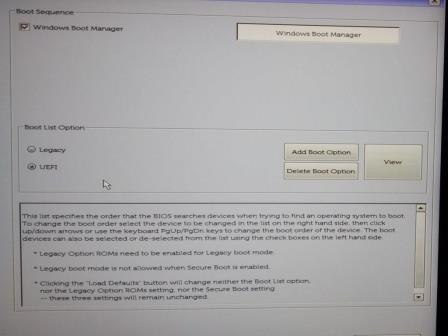
We’d like to remind Forumites to please avoid political debate on the Forum.
This is to keep it a safe and useful space for MoneySaving discussions. Threads that are – or become – political in nature may be removed in line with the Forum’s rules. Thank you for your understanding.
📨 Have you signed up to the Forum's new Email Digest yet? Get a selection of trending threads sent straight to your inbox daily, weekly or monthly!
Dell Precision laptop - changing BIOS to enable boot from USB

MothballsWallet
Posts: 15,921 Forumite






in Techie Stuff
I need to try to recover a deleted file from a Dell Precision 7520 laptop using a bootable USB drive that contains a Knoppix Linux environment with the recovery software that I wish to use and I just wanted to check the steps I'll use before I try them out:
1) Access the one-time boot menu by pressing and holding the F12 key when the Dell logo appears.
2) Select the BIOS Setup option and going to the General screen.
3) Go to the Boot Sequence option, which looks like this:
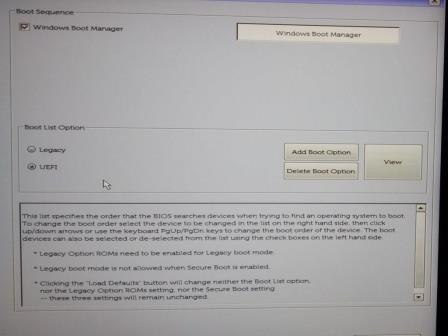
4) Click the "Legacy" option in the "Boot List Option" section which will change the screen to look like this:
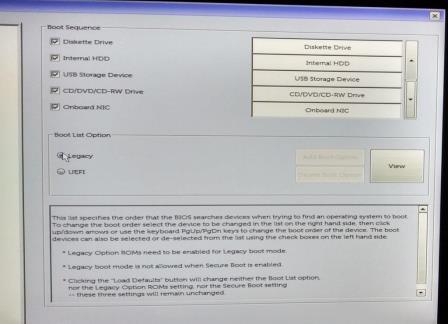
5) The laptop doesn't have a diskette drive or CD/DVD drive, so I will untick those options.
6) I can change the order of the boot devices, so I will move "USB Storage Device" above "Internal HDD".
7) I can then plug in the USB drive before saving the changes and restarting the laptop.
Once it restarts, it should go into the Knoppix-based environment and I can then launch the recovery software and follow the instructions for it.
Once I've finished with the recovery software, I can restart the laptop and reverse the changes I made in the BIOS to restore the boot sequence.
Does this procedure sound reasonable as I've based it on what I can find online, but it's been a long time since I've used recovery media in this way (the last time I used this recovery software, it was to get data off the hard drive from my old PC that I'd been able to save and put into a USB enclosure before hooking it up to my new system)?
1) Access the one-time boot menu by pressing and holding the F12 key when the Dell logo appears.
2) Select the BIOS Setup option and going to the General screen.
3) Go to the Boot Sequence option, which looks like this:
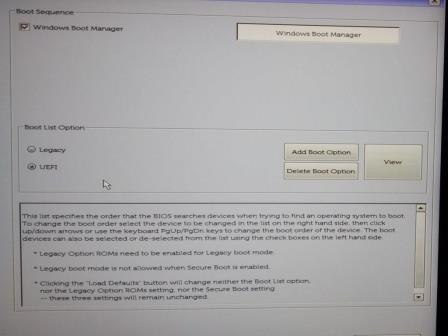
4) Click the "Legacy" option in the "Boot List Option" section which will change the screen to look like this:
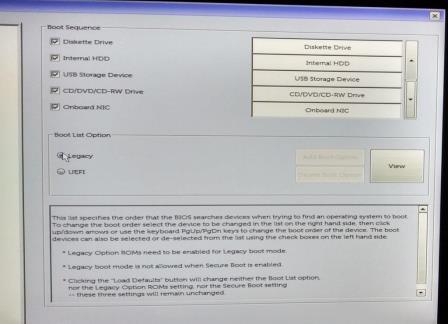
5) The laptop doesn't have a diskette drive or CD/DVD drive, so I will untick those options.
6) I can change the order of the boot devices, so I will move "USB Storage Device" above "Internal HDD".
7) I can then plug in the USB drive before saving the changes and restarting the laptop.
Once it restarts, it should go into the Knoppix-based environment and I can then launch the recovery software and follow the instructions for it.
Once I've finished with the recovery software, I can restart the laptop and reverse the changes I made in the BIOS to restore the boot sequence.
Does this procedure sound reasonable as I've based it on what I can find online, but it's been a long time since I've used recovery media in this way (the last time I used this recovery software, it was to get data off the hard drive from my old PC that I'd been able to save and put into a USB enclosure before hooking it up to my new system)?
0
Comments
-
If you select the one-time boot menu, just select the usb drive from there, there's no need to change the BIOS defaults.1
-
Not sure if OP is meaning they need to change to Legacy to be able to see the USB drive as a boot drive? If it's already listed in the one-time boot menu then you're correct
 Jenni x2
Jenni x2 -
Even simpler on a Dell, insert USB before power on, bash F12 when it is on the Dell boot logo and select the USB drive from the menu.
If it doesn't let you boot because you have Secure Boot enabled, then go to the last option on the F12 menu - "Change Boot Mode Settings" which will let you turn off Secure Boot.
You can boot a Linux USB in UEFI mode so don't fiddle with all the other settings in the BIOS that you have suggested in your post, there is no need.
I do it all the time on my Dell, no need to over complicate it with by messing with the boot setting in the BIOS - do it my way and when you next boot it will boot normally back to your original environment. My Dell Laptop dual boots Win 10 / Ubuntu both from UEFI and also Linux USB's such as the Linux GParted disk recovery / maintenance OS - no need to use Legacy BIOS at all.
When you have done, switch Secure Boot back on if needed.1 -
Hello everyone, I'm sorry I haven't been back to the thread sooner, but thanks for the replies.
I took the photo below showing the options that are available to me on the one-time boot menu when I press F12 without the USB stick plugged in:
The Legacy Boot option just lists the network card (which is covered by the highlight bar in this photo).
I checked the Secure Boot option in the BIOS Setup menus and it is disabled.
I did find this article on Dell's Community that suggests I need to plug the USB stick in before powering the laptop on, then press the F12 key when the Dell logo appears and that should give me a boot menu with the USB option available and I can select that to continue without affecting anything in the BIOS configuration.0 -
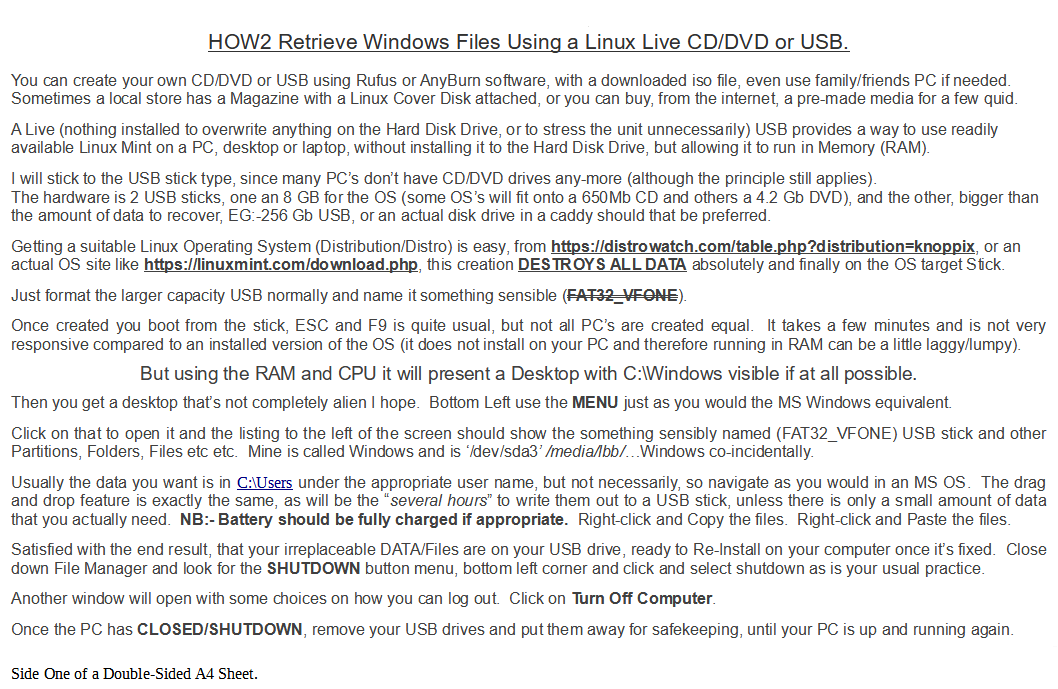

Not quite addressing the question I know.Forum, Agin 'em or Just Neutral?0 -
@ann_droid I do already have a bootable recovery USB flash drive with a Linux environment and recovery software (Runtime's GetDataBack) that I already have a licence for on my desktop, so I'm just trying to check the best way to proceed to get the laptop to boot from the USB flash drive.0
-
The good news is that when I plugged the USB flash drive into the laptop, powered it on and then pressed the F12 key when the Dell logo appeared, I got the One Time Boot menu with the USB option, which I selected and managed to get the Linux recovery environment to launch.
The bad news is that I think I've done something wrong because the laptop has a SSD in it and when I tried running the recovery software, it could only see the USB drive I booted from and a second USB drive I had attached to save the recovered files to.
So I'm going to have another look through the recovery program's documentation and contact their technical support team if I need to.0 -
I assume you are trying to recover a file from an NTFS partition? If so Knoppix might not be able to read an NTFS partition without installing NTFS-3G - not sure whether it comes as part of the Knoppix distro you are using, I assume it will if it is a dedicated file recovery but that would be my first check:MothballsWallet said:The good news is that when I plugged the USB flash drive into the laptop, powered it on and then pressed the F12 key when the Dell logo appeared, I got the One Time Boot menu with the USB option, which I selected and managed to get the Linux recovery environment to launch.
The bad news is that I think I've done something wrong because the laptop has a SSD in it and when I tried running the recovery software, it could only see the USB drive I booted from and a second USB drive I had attached to save the recovered files to.
So I'm going to have another look through the recovery program's documentation and contact their technical support team if I need to.
Use command:apt list ntfs-3g
(not sure if you need to use "sudo" for your Knoppix, I assume it is running as root user by default but if it isn't then use sudo in front of all the commands I give you as per my screenshots - I'm showing you these examples on Ubuntu distro but I think Knoppix is Debian based so should be the same commands)
If it is installed you will see the result as above. If it is not installed the use command:apt-get install ntfs-3g
Next step is to see if your NTFS device is visible to by checking /dev/ - either use the file manager as per below (type /dev in the text box)
So above are my partitions that belong to Windows are are formatted in NTFS - you should be able to see the drive you are looking for.
Or do it from the command line as per the example below with:parted - l
Note both the above drives are SSD - they should work the same as HDD.
If you can see them then you just need to mount them. I can't mount these from my Ubuntu because all my Windows drives are encrypted with bitlocker but it will be similar to this that I use to mount NAS drives from my Raspberry PI:
Create a mount point:mkdir /mount
Then mount the drive - substitute "sda3" for the partition name found in the steps above:mount -t ntfs /dev/sda3 /mount
Now obviously at this point I get an error because my NTFS is encrypted but this should work ok for you:
Now you have mounted the drive, try pointing whatever recover tool you are using at /mount and it should see the drive.
EDIT: Just realised the recovery tool will need hardware access - skip the mount step and see if the recovery tool can see "/dev/sda3" directly. (Subsitute "sda3" for the partition name you are recovering)2 -
Hi
I did say "Not quite addressing the question I know."
Is Gparted included in knoppix 7.04?
sudo apt install gparted perhaps?
http://www.knopper.net/knoppix-mirrors/index-en.html for version 9.1 rather than the 7.04.
However a dirty bit stops the mounting of a drive/partition. Even I struggle with that one.
https://docs.microsoft.com/en-us/windows-server/administration/windows-commands/fsutil-dirty
Try something like...
unmounting the device and issuing the commandfsck -a /<b><i>dev/sda3</i></b> if it is indeed /dev/sda3<br><i><br></i>
OR just use Linuxmint.
You have my sympathies, living in Coventry and computer problems.
Forum, Agin 'em or Just Neutral?0 -
Systemrescuecd is my weapon of choice, and I have that on a ventoy usb with w10 fedora iso and many others . https://www.system-rescue.org/Download/
https://www.ventoy.net/en/index.html
4.8kWp 12x400W Longhi 9.6 kWh battery Giv-hy 5.0 Inverter, WSW facing Essex . Aint no sunshine ☀️ Octopus gas fixed dec 24 @ 5.74 tracker again+ Octopus Intelligent Flux leccy1
Confirm your email address to Create Threads and Reply

Categories
- All Categories
- 352.9K Banking & Borrowing
- 253.9K Reduce Debt & Boost Income
- 454.7K Spending & Discounts
- 246K Work, Benefits & Business
- 602K Mortgages, Homes & Bills
- 177.8K Life & Family
- 259.9K Travel & Transport
- 1.5M Hobbies & Leisure
- 16K Discuss & Feedback
- 37.7K Read-Only Boards



