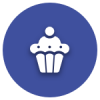We’d like to remind Forumites to please avoid political debate on the Forum.
This is to keep it a safe and useful space for MoneySaving discussions. Threads that are – or become – political in nature may be removed in line with the Forum’s rules. Thank you for your understanding.
📨 Have you signed up to the Forum's new Email Digest yet? Get a selection of trending threads sent straight to your inbox daily, weekly or monthly!
Printer problems ?Windows 10
Computer_Beginner
Posts: 269 Forumite
I have an HP Deskjet F2180 printer-scanner. I have been having huge problems connecting it to my PC (Packard Bell imedia S3730). Firstly it was not printing properly. It would print some parts of a document, but not most of the text and pictures etc.
So I tried installing, uninstalling. Then went onto HP website and downloaded the drivers and a whole load of support stuff from HP. It did actually work ok then. I was able to print quite well from desktop documents, but not from hotmail emails - the hotmail email just did not do anything when I tried to print - no document was sent to the printer. However, when I forwarded the email to my Gmail, I could print it ok.
So I was reasonably happy with that. Then this evening, I try to do some work and I find my computer 'frozen'.
Looking on 'Task Manager', I find that the 'spooler subsystem' is causing a massive amount of CPU usage with my Windows 10. I looked on Google, and it advised to run the printer 'troubleshooter' on Windows 10. This seems to find the USB 'composite device' incompatible with the USB port 3.0 (?on my PC). So I tried another USB port. Same problem. Maybe all ports are USB 3.0? (they all have a blue plastic strip inside the port). Now according to the HP 'Support Assistant' (just the software download - not a real person!), there is a problem with the printer driver - even thought I've just spent all afternoon installing the latest driver from the HP website!
I have had this printer for ages and it has never given me any problems before. I have run it from laptops using Windows 7 and 8, without any problems.
Should I just give up trying to use this printer with my PC?
It's quite annoying having to get my laptop out each time I want to print something.
(Scanning actually was working OK with my PC, although I did have to search out a small scanning 'app' - not as user friendly as with Windows 8).
How easy would it be to change my PC from Windows 10 to Windows 8?
I don't really like Windows 10 - I find it quite awkward to find things - it's not laid out well like Windows 7 or 8. Plus it has this annoying 'Cortana' (speaking woman) feature, which I hate but apparently cannot be removed.
PS I have tried to return this PC to PC World, but they refused.
So I tried installing, uninstalling. Then went onto HP website and downloaded the drivers and a whole load of support stuff from HP. It did actually work ok then. I was able to print quite well from desktop documents, but not from hotmail emails - the hotmail email just did not do anything when I tried to print - no document was sent to the printer. However, when I forwarded the email to my Gmail, I could print it ok.
So I was reasonably happy with that. Then this evening, I try to do some work and I find my computer 'frozen'.
Looking on 'Task Manager', I find that the 'spooler subsystem' is causing a massive amount of CPU usage with my Windows 10. I looked on Google, and it advised to run the printer 'troubleshooter' on Windows 10. This seems to find the USB 'composite device' incompatible with the USB port 3.0 (?on my PC). So I tried another USB port. Same problem. Maybe all ports are USB 3.0? (they all have a blue plastic strip inside the port). Now according to the HP 'Support Assistant' (just the software download - not a real person!), there is a problem with the printer driver - even thought I've just spent all afternoon installing the latest driver from the HP website!
I have had this printer for ages and it has never given me any problems before. I have run it from laptops using Windows 7 and 8, without any problems.
Should I just give up trying to use this printer with my PC?
It's quite annoying having to get my laptop out each time I want to print something.
(Scanning actually was working OK with my PC, although I did have to search out a small scanning 'app' - not as user friendly as with Windows 8).
How easy would it be to change my PC from Windows 10 to Windows 8?
I don't really like Windows 10 - I find it quite awkward to find things - it's not laid out well like Windows 7 or 8. Plus it has this annoying 'Cortana' (speaking woman) feature, which I hate but apparently cannot be removed.
PS I have tried to return this PC to PC World, but they refused.
Selling off the UK's gold reserves at USD 276 per ounce was a really good idea, which I will not citicise in any way.
0
Comments
-
PS - should add:
I only really want a PC for very basic work (ie Word documents, internet browsing, viewing photos, printing, scanning documents, email, etc).Selling off the UK's gold reserves at USD 276 per ounce was a really good idea, which I will not citicise in any way.0 -
I assume you've tried full printer removal? Unplug the printer. Type printer in Cortana (the nice search box on the bottom left assuming you haven't hidden it) and click on Printers & Scanners
Right-mouse-click and remove all F1280 devices.
Restart computer (NOT shutdown).
Plug printer back in and re-add it under Printers & Scanners
Try printer again.0 -
A few points:
In a Command Prompt window, type
NET STOP SPOOLER & NET START SPOOLER
and press Enter, and see if that helps your printer problems.
Secondly, download and run O & O's quaintly-named ShutUp10, which allows you to chose some of the W10 options you want to include or exclude. From the Actions dropdown I select "Accept Recommended and somewhat recommended settings".
Thirdly, I remove all the stupid tiles from the desktop by right-clicking on each and pressing Delete (or something along those lines). It is quite tedious because there are lots of tiles, but you only have to do it once. I also tidied up the 'Cortana' search box.0 -
Bottom line on Cortana is that you don't have to hear her, use her or see her if you don't wish to so that's not a reason to go back to Windows 8.10
-
When not doing anything needed sound, just turn the speakers off, you don't hear anything then. Plus I have never heard Cortina, maybe I set Windows 10 not to use her?
https://www.techadvisor.co.uk/how-to/windows/disable-cortana-3633483/Member #8 of the SKI-ers Club
Why is it I have less time now I am retired then when I worked?0 -
grumpycrab wrote: »I assume you've tried full printer removal? Unplug the printer. Type printer in Cortana (the nice search box on the bottom left assuming you haven't hidden it) and click on Printers & Scanners
Right-mouse-click and remove all F1280 devices.
Restart computer (NOT shutdown).
Plug printer back in and re-add it under Printers & Scanners
Try printer again.
Thanks.
Yes, tried all this multiple times - including changing the USB port that I plug the printer into.
The PC doesn't find the printer driver software automatically - I needed to search on the HP website (using serial number etc).Selling off the UK's gold reserves at USD 276 per ounce was a really good idea, which I will not citicise in any way.0 -
A few points:
In a Command Prompt window, type
NET STOP SPOOLER & NET START SPOOLER
and press Enter, and see if that helps your printer problems.
Secondly, download and run O & O's quaintly-named ShutUp10, which allows you to chose some of the W10 options you want to include or exclude. From the Actions dropdown I select "Accept Recommended and somewhat recommended settings".
Thirdly, I remove all the stupid tiles from the desktop by right-clicking on each and pressing Delete (or something along those lines). It is quite tedious because there are lots of tiles, but you only have to do it once. I also tidied up the 'Cortana' search box.
Thank you.
I'll have a try of that command prompt method.
How do I get to 'command prompt'?
Most of the 'tiles' / 'apps' are just gimmicks that I don't want.
But when right clicking, many (eg x-box) don't have the option to uninstall - it's 'greyed out'.
I presume this is what is considered 'bloatware' - and it seems to be getting worse with Windows. My laptop has Windows 8 and much less gimmicks than my W10 PC...Selling off the UK's gold reserves at USD 276 per ounce was a really good idea, which I will not citicise in any way.0 -
Bottom line on Cortana is that you don't have to hear her, use her or see her if you don't wish to so that's not a reason to go back to Windows 8.1
Thanks.
My concerns are:
1. Cortana is actually a witch, so I could never take my PC to Saudi Arabia.
2. She may be using a lot of processing power / memory / CPU etc.Selling off the UK's gold reserves at USD 276 per ounce was a really good idea, which I will not citicise in any way.0 -
When not doing anything needed sound, just turn the speakers off, you don't hear anything then. Plus I have never heard Cortina, maybe I set Windows 10 not to use her?
https://www.techadvisor.co.uk/how-to/windows/disable-cortana-3633483/
Thanks.
I'll have a look at that link.
Hopefully I can banish this witch, rather than just silence her..?Selling off the UK's gold reserves at USD 276 per ounce was a really good idea, which I will not citicise in any way.0 -
Using HP Diagnostic Tools for HP Printers in Windows - HP Support
https://support.hp.com/gb-en/document/c02073861
HP provides a free tool called HP Print and Scan Doctor to diagnose and resolve printing and scanning problems. Download and run HP Print and Scan Doctor to quickly and automatically perform several troubleshooting tasks.
Worked for me!0
This discussion has been closed.
Confirm your email address to Create Threads and Reply

Categories
- All Categories
- 352.2K Banking & Borrowing
- 253.6K Reduce Debt & Boost Income
- 454.3K Spending & Discounts
- 245.3K Work, Benefits & Business
- 601K Mortgages, Homes & Bills
- 177.5K Life & Family
- 259.1K Travel & Transport
- 1.5M Hobbies & Leisure
- 16K Discuss & Feedback
- 37.7K Read-Only Boards