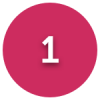Laptop so slow? Should I do a Restore to Factory Settings? Windows 7 See screenshots
Options
Comments
-
I have questions to add to Andypix's advice, which is the main advice I recommend you follow.
How do you use the laptop? On a table top or other hard surface, without anything beneath it? I ask because I had to recover a lady neighbour's laptop with the same problem. I had to strip it down and remove a rats nest of gunge from the heatsink, fan and vents. I asked her to show me where she used it and it was on two folded cloths, there was no way for any cooling air to get into it. As the upper cloth was wool, fibres had been drawn into the vents, heatsink and fan, choking everything up. The poor thing must have been running so hot that it gave up the ghost.
I removed all the gunge, cleaned out the parts with isopropyl alcohol, recovered her photos, music and data, reinstalled Windows7 and advised her to use the Laptop on a hard flat surface. I really don't believe that laptops should be called LAP tops: using them on your lap with a flat hard surface beneath them is fine, but anything restricting the cooling vents is not. I also second the SSD suggestion, with no working parts they are not as subject to heat is issues and they run much faster. And fit more RAM.
EDIT: just seen your last post. Back up your stuff to the external hard drive, reinstall Windows to the laptop, then replace your stuff to the laptop after removing the Laptop Hard drive and fitting an SSD. Find a local PC shop that will do this if you cannot, but do not go to PCWorld! Look in your local paper to find a local repair service.I think this job really needs
a much bigger hammer.
0 -
I use it on a kitchen table which has washable tablecloth onI have questions to add to Andypix's advice, which is the main advice I recommend you follow.
How do you use the laptop? On a table top or other hard surface, without anything beneath it? I ask because I had to recover a lady neighbour's laptop with the same problem. I had to strip it down and remove a rats nest of gunge from the heatsink, fan and vents. I asked her to show me where she used it and it was on two folded cloths, there was no way for any cooling air to get into it. As the upper cloth was wool, fibres had been drawn into the vents, heatsink and fan, choking everything up. The poor thing must have been running so hot that it gave up the ghost.
I removed all the gunge, cleaned out the parts with isopropyl alcohol, recovered her photos, music and data, reinstalled Windows7 and advised her to use the Laptop on a hard flat surface. I really don't believe that laptops should be called LAP tops: using them on your lap with a flat hard surface beneath them is fine, but anything restricting the cooling vents is not. I also second the SSD suggestion, with no working parts they are not as subject to heat is issues and they run much faster. And fit more RAM.
EDIT: just seen your last post. Back up your stuff to the external hard drive, reinstall Windows to the laptop, then replace your stuff to the laptop after removing the Laptop Hard drive and fitting an SSD. Find a local PC shop that will do this if you cannot, but do not go to PCWorld! Look in your local paper to find a local repair service.
Ok might get SSD drive and I'll do a back up to the portable hard drive as well. Might have to take it to someone as I've never done anything like this before!0 -
I use it on a kitchen table which has washable tablecloth on

Ok might get SSD drive and I'll do a back up to the portable hard drive as well. Might have to take it to someone as I've never done anything like this before!
You don't need to do a back up to fit an SSD, as all of your stuff will still be on the drive that you remove and place in a caddy.
So you'll have a second portable Hard Drive with all of your stuff on it. You simply run a clean install of Windows 7 to the SSD. Either with the Toshiba Recovery Discs that you create beforehand or failing that, I can send you a link to the Toshiba re-installation media.
All very easy to do.
https://www.ebay.co.uk/itm/Hard-Disk-Drive-Enclosure-USB-3-0-2-5-inch-External-SATA-HDD-Case-Caddy/221958155561
https://www.ebay.co.uk/itm/New-Black-2-5-USB-3-0-External-Hard-Drive-Enclosure-SATA-HDD-Case-Caddy-UK/2227083902130 -
Ok so I'll buy a SSD drive and one of those cases. I don't have any Toshiba discs or haven't installed Windows 7 before, hoping I can do it!:oAlwaysHere wrote: »You don't need to do a back up to fit an SSD, as all of your stuff will still be on the drive that you remove and place in a caddy.
So you'll have a second portable Hard Drive with all of your stuff on it. You simply run a clean install of Windows 7 to the SSD. Either with the Toshiba Recovery Discs that you create beforehand or failing that, I can send you a link to the Toshiba re-installation media.
All very easy to do.
https://www.ebay.co.uk/itm/Hard-Disk-Drive-Enclosure-USB-3-0-2-5-inch-External-SATA-HDD-Case-Caddy/221958155561
https://www.ebay.co.uk/itm/New-Black-2-5-USB-3-0-External-Hard-Drive-Enclosure-SATA-HDD-Case-Caddy-UK/2227083902130 -
Ok so I'll buy a SSD drive and one of those cases. I don't have any Toshiba discs or haven't installed Windows 7 before, hoping I can do it!:o
You may still be able to create the Toshiba Recovery Media
Your manual is here
The instructions for creating the Recovery Media is on 1-12. Chapter 1, Page 12.
Failing that, I'll pop the generic Windows 7 OEM media in your Inbox. This will clean install Windows 7 without the unnecessary Toshiba software.
Any missing Drivers can be found here;
http://www.toshiba.co.uk/innovation/download_drivers_bios.jsp?service=UK
Your product code; PSC0QE-00500CEN
Do worry about all of the info. We'll guide you through step by step if necessary.0 -
Ok will give it a go here soon, feeling shakey now :rotfl:AlwaysHere wrote: »You may still be able to create the Toshiba Recovery Media
Your manual is here
The instructions for creating the Recovery Media is on 1-12. Chapter 1, Page 12.
Failing that, I'll pop the generic Windows 7 OEM media in your Inbox. This will clean install Windows 7 without the unnecessary Toshiba software.
Any missing Drivers can be found here;
http://www.toshiba.co.uk/innovation/download_drivers_bios.jsp?service=UK
Your product code; PSC0QE-00500CEN
Do worry about all of the info. We'll guide you through step by step if necessary.0 -
Ok will give it a go here soon, feeling shakey now :rotfl:
Toshiba maintenance is ludicrously easy. A single screw access to get to the HDD and the RAM.
https://www.youtube.com/watch?v=VL7ERsneuSY
At around 30 seconds in the video, you can see the location of the HDD. You need only remove a single screw to remove the inspection hatch to get to it. Then you ignore everything until 1:45. It's just a matter of pulling on that ribbon.
That's it. The HDD is in a cage. You remove the four screws holding the HDD in the cage, take it out of the cage and place the SSD in the cage, with the connectors the same way up as the HDD was in.
Replace the four screws into the cage and the slot the cage, replete with SSD, back into the laptop.
Then put the inspection hatch cover back on and fix it with the single screw. That's it.
If it takes you more than ten minutes, I would be surprised.
Then to install the OS....0
This discussion has been closed.
Categories
- All Categories
- 343.4K Banking & Borrowing
- 250.1K Reduce Debt & Boost Income
- 449.8K Spending & Discounts
- 235.5K Work, Benefits & Business
- 608.3K Mortgages, Homes & Bills
- 173.2K Life & Family
- 248.1K Travel & Transport
- 1.5M Hobbies & Leisure
- 15.9K Discuss & Feedback
- 15.1K Coronavirus Support Boards