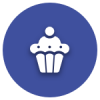We’d like to remind Forumites to please avoid political debate on the Forum.
This is to keep it a safe and useful space for MoneySaving discussions. Threads that are – or become – political in nature may be removed in line with the Forum’s rules. Thank you for your understanding.
📨 Have you signed up to the Forum's new Email Digest yet? Get a selection of trending threads sent straight to your inbox daily, weekly or monthly!
'Flat' view across several folders (Win10)
KingL
Posts: 1,713 Forumite
in Techie Stuff
I want to have a view of the sub-folders from several parent folders, but presented as-if they were all in the same folder. Is this possible? When they introduced Libraries in Windows, I was hopeful that Libraries would do it but it doesn't - it only presents everything in the original hierarchy.
I don't want to move or copy any files/folders - just view the existing ones differently sometimes.
to elaborate, the directory structures are, say:
 \Folder1\CatsSubfolder
\Folder1\CatsSubfolder
 \Folder1\ElephantsSubfolder
\Folder1\ElephantsSubfolder
 \Folder1\MiceSubfolder
\Folder1\MiceSubfolder
 \Folder1\WhalesSubfolder
\Folder1\WhalesSubfolder
 \Folder2\BirdsSubfolder
\Folder2\BirdsSubfolder
 \Folder2\MonkeysSubfolder
\Folder2\MonkeysSubfolder
 \Folder2\SnakesSubfolder
\Folder2\SnakesSubfolder
 \Folder2\ToadsSubfolder
\Folder2\ToadsSubfolder
 \Folder3\FishSubfolder
\Folder3\FishSubfolder
 \Folder3\FoxesSubfolder
\Folder3\FoxesSubfolder
 \Folder3\OcelotsSubfolder
\Folder3\OcelotsSubfolder
 \Folder3\PeacocksSubfolder
\Folder3\PeacocksSubfolder
.... but I want to view them as a single (flat, alphabetic-ordered) list of subfolders like this:
BirdsSubfolder
CatsSubfolder
ElephantsSubfolder
FishSubfolder
FoxesSubfolder
OcelotsSubfolder
PeacocksSubfolder
MiceSubfolder
MonkeysSubfolder
SnakesSubfolder
ToadsSubfolder
WhalesSubfolder
(..and then subsequently drag and drop them into an app uses the files contained therein)
I don't want to move or copy/change anything in the original file structure - just view it differently (sometimes, not permanently) for a particular purpose.
Windows 10.
I don't want to move or copy any files/folders - just view the existing ones differently sometimes.
to elaborate, the directory structures are, say:
.... but I want to view them as a single (flat, alphabetic-ordered) list of subfolders like this:
BirdsSubfolder
CatsSubfolder
ElephantsSubfolder
FishSubfolder
FoxesSubfolder
OcelotsSubfolder
PeacocksSubfolder
MiceSubfolder
MonkeysSubfolder
SnakesSubfolder
ToadsSubfolder
WhalesSubfolder
(..and then subsequently drag and drop them into an app uses the files contained therein)
I don't want to move or copy/change anything in the original file structure - just view it differently (sometimes, not permanently) for a particular purpose.
Windows 10.
0
Comments
-
You should use symbolic links
https://www.howtogeek.com/howto/16226/complete-guide-to-symbolic-links-symlinks-on-windows-or-linux/0 -
Hi thanks for the replies
I've had a look at these but if I understand correctly, both these methods are limited to a 1-to-1 relationship between the source folder and the resulting link/junction.
If I make a link/junction to (Parent) Folder1, then another one to Folder2 and a third one to Folder3, they just appear as three "files" (and not a list of the (sub)folders contained under them), the same as with 'Libraries'. My aim is to see a 'flattened-out' view of the Folders so I can see a flat list of all their Subfolders.
I suppose I could make a link/junction to *each and every* Subfolder, but there are hundreds of them and it would be easier to do that by just making bog-standard Windows shortcuts to them. The aim is to (easily) see a concatonated list of all the Subfolders. I don't see how to do this with Junctions or (hard)Links.....
I'm sure I'm missing something, what is it ?
tia
.0 -
I haven't tried it myself, but you could look at doing a saved search. I suspect you'd have to manually compose the syntax for the search criteria, to include all the folders you mention.0
-
What I mean is described quite well here:
https://superuser.com/questions/538670/how-to-search-in-multiple-folders-in-windows-7
I just tested it and saved the search and it works fine for me.0 -
So for your example...I_have_spoken wrote: »You should use symbolic links
https://www.howtogeek.com/howto/16226/complete-guide-to-symbolic-links-symlinks-on-windows-or-linux/
goto DOS prompt
mkdir flatsubfolders
cd flatsubfolders
mklink /D BirdsSubfolder \Folder2\BirdsSubfolder
\Folder2\BirdsSubfolder
mklink /D CatsSubfolder \Folder1\CatsSubfolder
\Folder1\CatsSubfolder
etc0 -
Oh, I see. Pretty tedious doing that for hundreds of subfolders....grumpycrab wrote: »So for your example...
mklink /D BirdsSubfolder \Folder2\BirdsSubfolder
\Folder2\BirdsSubfolder
mklink /D CatsSubfolder \Folder1\CatsSubfolder
\Folder1\CatsSubfolder
etc
Also, (I should have mentioned) the list of subfolders isn't static, so if I add a \Folder1\AnteatersSubfolder next month, I'd prefer to have a way that catches it automatically.. 0
\Folder1\AnteatersSubfolder next month, I'd prefer to have a way that catches it automatically.. 0 -
That was looking hopeful. Are you using Windows 7? In windows 10, I don't have a "custom" button (same as this guy in Win 8). If I do a search from a subfolder and save the search, it doesn't save any path statement(s). I guess it must be possible to include (multiple) path statements in search terms.. will have to find out how....What I mean is described quite well here:
https://superuser.com/questions/538670/how-to-search-in-multiple-folders-in-windows-7
I just tested it and saved the search and it works fine for me.0 -
That was looking hopeful. Are you using Windows 7? In windows 10, I don't have a "custom" button (same as this guy in Win 8). If I do a search from a subfolder and save the search, it doesn't save any path statement(s). I guess it must be possible to include (multiple) path statements in search terms.. will have to find out how....
Yes the link describes Windows 7 and I did my test in W7 also. Hopefully it's do-able with some slight variation in W10, I should be able to check that out later.0 -
>Pretty tedious doing that for hundreds of subfolders.... <
Script it in a batch file. If run interactively use single %
cd d:\
REM assumes flatfolder has been created once, delete all links and start again
rmdir flatfolder /s
mkdir flatfolder
cd \Folder1\
\Folder1\
REM loop over each directory and create a hard directory junction in flatfolder
for /D %%i in (*) do mklink /J "d:\flatfolder\%%i" "%%i"
cd \Folder2\
\Folder2\
for /D %%i in (*) do mklink /J "d:\flatfolder\%%i" "%%i"
cd \Folder3\
\Folder3\
for /D %%i in (*) do mklink /J "d:\flatfolder\%%i" "%%i"0 -
this fantastic utility will so what you want. You can copy, cut and delete file from the list, but you can only past them back via explorer to your preferred directory.
You can print the list out, or pete the list into a file. Also there are some hidden columns, just right click on top op the columns and select "choose columns"
Also you can sear for duplicates across drives and directories, and no duplicates.
http://www.nirsoft.net/utils/search_my_files.html0
This discussion has been closed.
Confirm your email address to Create Threads and Reply

Categories
- All Categories
- 351.7K Banking & Borrowing
- 253.4K Reduce Debt & Boost Income
- 454K Spending & Discounts
- 244.7K Work, Benefits & Business
- 600.2K Mortgages, Homes & Bills
- 177.3K Life & Family
- 258.4K Travel & Transport
- 1.5M Hobbies & Leisure
- 16.2K Discuss & Feedback
- 37.6K Read-Only Boards