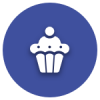Laptop Broken

constantworrier
Posts: 370 Forumite


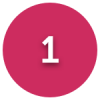

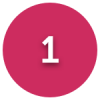

Laptop fixed now. Bought a hard drive enclosure and transferred my stuff. Changed the date in the bios, then stuck in the recovery disc that I got with the laptop which is Windows 7, so expected to get Windows 7 but got Windows 10 and all my stuff was still there.
Thank you so much everyone for all the help. Really appreciated x
Hi Guys
Wonder if anyone has any advice. I turned my Laptop on a couple of days ago and all I got was a blue screen saying
Recovery your pc needs to be repaired. The Boot configuration data file is missing some required information.
File: \ Boot\BCD Error code : 0xc000000d
I've been looking for solutions on Google. I have the recovery disks that came with the Laptop but they warn that using them will erase all my data. I can't bear to lose all my photos and documents etc.
The laptop was originally Windows 7 and I updated to windows 10 last year. Many thanks.
Thank you so much everyone for all the help. Really appreciated x
Hi Guys
Wonder if anyone has any advice. I turned my Laptop on a couple of days ago and all I got was a blue screen saying
Recovery your pc needs to be repaired. The Boot configuration data file is missing some required information.
File: \ Boot\BCD Error code : 0xc000000d
I've been looking for solutions on Google. I have the recovery disks that came with the Laptop but they warn that using them will erase all my data. I can't bear to lose all my photos and documents etc.
The laptop was originally Windows 7 and I updated to windows 10 last year. Many thanks.
0
Comments
-
Using Windows 10 Repair (or ISO) media boot to recovery environment and try a Startup Repair.
https://www.tenforums.com/tutorials/2294-boot-advanced-startup-options-windows-10-a.html
PS. no data backup - naughty!
EDIT: safest way to get data off FIRST is to remove the hard drive and connect to another computer with this
https://www.amazon.co.uk/Sabrent-2-5-Inch-Adapter-Optimized-EC-SSHD-x/dp/B011M8YACM/If you put your general location in your Profile, somebody here may be able to come and help you.0 -
grumpycrab wrote: »Using Windows 10 Repair (or ISO) media boot to recovery environment and try a Startup Repair.
https://www.tenforums.com/tutorials/2294-boot-advanced-startup-options-windows-10-a.html
PS. no data backup - naughty!
Thank you grumpycrab. I know, I'm useless, I kept meaning to. Thanks again.0 -
Depending on how tech savvy you are, I would suggest the bulletproof way to ensure you don't lose your data and still get your laptop up and running is to buy a replacement hard drive and a sata to usb adapter. If money is tight, you can buy working used 250 / 320 Gb drives for £15 on eBay, and the cheapest adapter is about £3. I know, I did this exact task about a month ago! new drives will cost three or four times as much (so still hardly bank breaking for most people). Simply remove your old hard drive and Google the model number to get the tech specs. You will def need to match the thickness of the drive, ideally match whether it is Sata 2 or 3, and ideally match the GB - although treat it as a chance to upgrade the storage capacity if you want. Buy and install a suitable replacement drive...reinstall windows...and then plug your old drive into the usb adapter, and the adapter into your laptop. Then - assuming your old drive can still access data - copy across your files. This methed ensures that you fix your laptop and don't accidentally erase your valuable data.
If you try and reinstall or even 'repair' your windows installation, you stand a chance of losing some or all of your data. Hope that helps.0 -
Thanks for that SouthUKman. I will have to get someone else to try that for me as I'm not that savvy. Thanks again.SouthUKMan wrote: »Depending on how tech savvy you are, I would suggest the bulletproof way to ensure you don't lose your data and still get your laptop up and running is to buy a replacement hard drive and a sata to usb adapter. If money is tight, you can buy working used 250 / 320 Gb drives for £15 on eBay, and the cheapest adapter is about £3. I know, I did this exact task about a month ago! new drives will cost three or four times as much (so still hardly bank breaking for most people). Simply remove your old hard drive and Google the model number to get the tech specs. You will def need to match the thickness of the drive, ideally match whether it is Sata 2 or 3, and ideally match the GB - although treat it as a chance to upgrade the storage capacity if you want. Buy and install a suitable replacement drive...reinstall windows...and then plug your old drive into the usb adapter, and the adapter into your laptop. Then - assuming your old drive can still access data - copy across your files. This methed ensures that you fix your laptop and don't accidentally erase your valuable data.
If you try and reinstall or even 'repair' your windows installation, you stand a chance of losing some or all of your data. Hope that helps.0 -
constantworrier wrote: »Thanks for that SouthUKman. I will have to get someone else to try that for me as I'm not that savvy. Thanks again.
The Repair Your Computer option won't lose your data.
If one is going to remove the HDD, better to replace it with SSD and clean install to that.0 -
ReadySteady wrote: »The Repair Your Computer option won't lose your data.
If one is going to remove the HDD, better to replace it with SSD and clean install to that.
Thank you ReadySteady0 -
Yes, an SSD would def be the best way to go as they are faster, silent and consume less battery. Expect to pay around £80-£120 for a new one. I went with the cheapest option in my first response...which is sadly my reality!0
-
SouthUKMan wrote: »Yes, an SSD would def be the best way to go as they are faster, silent and consume less battery. Expect to pay around £80-£120 for a new one. I went with the cheapest option in my first response...which is sadly my reality!
No, don't expect to pay £80 to £100. That is just crazy.
Toshiba Solid State Drive Q300 120 GB £45.59
Toshiba Solid State Drive Q300 240 GB £67.790 -
If after three failed restarts, your system does not boot into the Recovery Environment;
Windows 10 English International 32 bit
Windows 10 English International 64 bit
Download and save to any PC. To create bootable media, you'll need an empty USB thumb drive of at least 8GB capacity. Download and save Rufus and double click to run it.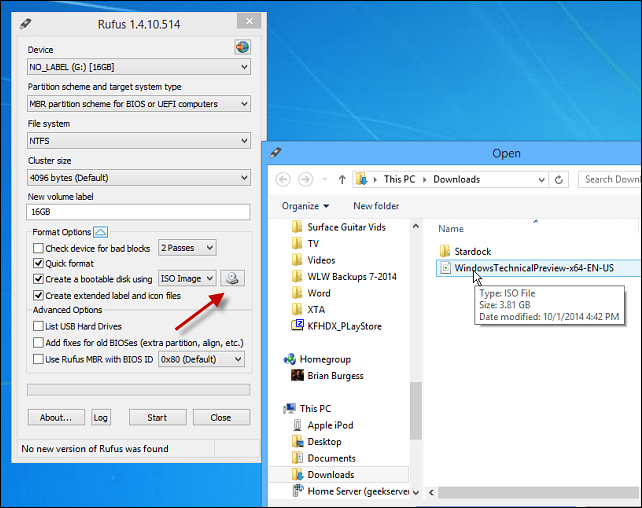
Once created, you can plug the USB drive in to the 'broken computer' and choose for it to be the first in the list from which to boot. Possibly by pressing the F12 key as the machine is starting up, depending on the model of PC.
Once booted, choose choose the language options when offered and the choose the 'Repair My Computer' option.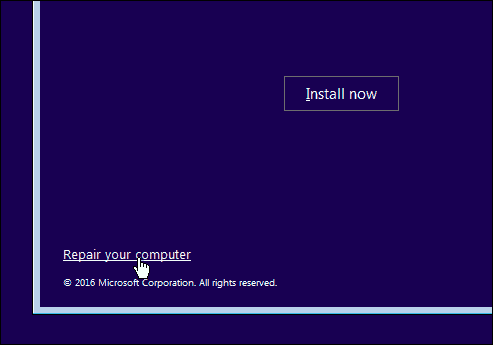 0
0 -
Swapping drives relieves the burden of the OP needing to do a back up, as all files will remain on the original HDD. Cost effective too, if the OP may have needed to purchase an external HDD for the back up. The OP can just place the drive in a 2.5 inch External Hard Drive Enclosure costing £2.95. Thereby retaining full access to all data.
The swap also has the added benefit of improving the performance considerably.0
This discussion has been closed.
Categories
- All Categories
- 343.1K Banking & Borrowing
- 250.1K Reduce Debt & Boost Income
- 449.6K Spending & Discounts
- 235.2K Work, Benefits & Business
- 607.8K Mortgages, Homes & Bills
- 173K Life & Family
- 247.8K Travel & Transport
- 1.5M Hobbies & Leisure
- 15.9K Discuss & Feedback
- 15.1K Coronavirus Support Boards