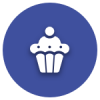We’d like to remind Forumites to please avoid political debate on the Forum.
This is to keep it a safe and useful space for MoneySaving discussions. Threads that are – or become – political in nature may be removed in line with the Forum’s rules. Thank you for your understanding.
📨 Have you signed up to the Forum's new Email Digest yet? Get a selection of trending threads sent straight to your inbox daily, weekly or monthly!
How to replace SSD in Toshiba laptop
castera
Posts: 16 Forumite

in Techie Stuff
Hello again
I posted here a while back about a near-lifeless SatPro laptop, and received good advice as to how to find the problem.
I have now managed to work on it again, and it appears that the SSD is dead. I ordered a new one which arrived yesterday, but it’s half the size and I guess it’s for something else entirely..
There’s probably a clue in the description somewhere but I don’t really know what I’m doing so could I ask for some expert help please?
I’ve managed to get the old one out – Crucial V4 SSD 2.5” 64GB SATA (I guess my mistake was not searching on 2.5”..), and I’m looking to replace it with similar spec but 128GB.
I’ve found this one:
https://www.amazon.co.uk/Kingston-SSDNow-UV400-Solid-StandAlone/dp/B01FJ4UN76/ref=sr_1_8?m=A3P5ROKL5A1OLE&s=computers&ie=UTF8&qid=1487430069&sr=1-8&keywords=ssd%2B120gb%2B2.5&th=1
Could someone have a look and let me know if this is likely to fit please? I have a slight preference for Amazon Prime because they are good for fast and cheap delivery to France, but would welcome any other suggestions.
TIA
I posted here a while back about a near-lifeless SatPro laptop, and received good advice as to how to find the problem.
I have now managed to work on it again, and it appears that the SSD is dead. I ordered a new one which arrived yesterday, but it’s half the size and I guess it’s for something else entirely..
There’s probably a clue in the description somewhere but I don’t really know what I’m doing so could I ask for some expert help please?
I’ve managed to get the old one out – Crucial V4 SSD 2.5” 64GB SATA (I guess my mistake was not searching on 2.5”..), and I’m looking to replace it with similar spec but 128GB.
I’ve found this one:
https://www.amazon.co.uk/Kingston-SSDNow-UV400-Solid-StandAlone/dp/B01FJ4UN76/ref=sr_1_8?m=A3P5ROKL5A1OLE&s=computers&ie=UTF8&qid=1487430069&sr=1-8&keywords=ssd%2B120gb%2B2.5&th=1
Could someone have a look and let me know if this is likely to fit please? I have a slight preference for Amazon Prime because they are good for fast and cheap delivery to France, but would welcome any other suggestions.
TIA
0
Comments
-
Hi. Yes, the drive you have linked to will work as a replacement.for your broken drive. There are five things you need to cross reference when ordering a replacement drive:
1) Form factor. 2.5" or 3.5".
2) Thickness. Most drives are 9.5mm thick. Newer ones can be thinner (not a problem) Older ones can be fatter.
3) Connector. Nearly all drives nowadays are SATA. The old standard was IDE.
4) Speed. Most drives are now SATA 3 standard. Your old drive is SATA 2. The replacement you've linked to is SATA 3 (not a problem though as the SATA 3 standard is backward compatible).
5) Storage. You've already identified that you want a bigger capacity. Fine.
Hope that helps!0 -
My mum's 6-7 year old Toshiba has a drive bay that can cope with either 7mm or 9.5mm drives.
Most laptops I've seen recently will accept only 7mm like the one you linked to or either.
It's potentially possible though that if the original drive was 9.5mm the new one may have it's sata connectors aligned at the wrong point. In which case you need a 'spacer'. Either get one for £stupid on ebay, or get one of the SSD 'bundles' that include a spacer as well as useless backup software, or make your own with a bit of adhesive foam padding.0 -
You will, of course, need an operating system. Do you have the original Windows or Apple disks?0
-
SouthUKMan wrote: »Hi. Yes, the drive you have linked to will work as a replacement.for your broken drive. There are five things you need to cross reference when ordering a replacement drive:
1) Form factor. 2.5" or 3.5".
2) Thickness. Most drives are 9.5mm thick. Newer ones can be thinner (not a problem) Older ones can be fatter.
3) Connector. Nearly all drives nowadays are SATA. The old standard was IDE.
4) Speed. Most drives are now SATA 3 standard. Your old drive is SATA 2. The replacement you've linked to is SATA 3 (not a problem though as the SATA 3 standard is backward compatible).
5) Storage. You've already identified that you want a bigger capacity. Fine.
Hope that helps!
Thank you very much for the reassurance and information. I have ordered the above and it should be here by the weekend. Watch this space for further pleas for help..
Thanks also to cookie365 - I'm fairly sure the 7mm will fit, we'll find out!0 -
You will, of course, need an operating system. Do you have the original Windows or Apple disks?
I don't have the original disks as Win7 Pro (OEM) came pre-installed, however I have spoken to the vendor who has given me a link to download it.
I asked about this in an earlier thread and the very helpful NiftyDigits has also offered a solution. When the new SSD arrives (and assuming I can fit the thing properly..), I'll see how I get on!
(Text removed by MSE Forum Team)0 -
I did this with my Satellite C850. Unplugged old HDD and slotted in new Sandisk SSD. Perfect lineup and didn't need the spacer but just laid it on the top and buttoned up the case. I had the Win7 key so ran it then downloaded data from the cloud, third party applications copied and run. About an hour all in.
On a side note, I got one for my desktop too. Didn't get a cradle and it just hangs there supported by double sided tape on the old HDD.
Just to add, make sure TRIM is done in Win 7. Link below will tell you how to check.
http://lifehacker.com/5640971/check-if-trim-is-enabled-for-your-solid-state-drive-in-windows-70 -
Getting there..
New SSD arrived & fitted yesterday, and Windows7 Pro installed successfully (after a couple of hiccups). The TRIM check returned 0 so all good there. Avast installed and running happily and I have a new-found confidence.
[FONT="]I'm currently battling with Updates which is another (long) story, but in the meantime I thought it might be a good idea to try to streamline Win7 a bit before I start to load my progs and data. It's currently over 20GB disk space and dozens of processes - they can't all be needed, can they?
Is there any sort of handy guide to optimising/pruning Win7 files and processes, or any obvious things to start with? This is all new to me so I'd be very grateful for any hints and tips.
[/FONT]0 -
(20GB I assume); msconfig -> startup tab will show you what runs at startup; if you did a clean install there shouldn't be much there except Avast and Sandisk dashboard (the latter not really needed at startup though?) Show us the list of you're worried about it. As for standard Windows "services" Blackviper used to be a good resource Don't know if its' up-to-date or not;It's currently over 20MB disk space and dozens of processes - they can't all be needed, can they?
http://www.blackviper.com/service-configurations/black-vipers-windows-7-service-pack-1-service-configurations/
(re. disk space lots of guides online e.g. https://www.winhelp.us/free-up-disk-space-in-windows.html )0 -
Use Ubuntu as an operaing system. It will be much faster on a old computer than windows.
https://www.ubuntu.com/desktopDo you want your money back, and a bit more, search for 'money claim online' - They don't like it up 'em Captain Mainwaring0 -
grumpycrab wrote: »(20GB I assume); msconfig -> startup tab will show you what runs at startup; if you did a clean install there shouldn't be much there except Avast and Sandisk dashboard (the latter not really needed at startup though?) Show us the list of you're worried about it. As for standard Windows "services" Blackviper used to be a good resource Don't know if its' up-to-date or not;
http://www.blackviper.com/service-configurations/black-vipers-windows-7-service-pack-1-service-configurations/
(re. disk space lots of guides online e.g. https://www.winhelp.us/free-up-disk-space-in-windows.html )
(Yes sorry, GB of course - I've edited)
Thanks very much for pointers - msconfig startup has Avast, Epson Status Monitor (I installed printer last night), and 3 Intel things, which Google tells me are not particularly esential for my setup so I disabled them - then followed your link to Blackviper where I discover it's very bad practice to disable stuff in msconfig! :rotfl: I've re-enabled them until I have more time to investigate.
I'm not too concerned about disk space yet - it was more the idea that Windows seems so vast that there might be a couple of instant trims like umpteen language modules or similar..0
This discussion has been closed.
Confirm your email address to Create Threads and Reply

Categories
- All Categories
- 352.3K Banking & Borrowing
- 253.6K Reduce Debt & Boost Income
- 454.3K Spending & Discounts
- 245.3K Work, Benefits & Business
- 601.1K Mortgages, Homes & Bills
- 177.6K Life & Family
- 259.2K Travel & Transport
- 1.5M Hobbies & Leisure
- 16K Discuss & Feedback
- 37.7K Read-Only Boards