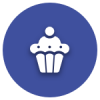We'd like to remind Forumites to please avoid political debate on the Forum... Read More »
We're aware that some users are experiencing technical issues which the team are working to resolve. See the Community Noticeboard for more info. Thank you for your patience.
📨 Have you signed up to the Forum's new Email Digest yet? Get a selection of trending threads sent straight to your inbox daily, weekly or monthly!
Windows 7 -Automatically Copying a file from Folder 1 copied to Folder 2 -How ?
Options
Karen_taris
Posts: 174 Forumite





in Techie Stuff
On Windows 7, how to get files to 'automatically' get saved from 1 folder to another folder
(so they are copied into 2 folders - one original and one duplicate)
the original one might be a Onedrive account.
File Created/ saved in Folder 1
Then it Automatically gets copied and moved to folder 2.
Do you have to get a software download for this?
or can automatically do it in windows 7, using the functions ??
and Also, is there away for the same thing to happen, but the file gets saved there, and moved to another folder (transfers) and leaving the original location?
Thank you for the help
(so they are copied into 2 folders - one original and one duplicate)
the original one might be a Onedrive account.
File Created/ saved in Folder 1
Then it Automatically gets copied and moved to folder 2.
Do you have to get a software download for this?
or can automatically do it in windows 7, using the functions ??
and Also, is there away for the same thing to happen, but the file gets saved there, and moved to another folder (transfers) and leaving the original location?
Thank you for the help
0
Comments
-
Edit ~ Nevermind, misread OP
I don't know why you'd want to create duplicates of files, it's not good practice. Better to use shortcuts......
Duplicates get really messy really fast.
But command line will do this with a few commands:
Pop that into a text document, save the document as copyfiles.bat and run it.@echo off
:loop
xcopy "C:\Folder1" "C:\Folder2\" /c /i /r /y /v /e /d
xcopy "C:\Folder2" "C:\Folder1\" /c /i /r /y /v /e /d
timeout 5
goto :loop
It'll run in a loop every 5 seconds (until you close it), making two folders identical (obviously need to change the file paths).“I may not agree with you, but I will defend to the death your right to make an a** of yourself.”
<><><><><><><><><<><><><><><><><><><><><><> Don't forget to like and subscribe \/ \/ \/0 -
SyncToy, what is the difference between these 2?
Version: 2.1
File Name:
SyncToySetupPackage_v21_x86.exe
SyncToySetupPackage_v21_x64.exe
86 VS 64?
how do I know which one I need?
Here are my specs
64 Bit Operating system
Installed memory - 4GB
Intel core
Windows 70 -
x64 is for 64 bit systems.
x86 is not 86 bit (confusingly), it refers to 32 bit systems.“I may not agree with you, but I will defend to the death your right to make an a** of yourself.”
<><><><><><><><><<><><><><><><><><><><><><> Don't forget to like and subscribe \/ \/ \/0 -
create the above as a batch file ..
Without the loop bit.
Set it as a scheduled task to run say every 15 minutes (or whatever suits your needs)
Then you can forget about it and the 2 folders will always be duplicates of each other.
I agree with the above though. This is very messy and I wouldn't recommend it really.
But you must have your reasons
Andy0 -
create the above as a batch file ..
Without the loop bit.
Set it as a scheduled task to run say every 15 minutes (or whatever suits your needs)
Then you can forget about it and the 2 folders will always be duplicates of each other.
I agree with the above though. This is very messy and I wouldn't recommend it really.
But you must have your reasons
Andy
Whilst i've nothing against using the scheduler, it would keep popping up in front of whatever task you were doing. Whereas a looping batch file could just be started and then minimised to task bar.“I may not agree with you, but I will defend to the death your right to make an a** of yourself.”
<><><><><><><><><<><><><><><><><><><><><><> Don't forget to like and subscribe \/ \/ \/0 -
Strider590 wrote: »Whilst i've nothing against using the scheduler, it would keep popping up in front of whatever task you were doing. Whereas a looping batch file could just be started and then minimised to task bar.
Na,
You just set the user running the task to SYSTEM, then nothing will appear on the screen .
I wouldn't like to leave a looping batch file running.
It wouldn't feel right
Andy0 -
Strider, while I'm sure the 2 xcopy commands are deliberate why 2?Strider590 wrote: »xcopy "C:\Folder1" "C:\Folder2\" /c /i /r /y /v /e /d
xcopy "C:\Folder2" "C:\Folder1\" /c /i /r /y /v /e /d
synctool is good but is not automatic on its own; you'll need to "schedule" it to run. And use the "contribute" option.If you put your general location in your Profile, somebody here may be able to come and help you.0 -
Na,
You just set the user running the task to SYSTEM, then nothing will appear on the screen .
I wouldn't like to leave a looping batch file running.
It wouldn't feel right
Andy
Meh.
I do it all the time, I use a single looping batch file to monitor the activity of my home server, to do daily backups, to close certain programs, to open other programs, to delete CCTV images which are only than 3 months, to do a whole load of things, if I can see its running then I know I don't need to do anything.
If I don't want to see the terminal window in my taskbar, then I just run a little bit of extra code.
I constantly run one like this ^ on my gaming rig, it's set up to taskkill all known game .exe files on my system by taking a command remotely from my phone or laptop.
This helps reduce the need for hard resets when the GFX drivers crash and I can't get task manager open.grumpycrab wrote: »Strider, while I'm sure the 2 xcopy commands are deliberate why 2?
synctool is good but is not automatic on its own; you'll need to "schedule" it to run. And use the "contribute" option.
Because xcopy both ways with a /d ensures the files are always synced to the latest saved version. It helps to reduce the issues you get when having duplicate files.
Say you have folder 1 with several files and folder 2 is a copy/duplicate, if you then edit something in folder 2, then folder 1 will have an old version of that file and your duplicate folders go out the window.“I may not agree with you, but I will defend to the death your right to make an a** of yourself.”
<><><><><><><><><<><><><><><><><><><><><><> Don't forget to like and subscribe \/ \/ \/0 -
The question still remains why do you want to duplicate these folders?“Time is intended to be spent, not saved” - Alfred Wainwright0
This discussion has been closed.
Confirm your email address to Create Threads and Reply

Categories
- All Categories
- 350.9K Banking & Borrowing
- 253.1K Reduce Debt & Boost Income
- 453.5K Spending & Discounts
- 243.9K Work, Benefits & Business
- 598.7K Mortgages, Homes & Bills
- 176.9K Life & Family
- 257.2K Travel & Transport
- 1.5M Hobbies & Leisure
- 16.1K Discuss & Feedback
- 37.6K Read-Only Boards