Help with M570 Trackball please
Options
LadyDee
Posts: 4,293 Forumite


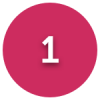
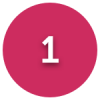
in Techie Stuff
Can anybody tell me if it is possible to make the scroll "clicky" and, if so, how to do it?
I've tried using the settings to slow down the scroll but it just keeps running away with me when I'm trying to move from one radio button to the next or closing tabs for instance.
It seems to scoot across the screen to quickly that I can't control it.
Thanks if you can help.
I've tried using the settings to slow down the scroll but it just keeps running away with me when I'm trying to move from one radio button to the next or closing tabs for instance.
It seems to scoot across the screen to quickly that I can't control it.
Thanks if you can help.
0
Comments
-
This only applies to Firefox, but...
Go into the options and tick the box marked "Use autoscrolling" (in the "Browsing" section of the options -- near the bottom). That allows you to click a button and use the trackball to scroll.
You should be able to change the scroll speed by going to about:config and changing the following variable:mousewheel.min_line_scroll_amount
It defaults to 5, so try reducing that.0 -
Did you look in the additional mouse settings , from the mouse section of settings(on the right on the mouse page)?🍺 😎 Still grumpy, and No, Cloudflare I am NOT a robot 🤖BUT my responses are now out of my control they are posted via ChatGPT or the latest AI0
-
Can anybody tell me if it is possible to make the scroll "clicky" and, if so, how to do it?
Ah, sorry -- I just had a look at the trackball and it has a mouse-like scrollwheel you can use to scroll instead of clicking and using the trackball. So you probably don't need the autoscrolling option.
What do you mean by "clicky"...? Do you want the page to scroll and suddenly snap into place, instead of smoothly scrolling? If so, the Firefox setting for that is "Use smooth scrolling" -- right next to the "Use autoscrolling" option I mentioned above.
As debitcardmayhem says, check the mouse settings in Windows.
Are there also standalone programs to control trackball settings? And do you have the latest drivers installed?
http://support.logitech.com/en_us/product/wireless-trackball-m570/downloads#0 -
Sorry I didn't get back to say thanks for advice, my laptop had a hissy fit and needed the attention of the man who knows, but even he hasn't been able to sort this out.
Additionally, I realised that I mistakenly mentioned scroll, when I should have said pointer - what I actually mean is the movement of the blue ball which takes the place of the pointer. So apologies for misleading you.
Anybody got any ideas on how to slow down the movement of the ball? I know that the general requirement is for the ball to be as smooth as possible but I just can't control it, due to hand tremor.
Edit to add - just found the pointer options in the mouse settings and setting to slow has certainly helped to a certain extent - still very frustrating, but a small improvement.0 -
Edit to add - just found the pointer options in the mouse settings and setting to slow has certainly helped to a certain extent - still very frustrating, but a small improvement.
Underneath that slider that you have set to "slow" there is a tick box marked "Enhance pointer precision". Make sure that is ticked. It makes the mouse slower when making small movements.
Do you find it easier to use a keyboard? It might be worth learning a few keyboard shortcuts to save you from using the mouse so much.
For example, you can close the current tab in most web browsers with CTRL+F4. You can switch to the next tab with CTRL+TAB, and the previous one with CTRL+SHIFT+TAB.
You can scroll up and down the page with PAGE UP and PAGE DOWN, and use HOME to take you to the top of the page and END to go to the bottom. TAB and the cursor keys select and change elements on the web page (e.g. radio buttons, drop-down lists, etc.).
Loads more keyboard shortcuts here:
https://support.mozilla.org/en-US/kb/keyboard-shortcuts-perform-firefox-tasks-quickly
https://support.microsoft.com/en-gb/help/12445/windows-keyboard-shortcuts
Don't know if that helps...?
Did you install the latest driver? Does it come with software that gives you more control over the pointer settings?0 -
That's all really useful information - thank you. Yes, I have the latest drivers and I do use a few of the more common shortcuts. The main problem is the very fine movements with the pointer, such as ticking boxes in online forms.
I'm currently looking at some software that I found called SteadyMouse but I'll see how I get on for the time being now that I've slowed down my trackball.0 -
I had a look for some other software too. Angle Mouse looks interesting. When you move the pointer in a straight line, it moves normally, but the more you change the direction, the slower it goes. So you can still whizz across the screen, but try to accurately position the pointer and it moves slowly.
http://depts.washington.edu/madlab/proj/angle/index.html
Or there's the Pointing Magnifier. When you click on the screen, a circle round the pointer is magnified, and you can then move the pointer more accurately and click a button or whatever.
http://depts.washington.edu/madlab/proj/ptgmag/index.html
Hope you manage to find something that works for you. :-)0 -
I had a look for some other software too. Angle Mouse looks interesting. When you move the pointer in a straight line, it moves normally, but the more you change the direction, the slower it goes. So you can still whizz across the screen, but try to accurately position the pointer and it moves slowly.
http://depts.washington.edu/madlab/proj/angle/index.html
Or there's the Pointing Magnifier. When you click on the screen, a circle round the pointer is magnified, and you can then move the pointer more accurately and click a button or whatever.
http://depts.washington.edu/madlab/proj/ptgmag/index.html
Hope you manage to find something that works for you. :-)
I'm really struggling here and could do with some guidance please. I installed the two programmes and the second one, the Magnifier, I've now got working and it does help a bit, but Angle Mouse is proving a real challenge!
I installed it, followed the initial instructions about extracting files(?) then "run" the programme - after which nothing happens. I can see the programme listed when I search for it in the Start menu, click on it and all I get each time is the same instructions - to extract the files and run.
I thought perhaps I'd uninstall and try again from scratch but can't see the programme listed in the Control Panel/Uninstall menu.
So - any suggestions would be really welcome.0 -
There are a few links on that webpage. It sounds like you might have clicked on the one for the source code. Try the "Windows executable" link (or the one I copied below):
https://depts.washington.edu/madlab/proj/angle/AngleMouseExe.zip
You may also need to enable .NET 3.5 (which includes the .NET 2.0 that's mentioned) like this:
https://docs.microsoft.com/en-us/dotnet/framework/install/dotnet-35-windows-10
Hope that helps. 0
0 -
There are a few links on that webpage. It sounds like you might have clicked on the one for the source code. Try the "Windows executable" link (or the one I copied below):
https://depts.washington.edu/madlab/proj/angle/AngleMouseExe.zip
You may also need to enable .NET 3.5 (which includes the .NET 2.0 that's mentioned) like this:
https://docs.microsoft.com/en-us/dotnet/framework/install/dotnet-35-windows-10
Hope that helps.
I've carefully followed your suggestions but I simply couldn't get the AngleMouse to work. I'm wondering if it doesn't like Windows 7? I've bought a Tecknet optical mouse which I'm going to try for a few days to see how I manage with the slowest speed and the Magnifier.
Thank you very much for your assistance, and if this new mouse proves no better than the Trackball perhaps I'll contact the developer for some help.0
This discussion has been closed.
Categories
- All Categories
- 343.4K Banking & Borrowing
- 250.1K Reduce Debt & Boost Income
- 449.8K Spending & Discounts
- 235.5K Work, Benefits & Business
- 608.4K Mortgages, Homes & Bills
- 173.2K Life & Family
- 248.1K Travel & Transport
- 1.5M Hobbies & Leisure
- 15.9K Discuss & Feedback
- 15.1K Coronavirus Support Boards
