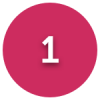Can dual monitors work independently?
Options
guzzbuzz
Posts: 401 Forumite
in Techie Stuff
I have a two monitor set up for my PC, using windows 10, both monitors connected via DVI
They are both displaying windows but if i go for the "duplicate these displays" option in windows 10, the monitors just mirror each other. So if i move my mouse it then moves it on both screens and everything i click displays on both screens
If i go for the "Extend these displays option" then it only shows on the primary monitor
BUT if i scroll across to the 2nd monitor and click on google chrome for example, it will open it on the Primary monitor and display there.
Is there no way when i click on the 2nd monitor it only opens the program there and if i click on the 1st (primary) monitor it will only open there?
So i have i kind of have 2 different desktop displays, one on each monitor?
They are both displaying windows but if i go for the "duplicate these displays" option in windows 10, the monitors just mirror each other. So if i move my mouse it then moves it on both screens and everything i click displays on both screens
If i go for the "Extend these displays option" then it only shows on the primary monitor
BUT if i scroll across to the 2nd monitor and click on google chrome for example, it will open it on the Primary monitor and display there.
Is there no way when i click on the 2nd monitor it only opens the program there and if i click on the 1st (primary) monitor it will only open there?
So i have i kind of have 2 different desktop displays, one on each monitor?
0
Comments
-
Are they actual both DVI connectors? You're not converting to DVI from something else, typically VGA? Sometimes that doesn't always work and if possible use a straight DVI cable rather than through an adapter.
If that passes then the Duplicate option does exactly what it says on the tin - same desktop on two screens.
You need the extend displays option. You may have to change some other settings in the Display Properties or the card's software to get it to show on the second screen (which when you get it working will only show a taskbar less desktop until you drag something onto it).
This might be of interest:
https://www.techwalla.com/articles/how-to-connect-two-dvi-monitors-to-one-pc0 -
Neil_Jones wrote: »Are they actual both DVI connectors? You're not converting to DVI from something else, typically VGA? Sometimes that doesn't always work and if possible use a straight DVI cable rather than through an adapter.
If that passes then the Duplicate option does exactly what it says on the tin - same desktop on two screens.
You need the extend displays option. You may have to change some other settings in the Display Properties or the card's software to get it to show on the second screen (which when you get it working will only show a taskbar less desktop until you drag something onto it).
This might be of interest:
https://www.techwalla.com/articles/how-to-connect-two-dvi-monitors-to-one-pc
Thanks mate
My computer has this graphics card:
Nvidia NVS 315 1GB graphics card, which is a pro card with a single DMS-59 port
Then i have a DVI splitter cable attached to that DMS-59 port which i then use two seperate DVI cables to run to each monitor
So on the first monitor, right now, i can see windows and all the icons on the left hand side (chrome, firefox, recycle bin etc)
On the 2nd monitor, i see none of the icons and only the taskbar at the bottom
This is in "extend display option"
So is the only way to get something on the 2nd screen to drag it across from screen one?
Can i, for example, download "malware bytes" and have that icon ONLY show on the 2nd monitor and only work when i move my mouse to the 2nd monitor and click on it?
Or is it ALWAYS a case of having to drag thing over from the first monitor to the 2nd monitor and then working on them that way?
Do all the downloaded programs only ever stay on the first monitor as well?0 -
So your splitting a single video output.
You do not have 2 different outputs. You need a video card with 2 or more video outs.
You cannot entend with only a single output, there is nothing to extend it to unless you have a clever box of tricks and your video card supports strange formats.
You have windows 10 so you have the option of 2 desktops on a single monitor. (task view)
But with a splitter you still get a cloned display, anything that appears on monitor one will also appear on monitor 2.Censorship Reigns Supreme in Troll City...0 -
There's no way of having separate desktops on standard windows. You would have to find some third party program, I'm not sure if such a thing exists.
The other way of course is to have a second cheap PC, but that would be a waste of electricity. You could use a Raspberry pi or other cheap device if you only wanted to display something simpleChanging the world, one sarcastic comment at a time.0 -
forgotmyname wrote: »So your splitting a single video output.
You do not have 2 different outputs. You need a video card with 2 or more video outs.
You cannot entend with only a single output, there is nothing to extend it to unless you have a clever box of tricks and your video card supports strange formats.
You have windows 10 so you have the option of 2 desktops on a single monitor. (task view)
But with a splitter you still get a cloned display, anything that appears on monitor one will also appear on monitor 2.
Thanks
I dont think the taskview is what im looking for, as that, as you say just gives me two desktops on the single screen
However my computer does ALSO have two displayport ports. Do you think what im looking for would work if i connected one monitor via displayport and the other via DVI?
Or even just using both the displayports and connecting them to each monitor that way?
Another issue here is that if i double click , chrome, for example, it opens up a new page on the first monitor?
Surely if i want something to open in the 2nd monitor and i select it from that monitor it should open there?!0 -
There's no way of having separate desktops on standard windows. You would have to find some third party program, I'm not sure if such a thing exists.
The other way of course is to have a second cheap PC, but that would be a waste of electricity. You could use a Raspberry pi or other cheap device if you only wanted to display something simple
Oh dear
Where have you been hiding in a cave?
Desktops was available for Windows 7. I used it a lot.
It gave you the choice of having lots of desktops where you could have different programs or browser pages open. You could have a game running on one desktop and simply CTRL+Windows key+ left/right arrow between the desktops.
Windows 10 has the feature enabled as standard. TASK VIEW. If the button is not showing on the taskbar simply right click and select show taskview button. Out of the box it will give you 3 or 4 desktops, but you can add more.
You can use the mouse to switch between desktops.
No 3rd party software required, Windows 10 already installed and ready to use. Windows 7 downloadable from the MS website.
Although there are 3rd party programs also.Censorship Reigns Supreme in Troll City...0 -
Yes this will work.Thanks
I dont think the taskview is what im looking for, as that, as you say just gives me two desktops on the single screen
However my computer does ALSO have two displayport ports. Do you think what im looking for would work if i connected one monitor via displayport and the other via DVI?
Yes this will also work.Or even just using both the displayports and connecting them to each monitor that way?0 -
forgotmyname wrote: »So your splitting a single video output.
You do not have 2 different outputs. You need a video card with 2 or more video outs.
You cannot entend with only a single output, there is nothing to extend it to unless you have a clever box of tricks and your video card supports strange formats.
You have windows 10 so you have the option of 2 desktops on a single monitor. (task view)
But with a splitter you still get a cloned display, anything that appears on monitor one will also appear on monitor 2.
No he is not splitting the video. There are 2 DVI-D channels. The fact that the second monitor only has the taskbar shows that it is working correctly in extended mode.
To see an app open on the 2nd display. Open it as normal then drag it onto the 2nd monitor. When you close it, it should then remember it's last position and re-open there. If you want other icons on your 2nd desktop then just drag them across. It doesn't do it automatically.0 -
forgotmyname wrote: »Oh dear

Where have you been hiding in a cave?
Desktops was available for Windows 7. I used it a lot.
It gave you the choice of having lots of desktops where you could have different programs or browser pages open. You could have a game running on one desktop and simply CTRL+Windows key+ left/right arrow between the desktops.
Windows 10 has the feature enabled as standard. TASK VIEW. If the button is not showing on the taskbar simply right click and select show taskview button. Out of the box it will give you 3 or 4 desktops, but you can add more.
You can use the mouse to switch between desktops.
No 3rd party software required, Windows 10 already installed and ready to use. Windows 7 downloadable from the MS website.
Although there are 3rd party programs also.
Thanks
I just don't understand the purpose of TASKVIEW, i did watch a video on it last night but it just seemed to minimise the pages on the screen that i had opened them on
I will have to have another look into what taskview actually does today0 -
Yes this will work.
Yes this will also work.
I am trying this now. Both monitors connected via independent DISPLAYPORT cables. Both cables connected into different DISPLAYPORT ports on the computer
Same thing is happening
If i click chrome on Monitor2....it only opens on Monitor1
Monitor 1 has all the icons. Even if i drag an icon to monitor 2 (like the chrome icon), it will then remove it from monitor one BUT when i click it, it will open on monitor 1?!0
This discussion has been closed.
Categories
- All Categories
- 343.3K Banking & Borrowing
- 250.1K Reduce Debt & Boost Income
- 449.7K Spending & Discounts
- 235.3K Work, Benefits & Business
- 608.1K Mortgages, Homes & Bills
- 173.1K Life & Family
- 248K Travel & Transport
- 1.5M Hobbies & Leisure
- 15.9K Discuss & Feedback
- 15.1K Coronavirus Support Boards