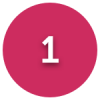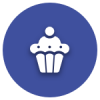Eeek! My Pc keeps falling asleep!?!
Options
Comments
-
I witnessed random events - shutdowns, going to sleep, turning itself on. All caused by a power button stuck and pressing on the switch just enough to cause these events.It could be something to do with the button, the logs did say reason button/lid. But surely if it was stuck or sticking (though feels like normal) then wouldn't it turn the PC off rather than make it going into a sleep state?
It shouldn't be too hard to get the button out. You may have to remove some glue behind the switch before you can access the button. But give the button and where it sits a good clean with WD40.
Even if this doesn't change anything, it's one less thing to think about.0 -
I wouldn't do that in case the oil got onto the switch contacts - isopropyl alcohol would be much better near electrical contacts.poppellerant wrote: »But give the button and where it sits a good clean with WD40.0 -
I should have been clearer, but my head cold is stopping this recently.I wouldn't do that in case the oil got onto the switch contacts - isopropyl alcohol would be much better near electrical contacts.
Remove the front of the case to access the rear of the front facia, where the power button normally is. If needed, remove any glue to remove the switch, then remove the switch - the switch will not be attached, leaving it safe to clean and very lightly lubricate the button. If you want to go the extra mile, use some contact cleaner on the switch or even replace it.0 -
Hi, thanks again for the replies. I turned it off in a sulk last night and went to bed haha. I've not turned it back on today yet but I have ordered some Arctic thermal compound from Amazon which is arriving this eve. It may or may not make a difference but needs doing anyway as mentioned, I've removed the cooler. Plus it's at least 8 years old.
Well the cooler looked OK so it may be the thermal paste has dried out. When you reapply the paste make sure the underside of the cooler and the top of the CPU is perfectly clean then put a small blob the size of a grain of rice on the middle of the CPU before refitting the cooler. If you put too much paste on it can actually act as an insulator.
Another issue it could be is the capacitors on the motherboard failing due to age. The capacitors if you don't know what they are are vertical cylindrical components around the CPU, in the picture you've posted they're to the top left quadrant. When they start to go then you'll find the PC shutting down under high CPU load.
You need to inspect every single one of them to make sure that the tops are perfectly flat. If they're even slightly domed they're failing. You also need to inspect to make sure there's no sign of any liquid (usually brown in colour) oozing out of bottom or the middle of the top - even a little spot on the middle of the top is a sign of them failing.
Just as an aside, have you tried to use a Linux LiveCD to run the PC on? To do that you would download a DVD ISO image for something like Linux Mint or Ubuntu, create an installation DVD from it and then boot the PC with that DVD. The DVD will fire up a version of the Linux Distro you can use from the DVD without installing and will allow you to use quite a few apps as well. If it worked fine running from the Live CD then it may point to the Windows install being at fault rather than the hardware.0 -
with the fan revs increasing, sounds like the cpu temps are spiralling. download openhardware monitor, and keep an eye on voltages and cpu temps.The powercfg.exe /hibernate off did not work, it says unable to perform operation, unexpected error etc..
Here's a video of it happening:
https://www.dropbox.com/s/anfaez4n1csmi1v/20181214_035137.mp4?dl=0
Also look for a newer bios as they may have changed the temperature mapping0 -
-
Hi again all. So I've cleaned up and reapplied thermal paste. (Cleaned off with 70% ipa wipes and then lint free cloth.

reapplied paste, lil blob in middle.
And put cooler back on. Wiggled it a little before strapping it back down and screwing fan on.
Before doing that I was looking at the button and trying to figure how to remove the facia, but I could only work out how to release one side (push black tabs in) but the ither side didnt seem to work the same way. In the end i just followed a cable down tmfrom the button to the motherboard and unplugged it - it was the Power Switch. Then realised I couldn't remember which one I unplugged it from but after a while of searching online I figured it out.
I also unplugged the 2 plugs from back of the HDD to get it out and dust it off, then plugged them back in again.
After all that I've started it back up. So far it's not put itself to sleep. It does however seem to be running a little bit slow now.
Are these the capacitors?
https://www.dropbox.com/s/frmt6lw9kgpluvr/20181216_000909.jpg?dl=0
Where would I look to see if there is a newer bios?
Edit: Now it's been running a while it seems to be running normally. Nice and quiet too
I've got open hardware monitor now and these are the current CPU & Mainboard readings (just sitting doing nothing other than having this webpage open)

Not too sure what the readings should be, but do they look ok?0 -
the black cylindrical things with the aluminium top that has a T Y or X marking on top are Electrolytic capacitors
https://en.wikipedia.org/wiki/Capacitor_plague
http://www.robotroom.com/Faulty-Capacitors-1.html
Run a stress test program and see what happens, but keep the hardware monitor open
http://blog.logicalincrements.com/2015/12/the-best-programs-for-stress-testing-your-pc/
"Stress testing is done with specific testing software. And the whole point of this article is to recommend software, so we’ll get to that in a second. First, some advice before getting started:
For best results, you want your PC to focus all of its energy on the tests. Close all non-essential programs.
Stress testing is usually done over long periods of time. Make sure to adjust your power settings to disable sleep mode before you start testing.
Stress testing can be potentially dangerous for your components. Most components are designed to shut off before incurring damage, but it’s better to be safe than sorry. We recommend getting some type of hardware monitor software, such as HWMonitor, to keep tabs on temperatures.
Once you have hardware monitoring software, look up the maximum temperatures for your CPU and GPU. Most CPUs should not exceed 70 degrees C, and most GPUs should not exceed 100 degrees C. If your components surpass their maximum heat, or stay close to the maximum for extended periods, stop the stress test.
With that out of the way, let’s look at some of the best software for torturing your PC:"0 -
 happened again. Been fine past couple days, then this evening its been on a couple hours watching some catchup tv, I'm not doing anything else on it, just sitting wrapping and just goes off again. I just don't get it.
happened again. Been fine past couple days, then this evening its been on a couple hours watching some catchup tv, I'm not doing anything else on it, just sitting wrapping and just goes off again. I just don't get it.
Edit: Well, I sent out a cry for help from anyone on my Facebook and had a guy go through a bunch of different things to try, one of which was asking if my keyboard had a Sleep button it it.. I looked and I does. I unplugged the wireless receiver and plugged in a spare wired one.... and not to jinx it but so far it's not gone off since! I'm sooooo hoping this really is the solution, such a simple thing too XD0 -
from your vid, looks like an overheating issue, as you can hear the fan revs increase before it switches off.
At a guess it could be a faulty motherboard, cpu, faulty PSU, and at a pinch ram,
doubt it is the hdd. Unfortunately buses are shared, and a problem on the ram dim may in some instances overload other components ( this is not my guess with yours though)
A business would do the easiest solution first like ir laser thermometric, swap out a psu - well put 2 machines side by side and use the power of the second. then swap out the cpu and if it still fails, blame the mboard
I doubt you have spares. £22 for an ebay cpu is not bad.. if it is the CPU, as it could be other things. For a business to repair this think you would be looking around £150 plus (guessing).
Personally i would go for an ebay Dell 7010/9010 i5 or i7 gen 3, which is over double the speed than yours for about £100
You have checked for a new bios from the manufacturers web site? another bit of software is SpeedFan which actually logs temps to a file.
You have not tried over clocking?
Of the opinion on colder days, and less cpu intensive ones, the PC stays awake for much longer.
You do normally run it with the lid on?
Just unplug and remove that graphics card, use the onboard connector and see id that makes a difference?
http://www.tomshardware.co.uk/forum/299379-28-phenom-9750-overheating0
This discussion has been closed.
Categories
- All Categories
- 343.5K Banking & Borrowing
- 250.2K Reduce Debt & Boost Income
- 449.9K Spending & Discounts
- 235.6K Work, Benefits & Business
- 608.6K Mortgages, Homes & Bills
- 173.2K Life & Family
- 248.2K Travel & Transport
- 1.5M Hobbies & Leisure
- 15.9K Discuss & Feedback
- 15.1K Coronavirus Support Boards