We’d like to remind Forumites to please avoid political debate on the Forum.
This is to keep it a safe and useful space for MoneySaving discussions. Threads that are – or become – political in nature may be removed in line with the Forum’s rules. Thank you for your understanding.
📨 Have you signed up to the Forum's new Email Digest yet? Get a selection of trending threads sent straight to your inbox daily, weekly or monthly!
Icons on phone screen.

nanto3girls
Posts: 5,975 Forumite






in Techie Stuff
I have two icons in white,at the botton of my phone screen. How can i delete them.
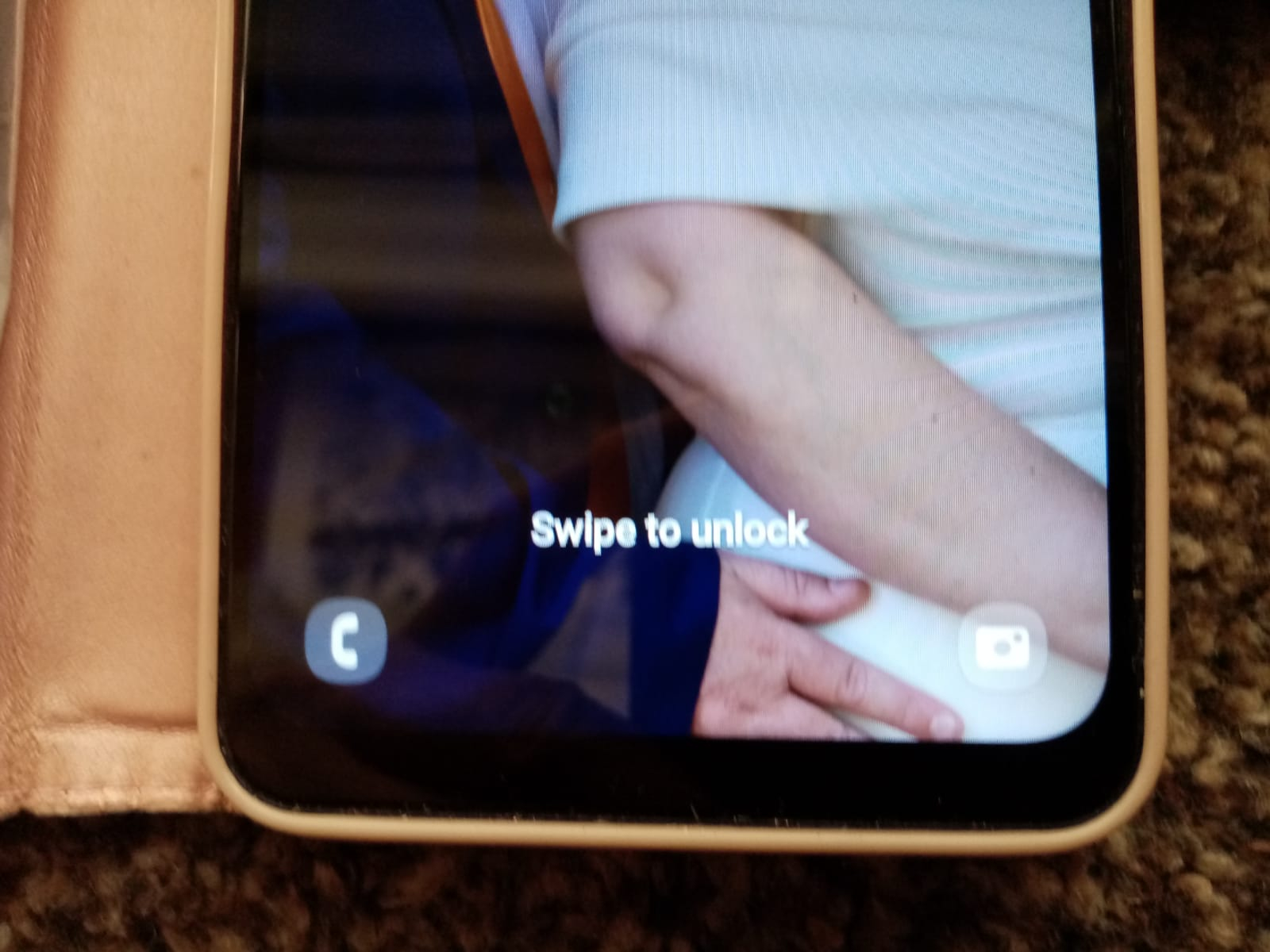
Thank you.
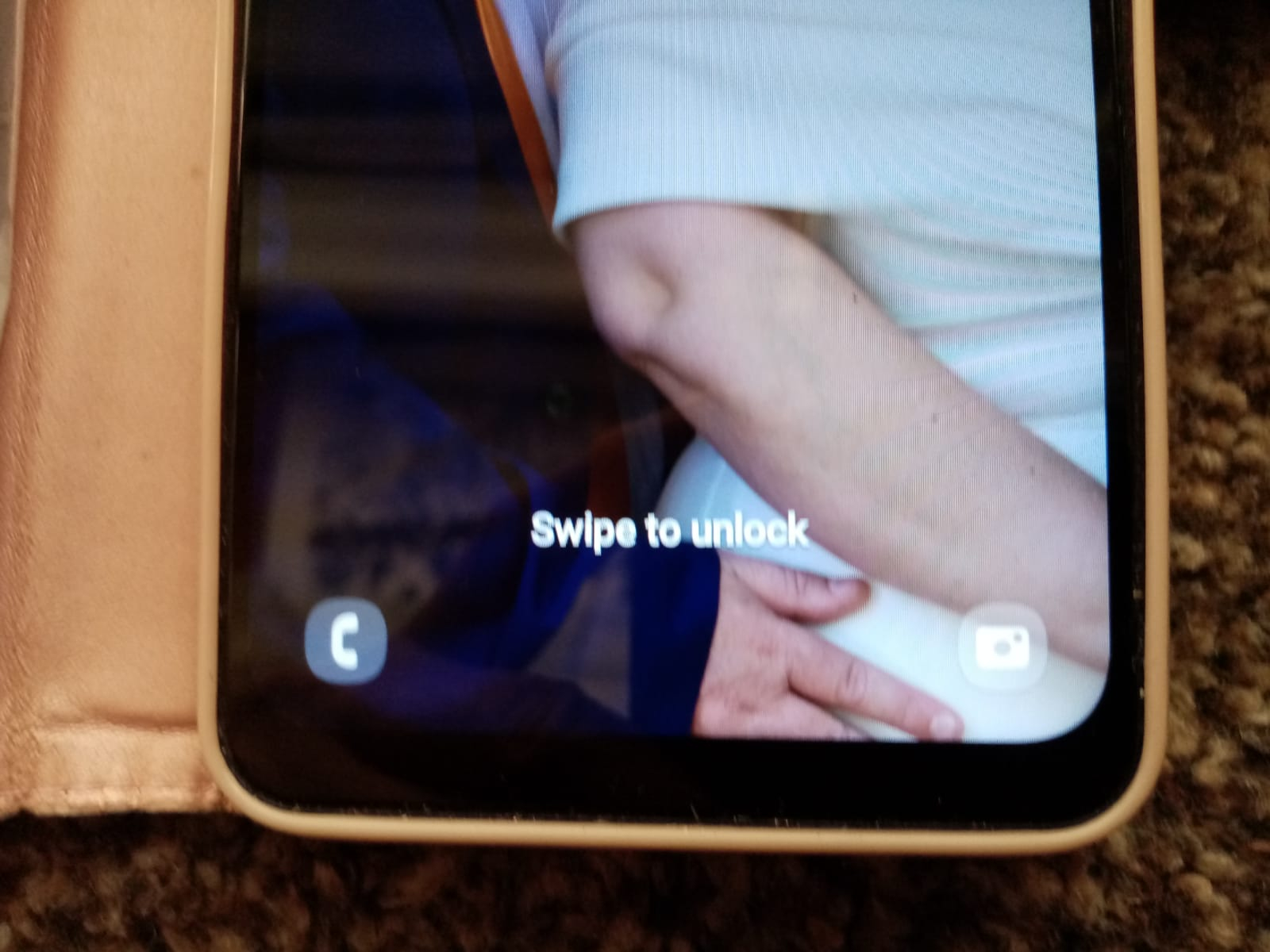
Thank you.
0
Comments
-
Short answer is I don't know.I would open the Settings app and search for Lock Screen. Hopefully this will allow you to find something0
-
Doesn't look like an iPhone Lock Screen, is it Android?0
-
It is Android.0
-
It's a One UI (Samsung) lock screen.
To lose the icons you need to long press on the unlocked lock screen to go into customise mode, then touch the icon and choose "No app".1 -
Thank you for the replies,i appreciate them.
Unfortunately, it hasn't solved the problem.0 -
Which bit of my step-by-step instructions (which I tried on my own phone) didn't work?nanto3girls said:Thank you for the replies,i appreciate them.
Unfortunately, it hasn't solved the problem.0 -
What model of phone?0
-
Doesn't say customised mode anywhere.
0 -
Correct, there's no label or title that says "customise" or "edit" or anything else.nanto3girls said:Doesn't say customised mode anywhere.
The lock screen shrinks within the phone edges, two buttons appear at the top labelled "Wallpapers" & "Done". Widgets on the screen (like the Time or Date) and the icons at the bottom are outlined.
Remove the icons and press "Done".
It's possible that you don't have 'Touch and Hold to edit' enabled. Go to settings and search "Lock screen" (as @Mark_d suggested above), you can enable 'Touch and hold to edit' or take 'Edit Lock screen'.
1 -
With One UI 6, you can add and remove shortcuts right from the Lock screen. These include Clock style, Notifications, Left shortcut, and Right shortcut. Keep in mind that these options will not appear unless you have a Lock screen set up.Tap your Lock screen to wake it up, and then touch and hold it. Enter your credentials when prompted.Tap the shortcut you'd like to change.Lock screen shortcuts on a Galaxy phone featuring Phone and Camera appsTap the shortcut you’d like to use, or tap No app to remove the shortcut. You can use any app on your device, but anything under Unlock required will require you to unlock the device before they open.Tap Done when you’re finished.To open an app shortcut from the Lock screen, simply swipe the shortcut in any direction. You’ll feel a light vibration when you’ve swiped far enough.0
Confirm your email address to Create Threads and Reply

Categories
- All Categories
- 352.5K Banking & Borrowing
- 253.7K Reduce Debt & Boost Income
- 454.5K Spending & Discounts
- 245.5K Work, Benefits & Business
- 601.5K Mortgages, Homes & Bills
- 177.6K Life & Family
- 259.5K Travel & Transport
- 1.5M Hobbies & Leisure
- 16K Discuss & Feedback
- 37.7K Read-Only Boards


