We'd like to remind Forumites to please avoid political debate on the Forum... Read More »
Not saving to HD


Setting up my new desktop and everything is saving to the SSD and not the hard drive.
I was trying to restore my backed up documents from my external HD to the PC but said i didn't have enough room yet its only 700 GB to restore.
Why as i haven't touch anything?
Advice please
Thanks
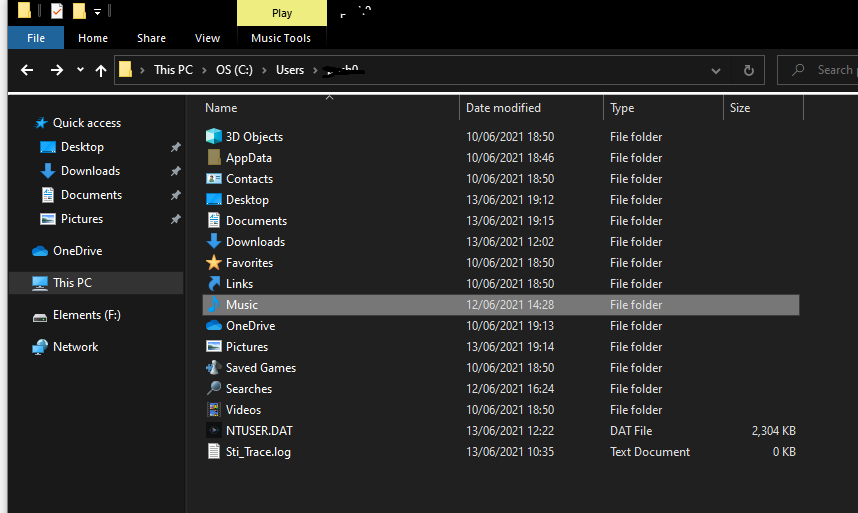
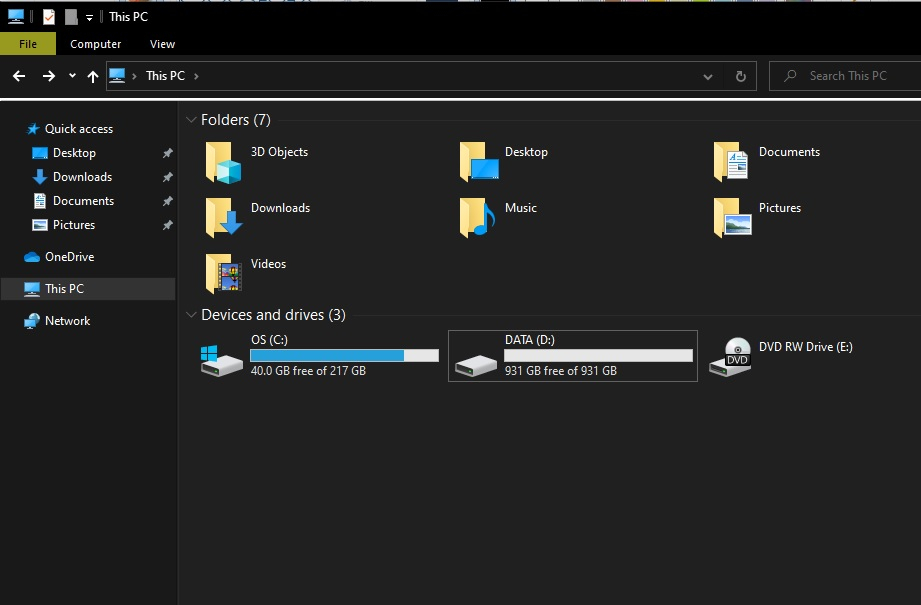
Comments
-
Becuase that's where you chose to save it?THing savbe where you save them. Using the windows music / documents folders is insane/ Maybe put a shortcut in there to where you really wanrt to save rthem to save time. But that is all.1
-
All I've done is copy and paste from my external HD to the music folder and the same for the document folder.Carrot007 said:Becuase that's where you chose to save it?THing save where you save them. Using the windows music / documents folders is insane/ Maybe put a shortcut in there to where you really wanrt to save rthem to save time. But that is all.
Dont really understand what you meanSpending my time reading how to fix PC's,instead of looking at Facebook.0 -
The "Music" folder (and any other specific user folder such as documents, video, pictures etc) defaults to the user profile which is stored on the OS drive - in your case the C : drive.
Create a folder on your D : drive called "Music"
Copy and paste your external files to that folder.
Then bring that folder into your library by right clicking on the Music folder on the D : drive and selecting "Include in Library"1 -
The Quick Access links on the sidebar in 10 default to the C:\Users\<username>\<name of link\ folders in your current profile. They're just fancy shortcuts.Windows 7 had a feature called Libraries, which would allow you to add a list of folders and it would display them as if they were all in the same folder. This still exists in 10 but is hidden by default. You can show the libraries by opening up any Explorer window, then going to View -> Navigation Pane -> Show Libraries. A new entry will appear in the sidebar.You can then make new folders on your D Drive, say Documents, dump all your stuff in there and then edit the Documents library via right-click -> properties to add that folder to the list. Then when you click on Documents in the library side (which you can pin to Quick Access via right-click) it will show you all that stuff and it will look as if they are all in one location, even though you could be pulling them in from half a dozen different locations.1
-
Oh and just noticed your C: drive SSD is over 80% full - performance can drop off a cliff at this point, try to keep it well below that to avoid write amplification.
https://www.anandtech.com/show/6489/playing-with-op
1 -
Thank you so much for that.
My music and documents are now in their own folders in D drive and deleted the files in the music and doc's.folders on the C drive.
The best bit the music still plays
 after doing the include in the Library bit.
after doing the include in the Library bit. I am still trying to get my head round what @Neil_Jones says but will have another play tomorrow.
Thanks everyone you are all stars.
I though the C drive was solely for the OS and nothing else how wrong can i be?
Just a thought how do I stop software and updates for the printer and other devices saving to the SSD or don't I have a choice with that one as the SSD will soon fill up won't it?
Spending my time reading how to fix PC's,instead of looking at Facebook.1 -
GT60 said:I though the C drive was solely for the OS and nothing else how wrong can i be?
Just a thought how do I stop software and updates for the printer and other devices saving to the SSD or don't I have a choice with that one as the SSD will soon fill up won't it?
All versions of Windows default to doing everything on the one drive - because in the typical system that's all there is. You have to intervene to get Windows to use the second drive for stuff on its own.Software updates tend to store space temporarily. I wouldn't worry about that.1 -
you can also go to settings (bottom rh corner), system, storgage and click 'change where new content is saved' and choose the d-drive rather than the default c-drive x1
-
Easier to simply type Storage in the Search box on the left and to choose the first option that comes up: Storage Settings; then to follow your advice to 'Change where new content is saved'.pbartlett said:you can also go to settings (bottom rh corner), system, storgage and click 'change where new content is saved' and choose the d-drive rather than the default c-drive x1 -
I have now done what @pbartlett has said.
But I wanted the desktop folders and files to go on D drive so every time I moved it all to a new folder in the D drive library and deleted of C drive the desktop items disappeared.
Then i came across this about desktop items.
I guess it's no more saving stuff on the desktop or does it?
Thanks again.
https://answers.microsoft.com/en-us/windows/forum/all/changing-what-drive-the-desktop-is-stored-in/30e073d2-f953-482b-8a5f-8fa6cab58909
Spending my time reading how to fix PC's,instead of looking at Facebook.0
Confirm your email address to Create Threads and Reply

Categories
- All Categories
- 351.7K Banking & Borrowing
- 253.4K Reduce Debt & Boost Income
- 454K Spending & Discounts
- 244.7K Work, Benefits & Business
- 600.1K Mortgages, Homes & Bills
- 177.3K Life & Family
- 258.3K Travel & Transport
- 1.5M Hobbies & Leisure
- 16.2K Discuss & Feedback
- 37.6K Read-Only Boards
