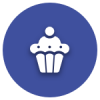We’d like to remind Forumites to please avoid political debate on the Forum.
This is to keep it a safe and useful space for MoneySaving discussions. Threads that are – or become – political in nature may be removed in line with the Forum’s rules. Thank you for your understanding.
📨 Have you signed up to the Forum's new Email Digest yet? Get a selection of trending threads sent straight to your inbox daily, weekly or monthly!
Is my laptop about to die? Fan problem?
sunni
Posts: 801 Forumite





Hello
Is my Toshiba Satellite C660 laptop about to die? It sounds like a fan problem and seems to stay noisy now?
The odd time it will shut down! Not sure if there's anything I can try (oh not that technie so probably couldn't start with the screwdriver lol)
Its Windows 7 or is there any way to detect anything?
It's 3GB RAM and 2.86 useable! Running so slow as well!
Thanks
sunni
Is my Toshiba Satellite C660 laptop about to die? It sounds like a fan problem and seems to stay noisy now?
The odd time it will shut down! Not sure if there's anything I can try (oh not that technie so probably couldn't start with the screwdriver lol)
Its Windows 7 or is there any way to detect anything?
It's 3GB RAM and 2.86 useable! Running so slow as well!
Thanks
sunni
0
Comments
-
It's likely to be fluff in the fan
I'd blast it with a can of air duster but you could look underneath and blow hard into the vents and do the same with the outlet vents on the sideEx forum ambassador
Long term forum member0 -
-
-
-
Will probably take it to someone to do that! Would that make it run slow as well? Keeps saying Firefox not responding alot as well and slow loading sites?0 -
-
C660-108 couldn't do it myself so will let someone else do it. Running so slow as well!grumpycrab wrote: »Exact model number needed. e.g. C660-1P3 then might find exact laptop on Youtube for correct dissassembly instructions.0 -
Laptops need adequate ventilation at all times. Adequate ventilation is attained by a fully functional fan and clean unobstructed air vents. Inadequate ventilation will cause the laptop to overheat and lead to the problems you describe.C660-108 couldn't do it myself so will let someone else do it. Running so slow as well!
The laptop should only be used when it sits on a completely flat unobstructed surface,...this ensures adequate air flow underneath the laptop. The rubber support feet underneath your laptop serve a dual purpose,...they stop your laptop sliding around (or should do!) and they also lift the laptop clear of the surface to facilitate ventilation.
Never, for example, use a fluffy cushion et al to support your laptop when in use. It will severely restrict the airflow to the base of your laptop and will probably block other side air vents as well. Same applies if you use it in bed,...resting the laptop on a pillow or duvet etc is an absolute no-no.
Use a powerful vacuum cleaner with one of those crevice tool attachments that concentrate the suction and literally Hoover the laptop’s air-vents clear. Spend a little time to ensure every part of every air vent has been given a good powerful suck!...it may fix your problem, it may not, but it’s worth doing anyway.
I had a HP laptop a while ago that was very prone to dust build up around the fan;...every so often I’d notice the fan working excessively (noisy!) for overlong periods and I knew it was Hoover time. Always worked.
The amount of dust/crap that accumulates inside your laptop depends on the environment in which it’s used. Electronic components attract dust/debris and the laptop fan has a constant battle as it tries to blow clean (cool!) air through the laptop to remove excessive heat and dust;...unfortunately the electronic components try desperately to hang on to that dust!
Sometimes the only cure is to physically open up the casing of your laptop and then clear the internals of dust/debris. Excessive dust/debris that gathers on electronic components acts like a (dirty!) blanket and leads to excessive heat build-up and often premature failure.
Components that are subject to lengthy periods of excessive heat that is at the upper end of their tolerance limit are also more likely to suffer to intermittent failures;...intermittent problems are very frustrating for the user and can often be a nightmare to diagnose and rectify.
Excessive heat kills electronics!...do everything you can to keep your laptop cool,...that also applies to ANY electronic equipment.
Keep your laptop cool and it should last for years ;
;
...allowing it to run excessively hot guarantees an early demise.0 -
Thanks I think Henry (the hoover) has helped as there's not as much noise now!Biggus_Dickus wrote: »Laptops need adequate ventilation at all times. Adequate ventilation is attained by a fully functional fan and clean unobstructed air vents. Inadequate ventilation will cause the laptop to overheat and lead to the problems you describe.
The laptop should only be used when it sits on a completely flat unobstructed surface,...this ensures adequate air flow underneath the laptop. The rubber support feet underneath your laptop serve a dual purpose,...they stop your laptop sliding around (or should do!) and they also lift the laptop clear of the surface to facilitate ventilation.
Never, for example, use a fluffy cushion et al to support your laptop when in use. It will severely restrict the airflow to the base of your laptop and will probably block other side air vents as well. Same applies if you use it in bed,...resting the laptop on a pillow or duvet etc is an absolute no-no.
Use a powerful vacuum cleaner with one of those crevice tool attachments that concentrate the suction and literally Hoover the laptop’s air-vents clear. Spend a little time to ensure every part of every air vent has been given a good powerful suck!...it may fix your problem, it may not, but it’s worth doing anyway.
I had a HP laptop a while ago that was very prone to dust build up around the fan;...every so often I’d notice the fan working excessively (noisy!) for overlong periods and I knew it was Hoover time. Always worked.
The amount of dust/crap that accumulates inside your laptop depends on the environment in which it’s used. Electronic components attract dust/debris and the laptop fan has a constant battle as it tries to blow clean (cool!) air through the laptop to remove excessive heat and dust;...unfortunately the electronic components try desperately to hang on to that dust!
Sometimes the only cure is to physically open up the casing of your laptop and then clear the internals of dust/debris. Excessive dust/debris that gathers on electronic components acts like a (dirty!) blanket and leads to excessive heat build-up and often premature failure.
Components that are subject to lengthy periods of excessive heat that is at the upper end of their tolerance limit are also more likely to suffer to intermittent failures;...intermittent problems are very frustrating for the user and can often be a nightmare to diagnose and rectify.
Excessive heat kills electronics!...do everything you can to keep your laptop cool,...that also applies to ANY electronic equipment.
Keep your laptop cool and it should last for years ;
;
...allowing it to run excessively hot guarantees an early demise. 0
0 -
Its one thing to use a Henry from outside the case but never use vacuum cleaners on motherboards - static electricity.
Also note that using Henry from outside the case doesn't change the underlying problem. From the model number you've posted the majority of the dust build up will be on the inside, which Henry can't deal with. All your sucking from the outside is what can come through the fins - you may have just cleared a "tunnel" which will just block up again in the near future.0
This discussion has been closed.
Confirm your email address to Create Threads and Reply

Categories
- All Categories
- 351.7K Banking & Borrowing
- 253.4K Reduce Debt & Boost Income
- 454K Spending & Discounts
- 244.7K Work, Benefits & Business
- 600.1K Mortgages, Homes & Bills
- 177.3K Life & Family
- 258.4K Travel & Transport
- 1.5M Hobbies & Leisure
- 16.2K Discuss & Feedback
- 37.6K Read-Only Boards