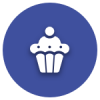We’d like to remind Forumites to please avoid political debate on the Forum.
This is to keep it a safe and useful space for MoneySaving discussions. Threads that are – or become – political in nature may be removed in line with the Forum’s rules. Thank you for your understanding.
📨 Have you signed up to the Forum's new Email Digest yet? Get a selection of trending threads sent straight to your inbox daily, weekly or monthly!
Windows 10 Start menu Critical error
JAK57
Posts: 30 Forumite
in Techie Stuff
Everytime I try and use the start menu on my Windows 10 it comes up with a message critical error and automatically restarts my PC. The start menu just does not work. How do I put it right. I understand this is a common issue with Windows 10
0
Comments
-
This workaround may resolve your problem.
Boot to Safe Mode:
1. (make a copy of these instructions 1st); hold the Shift key down while you click Start, Power, Restart.
2. Once you are in the Windows Recovery Environment, select Troubleshoot, then Advanced options, then Startup Settings, and Restart.
3. When it restarts, you should see a number of options. Press 5 or F5 for Safe Mode with networking.
4. Once you sign into your account in Safe Mode, restart your PC to return to a normal boot.
Fingers crossed .0 -
If you have Dropbox installed, uninstall it and see if it helps.0
-
If I uninstall dropbox will I lose everything in it please. Not that in matters too much but Cortana has disappeared as well. It does not appear that Microsoft have a troubleshooting tool anymore0
-
Dropbox is still stored online even when you delete the windows appEx forum ambassador
Long term forum member0 -
Try the other comments above first.
Personally if you can, in the first instance dont uninstall dropbox, just stop it running at boot instead if you can, as it is easier? Though uninstalling it is better . TaskManager > Startup tab > Select Dropbox, right mouse click and disable. Reboot, if this fixes it then probably Dropbox interferance?
. TaskManager > Startup tab > Select Dropbox, right mouse click and disable. Reboot, if this fixes it then probably Dropbox interferance?
Take a stab in the dark and try the following too - Probably only 2 line to paste?
use the inbox Deployment Image Servicing and Management (DISM) tool. Then, install the Windows update or service pack again.
Open an elevated command prompt. To do this, swipe in from the right edge of the screen, and then tap Search. Or, if you are using a mouse, point to the lower-right corner of the screen, and then click Search. Type Command Prompt in the Search box, right-click Command Prompt, and then click Run as administrator. If you are prompted for an administrator password or for a confirmation, type the password, or click Allow.
Type the following command, and then press Enter. It may take several minutes for the command operation to be completed.
DISM.exe /Online /Cleanup-image /Restorehealth
Important When you run this command, DISM uses Windows Update to provide the files that are required to fix corruptions. However, if your Windows Update client is already broken, use a running Windows installation as the repair source, or use a Windows side-by-side folder from a network share or from a removable media, such as the Windows DVD, as the source of the files. To do this, run the following command instead:
DISM.exe /Online /Cleanup-Image /RestoreHealth /Source:C:\RepairSource\Windows /LimitAccess
Note Replace the C:\RepairSource\Windows placeholder with the location of your repair source. For more information about using the DISM tool to repair Windows, reference Repair a Windows Image.
Type the following command and press Enter. It may take several minutes for the command operation to be completed.
sfc /scannow
Close the command prompt, and then run Windows Update again.
DISM creates a log file (%windir%/Logs/CBS/CBS.log) that captures any issues that the tool found or fixed. %windir% is the folder in which Windows is installed. For example, the %windir% folder is C:\Windows."0 -
use the inbox Deployment Image Servicing and Management (DISM) tool. Then, install the Windows update or service pack again.
Open an elevated command prompt. To do this, swipe in from the right edge of the screen, and then tap Search. Or, if you are using a mouse, point to the lower-right corner of the screen, and then click Search. Type Command Prompt in the Search box, right-click Command Prompt, and then click Run as administrator. If you are prompted for an administrator password or for a confirmation, type the password, or click Allow.
Type the following command, and then press Enter. It may take several minutes for the command operation to be completed.
DISM.exe /Online /Cleanup-image /Restorehealth
Important When you run this command, DISM uses Windows Update to provide the files that are required to fix corruptions. However, if your Windows Update client is already broken, use a running Windows installation as the repair source, or use a Windows side-by-side folder from a network share or from a removable media, such as the Windows DVD, as the source of the files. To do this, run the following command instead:
DISM.exe /Online /Cleanup-Image /RestoreHealth /Source:C:\RepairSource\Windows /LimitAccess
Note Replace the C:\RepairSource\Windows placeholder with the location of your repair source. For more information about using the DISM tool to repair Windows, reference Repair a Windows Image.
Type the following command and press Enter. It may take several minutes for the command operation to be completed.
sfc /scannow
Close the command prompt, and then run Windows Update again.
DISM creates a log file (%windir%/Logs/CBS/CBS.log) that captures any issues that the tool found or fixed. %windir% is the folder in which Windows is installed. For example, the %windir% folder is C:\Windows."
You missed a bit
Note for home users
This article is intended for Support agents and IT professionals.
https://support.microsoft.com/en-gb/help/947821/fix-windows-update-errors-by-using-the-dism-or-system-update-readiness0 -
I may have got that write up form MS, but actually copied if form another post of mine on this forum. Do not like typing too much, especially when I can cut an paste.

Just refreshes files, if they are corrupt. It is intended for support professionals, but not exclusively for only them, and on a working system should not affect anything.
If it still does not work after this would think along the lines for registry, but at some point - probably the earliest available one, would be beneficial if the op looks in Eventviewer > windows logs > system for any errors.
Wonder if it is fixed yet, and what worked?0 -
I am experiencing exactly the same problems. I have tried uninstalling my dropbox, but that has made no difference. I cannot get into my start menu and when I click on the button the message Critical Error appears and it immediately logs off my PC and restarts it. There is no trouble shooting option now on Microsoft. I know other friends who are experiencing the same issue, so it could be quite widespread. What causes it and how it can be resolved is a real mystery to me, There must be answer somewhere, but so far I have failed to find it I am stuck with this real problem and it is causing me a major inconvenience and more. HELP0
-
dont press start. instead call up task manager - contrl + alt + delete is one way.
from the top menu choose File > Run new task > type in the command or CMD to get a dos box. You may as well tick the Create this task... box
also check your disk space and make sure there is some empty space
Run the Deployment Image Servicing and Management (DISM) tool and check. This tool will try to fix the corrupt operating system files.
Open an elevated command prompt. To do this, on the start screen type cmd, right-click Command Prompt, and then click Run as administrator. If you are prompted for an administrator password or for a confirmation, type the password, or click Allow.
Type the following commands. Press Enter after each command.
DISM.exe /Online /Cleanup-image /Scanhealth
DISM.exe /Online /Cleanup-image /Restorehealth
sfc /scannow
Close the command prompt then check if it fixes the issue.
Hope this helps to start with, if not you will probably need to check eventviewer > windows logs > system
here is the dropbox uninstall https://www.youtube.com/watch?v=G8BFy1pvupw&feature=youtu.be
Still not working then try this https://www.youtube.com/watch?v=QrTD-Wxaqi80 -
have Tried all your suggestions but the Start menu on my Windows 10 is still not working. What next?0
This discussion has been closed.
Confirm your email address to Create Threads and Reply

Categories
- All Categories
- 353K Banking & Borrowing
- 254K Reduce Debt & Boost Income
- 454.8K Spending & Discounts
- 246.1K Work, Benefits & Business
- 602.2K Mortgages, Homes & Bills
- 177.8K Life & Family
- 260.1K Travel & Transport
- 1.5M Hobbies & Leisure
- 16K Discuss & Feedback
- 37.7K Read-Only Boards