We’d like to remind Forumites to please avoid political debate on the Forum.
This is to keep it a safe and useful space for MoneySaving discussions. Threads that are – or become – political in nature may be removed in line with the Forum’s rules. Thank you for your understanding.
📨 Have you signed up to the Forum's new Email Digest yet? Get a selection of trending threads sent straight to your inbox daily, weekly or monthly!
Windows 10 recovery disc space issue
Comments
-
Windows 10 no longer needs a full recovery partition (well, unless you really break it) because when you do a 'reset', it reconstructs itself from files in C:\WindowsThis is interesting - my Asus X75VC laptop is running Win 10 Professional Creators edition and I have just checked my recovery partition and found that it is only 507Mb in size - yet I am still able to carry out a full recovery using it - explain that........if you can ...
Software which came with the PC can be saved in C:\Recovery\Customizations\{something}.ppkg and this gets reloaded during the Reset process.
If the disk dies, this is no help, but at that point the Recovery Partition wouldn't have helped either.
https://msdn.microsoft.com/en-gb/windows/hardware/commercialize/manufacture/desktop/how-push-button-reset-features-workRestoring Windows
Push-button reset features restore Windows 10 by constructing a new copy of the OS using runtime system files located in the Windows Component Store (C:\Windows\WinSxS). This allows recovery to be possible even without a separate recovery image containing a backup copy of all system files.
In addition, push-button reset features restore Windows to an updated state rather than to the factory-preinstalled state. Specifically, the latest release or major update installed on the PC (such as Windows 10, version 1511) will be restored, while other updates installed after that are discarded.
This approach provides a balance between user experience in terms of the number of updates which need to be reinstalled and the features’ effectiveness in addressing update problems. It also allows Windows to remove older system files which are no longer needed for runtime use or for recovery, freeing up disk space.0 -
still getting these annoying 'disc full pop ups so thought i would post a couple of screen shots showing full contents of that drive an as i have loads of space on my main c: drive, could i just cut and copy this lot into there (or an external drive, and then if i needed to use it in the future would this still be possible from this new location.
i have tried to upload links to the image of this drive in case it helps you lot more learned than me!! many thanks.
[IMG][/img]

 0
0 -
Hi
First off there should be TWO hidden recovery partitions.
WINRE about 735 MB and Recovery circa 14 GB.
Volume label: WINRE
File system: NTFS (OEM service volume)
Type: GPT Volume
Partition GUID: 5CXXXXXXXXXXX
Partition type:n DEXXXXXX (Windows Recovery Environment)
Capacity: 735 MB 352 MB (47%) Free space: 382.9 MB (53%)
#########
Volume label: RECOVERY
File system: NTFS (OEM service volume)
Type: GPT Volume
Partition GUID: A0XXXXXXXXX
Partition type:
DEXXXXXXXXXXX (Windows Recovery Environment)
Capacity: 13.6 GB Used: 12.2 GB (89%) Free space: 1.4 GB (11%)
## #####
How windows handles and displays them is a complete mystery, unknown to man or beast or microsoft.
Something has written to 1 of those drives, a restore point or a backup or another app. It is quite a common problem.
the HP restore system looks at the volume information amongst other things and wants a checksum for the data and volume before restoring.
So varying the size can FUBAR the recovery system.
It is possible to install Win10 from a DVD made from an iso downloaded from MS and then get all the drivers etc from HP, like I have.
Also you can make recovery media, DVD's or USB, yourself, clone the partitions and even delete them.
I have made mine visible using Paragon Partition Manager 14 and assigning drive letters Y: and Z:
You need to unhide the files and see if there is an anomaly.
Y: Recovery, HPRERMTH.flg, System Volume Information (Recycle bin)
Z: rp.ini, bootmgr, bootmgr.efi, System Volume Information, Sources, Recovery, Preload, EFI, BOOT and recycle bin.
If in doubt please ask.This is a system account and does not represent a real person. To contact the Forum Team email forumteam@moneysavingexpert.com0 -
Did you try my suggestion above to change drive letter in Disk Management and then remove which would simply make it no longer assigned to D.
to be honest i have not yet as i am not the most computer savvy and was a bit worried about messing something up. if there is no simple solution then i will give it a go.
again many thanks for your help.0 -
No Worries
Here are details
1. Run Disk management Program (you can right click This PC and choose Manage)
2. Right click the partition you want to change (on yours it will be the ones assigned to D)
3. Then choose "Change Drive Letter and Paths" as shown in image below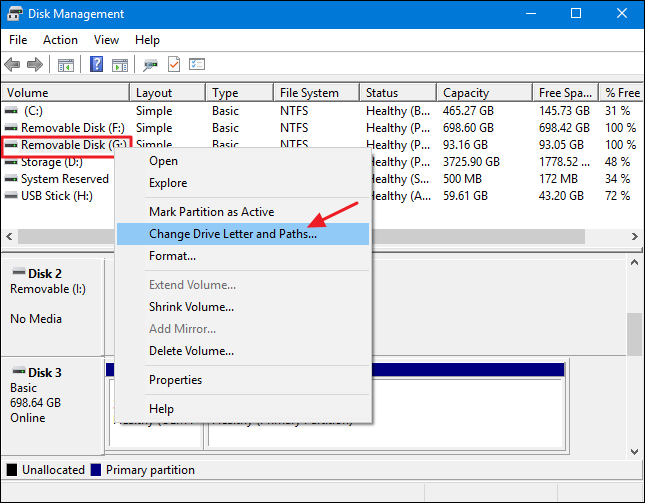
4. Then choose remove (not change) from this next box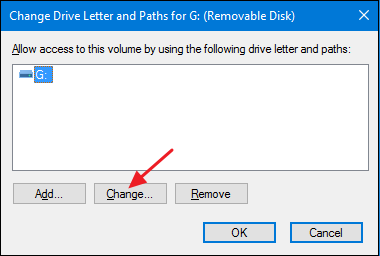
It will ask you to confirm, go ahead.
The partition will still be there but with no drive letter assigned, it may no disappear till after you reboot if you have any program using the drive at the time.
many thanks for that.
if in the future this laptop needed to be 'recovered' would this still be possible after the changes you suggest?0 -
Yes so long as the lack of space in the recovery partition doesn't foul things up. Removing the drive letter doesn't fix the problem it just stops you seeing it.
With most PCs the recovery partition has no drive letter so removing it won't harm the Windows recovery mechanism, It may need one for some proprietory HP mechanism.
If you are worried create your own recovery USB drive as I mentioned somewhere above.0 -
kwikbreaks wrote: »
Download and install Minitool Partition Wizard
Use that to reduce the size of your main partition and then expand the recovery partition into the now unallocated space. With this tool you just plan the steps and then apply the changes.
hi all
as an update: i followed kwikbreaks advice as it seemed (to me) the least technical!!
firstly i backed up my recovery folder to an external drive, then after downloading the software recommended i increased the size of my recovery partition by about 15gb (didn't mean to do this much but must have misjudged the slider control!). doesn't matter as i have a 2tb hard drive with only 200gb used and it seems to have solved my issue, no more annoying sounds and pop ups continually advising that my disk space is running very low.
so many thanks to all that offered solutions. much appreciated for the time taken. great forum.0 -
@Twuncle again
In addition to the small recovery partition I noticed a hidden system partion called recovery which turned out to be quite large - a .ppkg file of ~ 3GB plus lots of other stuff. After some research I found that this is not essential and after a lot more research how to delete the thing. It has now gone and I have some hope that this little lappy can survive a few more ludicrously large MS updates.0 -
A further UPDATE:
after switching on my laptop this morning i now find that the newly enlarged partition d: that housed the recovery files is now not there at all. i only have my c: drive listed.
yesterday it definitely was there and listed. where could it have gone?
on the positive side, at least i do not get the annoying 'disk full' sounds and pop ups!!0 -
Right click on the windows symbol bottom left (menu icon)
Select Disk Management
That should show you the partition. You have somehow removed the drive letter.0
This discussion has been closed.
Confirm your email address to Create Threads and Reply

Categories
- All Categories
- 352.9K Banking & Borrowing
- 253.9K Reduce Debt & Boost Income
- 454.7K Spending & Discounts
- 246K Work, Benefits & Business
- 602K Mortgages, Homes & Bills
- 177.8K Life & Family
- 259.9K Travel & Transport
- 1.5M Hobbies & Leisure
- 16K Discuss & Feedback
- 37.7K Read-Only Boards




