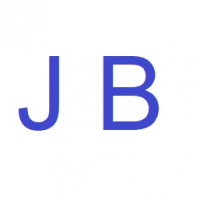We’d like to remind Forumites to please avoid political debate on the Forum.
This is to keep it a safe and useful space for MoneySaving discussions. Threads that are – or become – political in nature may be removed in line with the Forum’s rules. Thank you for your understanding.
📨 Have you signed up to the Forum's new Email Digest yet? Get a selection of trending threads sent straight to your inbox daily, weekly or monthly!
History in Firefox
aardvaak
Posts: 5,836 Forumite





in Techie Stuff
Can someone please tell me how to save the History in Firefox so I can transfer to another lapto?
I have gone to History - Backup and it only saves bookmarks
Running HP Laptop Win 10 Firefox
I have gone to History - Backup and it only saves bookmarks
Running HP Laptop Win 10 Firefox
0
Comments
-
I think you just need to copy the places.sqlite file from the old profile to the new one. This contains bookmarks, downloaded file history, and web history.
By default, your Firefox profiles will be stored in %APPDATA%\Mozilla\Firefox\Profiles\.
https://support.mozilla.org/t5/Firefox/Profiles-Where-Firefox-stores-!!!!!!!!!!marks-passwords-and-other/ta-p/4608
https://support.mozilla.org/t5/Install-and-Update/Recovering-important-data-from-an-old-profile/ta-p/10070 -
0
-
I think you just need to copy the places.sqlite file from the old profile to the new one. This contains bookmarks, downloaded file history, and web history.
By default, your Firefox profiles will be stored in %APPDATA%\Mozilla\Firefox\Profiles\.
https://support.mozilla.org/t5/Firefox/Profiles-Where-Firefox-stores-!!!!!!!!!!marks-passwords-and-other/ta-p/4608
https://support.mozilla.org/t5/Install-and-Update/Recovering-important-data-from-an-old-profile/ta-p/1007
Thank you where do I find " places.sqlite file from the old profile"/0 -
-
IIRC its in c:\users\aardvark\appdata\roaming\mozilla\firefox\profiles\default.vmd\ or similar4.8kWp 12x400W Longhi 9.6 kWh battery Giv-hy 5.0 Inverter, WSW facing Essex . Aint no sunshine ☀️ Octopus gas fixed dec 24 @ 5.74 tracker again+ Octopus Intelligent Flux leccy0
-
Thank you where do I find " places.sqlite file from the old profile"/
It will be in a subdirectory of the path I mentioned above.
If you hit Win+R (the Windows key and "r" key together), this will bring up the "Run" dialogue box. Copy and paste this into it and press Enter:%APPDATA%\Mozilla\Firefox\Profiles\
That will open the directory containing all of your Firefox profiles. For security reasons, these are (by default) named randomly. If you only have one profile, it should have the suffix .default. (So maybe it will be named 12trh5w.default, or something similar.)
You should find the file places.sqlite in that directory.
So, you need to copy that file, then find the profile folder on your other computer, and copy it there.
When copying files manually like this, you should always make backups! So rename the existing places.sqlite file to something like places.sqlite.old rather than just overwriting it. That way you can always undo things if something goes wrong.0 -
History is one of the tick boxes when doing a backup of Firefox with MozBackup, which suggests that the answer is Yes, and probably a lot easier than trying to find places.sqlite.0 -
It really is a lot more simple than that......
Tools > Options > Sync
Set up a Firefox account, tick all the required boxes, do the same on your other machine and give it time to sort itself out.
If you can't see the "tools" menu, right click and select to show "menu bar". For some stupid reason it's turned off by default.“I may not agree with you, but I will defend to the death your right to make an a** of yourself.”
<><><><><><><><><<><><><><><><><><><><><><> Don't forget to like and subscribe \/ \/ \/0 -
Strider590 wrote: »It really is a lot more simple than that......
Tools > Options > Sync
Set up a Firefox account, tick all the required boxes, do the same on your other machine and give it time to sort itself out.
If you can't see the "tools" menu, right click and select to show "menu bar". For some stupid reason it's turned off by default.
Thank you - I have gone to 'Sync' created my account and ticked all the boxes - I have done this on my two laptops - it is logged in and says sync. across all devices - but how do I get it to sync there seems no difference to before?0 -
aardvark - what difference do you think there will be? Are your bookmarks perhaps already the same on both devices? Add a bookmark on one device, sync ('burger' button, top right, circular arrows beside your name) and check the other device to see if that has gone across. Similarly, if you go into History, you should see the history from BOTH devices, integrated together time-wise. Also Synced Tabs, should show you the tabs you have open on the other device. If all that is working, you're set.
PS - I told you to click sync there for testing purposes - in normal operation, you'll never need to actually click it, Firefox will stay in sync across devices automatically.0
This discussion has been closed.
Confirm your email address to Create Threads and Reply

Categories
- All Categories
- 352.3K Banking & Borrowing
- 253.7K Reduce Debt & Boost Income
- 454.4K Spending & Discounts
- 245.4K Work, Benefits & Business
- 601.1K Mortgages, Homes & Bills
- 177.6K Life & Family
- 259.2K Travel & Transport
- 1.5M Hobbies & Leisure
- 16K Discuss & Feedback
- 37.7K Read-Only Boards