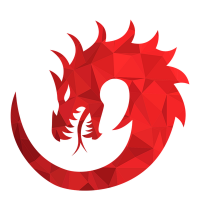We’d like to remind Forumites to please avoid political debate on the Forum.
This is to keep it a safe and useful space for MoneySaving discussions. Threads that are – or become – political in nature may be removed in line with the Forum’s rules. Thank you for your understanding.
📨 Have you signed up to the Forum's new Email Digest yet? Get a selection of trending threads sent straight to your inbox daily, weekly or monthly!
Transferring bookmarks & passwords to new lap top on Chrome
dacouch
Posts: 21,636 Forumite





in Techie Stuff
I'm buying a new lap top and would like to transfer all of my bookmarks from Chrome and also my passwords.
I would particularly like to transfer the log in details and password for my internet log in as I've long forgotten these but they're on remembered by Chrome.
Can anyone guide me?
Thanks
I would particularly like to transfer the log in details and password for my internet log in as I've long forgotten these but they're on remembered by Chrome.
Can anyone guide me?
Thanks
0
Comments
-
Buy your new laptop, install chrome, sign into chrome, all existing bookmarks and passwords are there. Done.I don't like morning people. Or mornings. Or people.0
-
You will first need to look up your internet log in from your old laptop to be able to get online with your new laptop. Chrome settings, advanced settings, passwords & forms. Look under google accounts.0
-
Sam_Fallow wrote: »Buy your new laptop, install chrome, sign into chrome, all existing bookmarks and passwords are there. Done.
This is the easiest way. You just need to make sure you have signed into chrome on your old laptop too so your chrome settings are transferred to google0 -
Insert a removable storage device such as a USB flash drive into the old computer, and then launch Google Chrome.
Click the wrench in the upper-right corner of the Google Chrome window, and then click "Bookmarks" and "Bookmark Manager." A new browser tab opens, displaying all of your stored bookmarks.
Click the "Organize" button in the upper-left corner of the browser tab, and then click "Export Bookmarks." A new window with the title "Save As" appears.
Navigate in the "Save As" window to the removable storage device, and then click the "Save" button. Google Chrome automatically gives the file a name such as "bookmarks_8_29_11.html."
Transfer the removable storage device to the new computer, and launch Google Chrome.
Click the wrench button, and then click "Bookmarks" and "Bookmark Manager."
Click the "Organize" button, and then click "Import Bookmarks." A new window titled "Open" appears.
Navigate in the "Open" window to the removable storage device, and double-click the Google Chrome bookmarks file. A new folder called "Imported" appears on the left side of the Bookmark Manager tab.
Click the "Imported" folder to see your bookmarks.0 -
Is this a competition to find the most convoluted way to transfer stuff?
The simple answer was in post #20
This discussion has been closed.
Confirm your email address to Create Threads and Reply

Categories
- All Categories
- 352.3K Banking & Borrowing
- 253.7K Reduce Debt & Boost Income
- 454.4K Spending & Discounts
- 245.4K Work, Benefits & Business
- 601.1K Mortgages, Homes & Bills
- 177.6K Life & Family
- 259.2K Travel & Transport
- 1.5M Hobbies & Leisure
- 16K Discuss & Feedback
- 37.7K Read-Only Boards