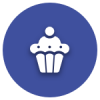We’d like to remind Forumites to please avoid political debate on the Forum.
This is to keep it a safe and useful space for MoneySaving discussions. Threads that are – or become – political in nature may be removed in line with the Forum’s rules. Thank you for your understanding.
📨 Have you signed up to the Forum's new Email Digest yet? Get a selection of trending threads sent straight to your inbox daily, weekly or monthly!
Creatilng More Space For C Drive
kah22
Posts: 1,881 Forumite







in Techie Stuff
A quick question.
My laptops hard drive is divided into two sections: C and D. The C drive had 60GB allocated to it while the D drive has 397GB allocated to it.
At the moment I have only 3.48GB remaining in the C drive while I have 205GB in the D drive.
I know that the C drive holds the operating system, programs all that sort of stuff, and I know that there is probably a lot of stuff in there that I no longer need but I’m reluctant to touch many of the items in case I create problems somewhere else. I can use a computer for word processing, for internet use and a few other things but like most people of my age group, 60 and counting, I don’t really understand what is going on.
Anyway my question is this. Is there an easy way I can transfer say 50GB from the D drive to the C drive. The laptop is giving me a bit of bother at the moment and I’ll probably replace it early next year all I need is something to keep me going to then. Though I don’t think the machine is particularly old having been bought April 2010.
The laptop is a Dell Inspiron 1764 with 4gb memory. I should add that the disk drive died about a year back and that I’m getting that blue screen plus when I take the computer out of sleep or hibernation the screen sometimes goes all white and I really have to do a hard reset but then there is no problem.
My laptops hard drive is divided into two sections: C and D. The C drive had 60GB allocated to it while the D drive has 397GB allocated to it.
At the moment I have only 3.48GB remaining in the C drive while I have 205GB in the D drive.
I know that the C drive holds the operating system, programs all that sort of stuff, and I know that there is probably a lot of stuff in there that I no longer need but I’m reluctant to touch many of the items in case I create problems somewhere else. I can use a computer for word processing, for internet use and a few other things but like most people of my age group, 60 and counting, I don’t really understand what is going on.
Anyway my question is this. Is there an easy way I can transfer say 50GB from the D drive to the C drive. The laptop is giving me a bit of bother at the moment and I’ll probably replace it early next year all I need is something to keep me going to then. Though I don’t think the machine is particularly old having been bought April 2010.
The laptop is a Dell Inspiron 1764 with 4gb memory. I should add that the disk drive died about a year back and that I’m getting that blue screen plus when I take the computer out of sleep or hibernation the screen sometimes goes all white and I really have to do a hard reset but then there is no problem.
0
Comments
-
Before doing anything drastic, I'd recommend going through the speed-up sticky at the top of this forum.
If you really need to adjust the size of the C: partition, you can do it quite easily depending on which version of Windows you have (I'm assuming you run Windows and not a Unix variant).:wall: Flagellation, necrophilia and bestiality - Am I flogging a dead horse? :wall:
Any posts are my opinion and only that. Please read at your own risk.0 -
Try running ccleaner
I'm not sure about Windows but in Linux, it's good practice to store your home directory on a different partition to where your root filesystem is stored, if you wipe your root filesystem, you don't wipe your personal stuff. You could possibly move your home folder to the drive, I'm not sure how it could be done other than symlinking, but there's probably a better way than that.
drive, I'm not sure how it could be done other than symlinking, but there's probably a better way than that.
http://www.howtogeek.com/howto/windows-vista/using-symlinks-in-windows-vista/
The safest (and probably sufficient) way of doing it would probably be to just symlink the "My ________" directories, My Documents, My Pictures etc as well as Downloads, move them to the drive and create a symlink to them, leaving the other folders containing things like settings on the C: drive. 0
drive and create a symlink to them, leaving the other folders containing things like settings on the C: drive. 0 -
set your machine to hibernate instead of suspend in the powersave settings.
if you haven't already, backup everything to an external drive http://www.macrium.com/reflectfree.aspx, and copy (not move) any important data to dvd as well.
if the blue screen continues, factory restore it (after making sure you have at least 2 backups of data)
use windirstat to find out where the space is being used up, and ccleaner to tidy up temp files.
if c is still full, you can either move some data to d: (safer option), or expand the size of the c: drive.!!
> . !!!! ----> .0 -
The safest (and probably sufficient) way of doing it would probably be to just symlink the "My ________" directories, My Documents, My Pictures etc as well as Downloads, move them to the
 drive and create a symlink to them, leaving the other folders containing things like settings on the C: drive.
drive and create a symlink to them, leaving the other folders containing things like settings on the C: drive.
That's exactly how it's done in Win 7/8 'Libraries' through each Library's Properies, by adding additional folders and/or changing the location of the default folder, without the user needing to know about NTFS junctions/symlinks.604!0 -
I know that the C drive holds the operating system, programs all that sort of stuff, and I know that there is probably a lot of stuff in there that I no longer need but I’m reluctant to touch many of the items in case I create problems somewhere else. I can use a computer for word processing, for internet use and a few other things but like most people of my age group, 60 and counting, I don’t really understand what is going on.
You do realise that when you click 'Save' in your Word Processing program, you don't HAVE to save to the C: drive? You can specify where you save to, and this could be a folder you create in the drive?
drive?
Anyway my question is this. Is there an easy way I can transfer say 50GB from the D drive to the C drive.
Download and run WinDirStat to show exactly WHAT is on your C: drive.
What have you filled it with? Word Documents? Photos? Music Files? Spreadsheets? You tell us....0 -
Toxteth_OGrady wrote: »That's exactly how it's done in Win 7/8 'Libraries' through each Library's Properies, by adding additional folders and/or changing the location of the default folder, without the user needing to know about NTFS junctions/symlinks.
Ah that sounds like a nice feature0 -
When you've backed up et al (or not) use this utility to increase the size of C: (by decreasing the size of...
Anyway my question is this. Is there an easy way I can transfer say 50GB from the D drive to the C drive... )
)
http://www.partitionwizard.com/free-partition-manager.html0
This discussion has been closed.
Confirm your email address to Create Threads and Reply

Categories
- All Categories
- 351.7K Banking & Borrowing
- 253.4K Reduce Debt & Boost Income
- 454K Spending & Discounts
- 244.7K Work, Benefits & Business
- 600.2K Mortgages, Homes & Bills
- 177.3K Life & Family
- 258.4K Travel & Transport
- 1.5M Hobbies & Leisure
- 16.2K Discuss & Feedback
- 37.6K Read-Only Boards