We’d like to remind Forumites to please avoid political debate on the Forum.
This is to keep it a safe and useful space for MoneySaving discussions. Threads that are – or become – political in nature may be removed in line with the Forum’s rules. Thank you for your understanding.
📨 Have you signed up to the Forum's new Email Digest yet? Get a selection of trending threads sent straight to your inbox daily, weekly or monthly!
Deleting a sytem file that is not needed,help
weeowens
Posts: 81,990 Forumite





Hi,I wonder if anyone can help.I recently had a few issues with my PC so reinstalled Windows 7.
It appears to have saved a mirror image of the old system.This is not now needed & is hogging my disc space .When I try to delete it I get the following :
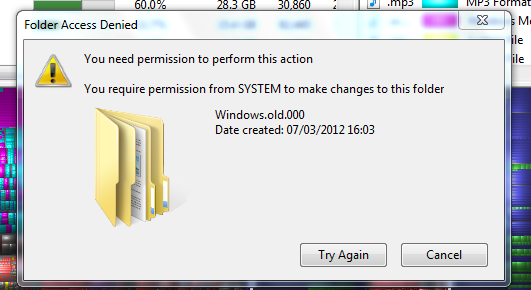
Any ideas as to how I give permission for the files to be deleted.I have full administrator control on the PC.
Sorry about the coloured bit around it.I forgot to close another program :-)
Cheers & thanks.
It appears to have saved a mirror image of the old system.This is not now needed & is hogging my disc space .When I try to delete it I get the following :
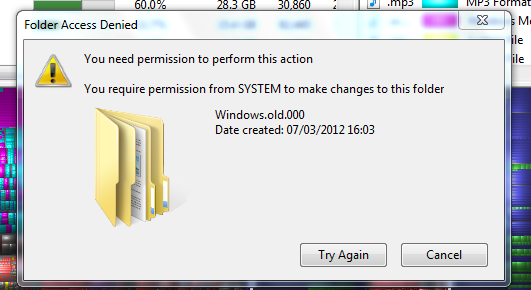
Any ideas as to how I give permission for the files to be deleted.I have full administrator control on the PC.
Sorry about the coloured bit around it.I forgot to close another program :-)
Cheers & thanks.
0
Comments
-
Please read the whole post below, including my notes, before making any changes:
- Click Start, click All Programs, click Accessories, right-click Command Prompt, and then click Run as administrator.
- In the User Account Control dialog box, click Continue.
- At the command prompt, type takeown /F <DriveLetter>:\<FolderName>\* /R /A, and then press ENTER.
Note When you run this command, you are granted ownership of the administrator group for the folder, of all the subdirectories in the folder, and of all the files in the folder. - At the command prompt, type cacls <DriveLetter>:\<FolderName>\*.* /T /grant administrators:F, and then press ENTER.
Note When you run this command, administrators are granted full rights to all files and to all folders. - At the command prompt, type rmdir /S /Q <DriveLetter>:\<FolderName>\, and then press ENTER.
Note When you run this command, all subfolders and all files in the specified folder are deleted. Additionally, the specified folder itself is deleted.
*Note* cacls is deprecated so you will need to use icalcs instead, I have modified this below. This assumes that the Windows.old.000 also resides at c:\Windows.old.000 you might need to modify the drive/location accordingly if the location of Windows.old.000 is different on your system.
Summary is as follows:
1.) Start button > type in "cmd.exe" (without the quotes)
2.) Right click cmd.exe and select "run as administrator"
3.) takeown /F c:\Windows.old.000\* /R /A
4.) icacls c:\Windows.old.000\*.* /T /grant administrators:F
5.) rmdir /S /Q c:\Windows.old.000\0 -
Cheers for the help.I've tried but failed :-)
I'll blame tiredness so will try again later .0
This discussion has been closed.
Confirm your email address to Create Threads and Reply

Categories
- All Categories
- 351.7K Banking & Borrowing
- 253.4K Reduce Debt & Boost Income
- 454K Spending & Discounts
- 244.7K Work, Benefits & Business
- 600.1K Mortgages, Homes & Bills
- 177.3K Life & Family
- 258.3K Travel & Transport
- 1.5M Hobbies & Leisure
- 16.2K Discuss & Feedback
- 37.6K Read-Only Boards

