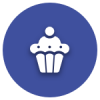We’d like to remind Forumites to please avoid political debate on the Forum.
This is to keep it a safe and useful space for MoneySaving discussions. Threads that are – or become – political in nature may be removed in line with the Forum’s rules. Thank you for your understanding.
📨 Have you signed up to the Forum's new Email Digest yet? Get a selection of trending threads sent straight to your inbox daily, weekly or monthly!
Resizing partitions
flossy_splodge
Posts: 2,544 Forumite






in Techie Stuff
I've asked this question before but on re-reading realise I was not very clear so may I try again.
My DD's laptop, a Sony Vaio running Windows Vista needs to have the hard drive resized as the main one is over 90% full and yet there is a huge amount of space in the 'data' partition.
Besides making it difficult to defrag my DD is not remotely interested in anything other than using the laptop so is not good at bothering to put things in other places eg putting all her music on the nearly empty partition.
So to make it usable for HER I want to move the existing partition to give more free space on the main partition and radically reduce the 'data' partition where she puts almost nothing anyway.
I realise there are options for those more techie minded but SHE is NOT so the solution needs to meet HER needs.
I will back up ALL to my own external hard drive first but do not want to wipe and reformat, just want to MOVE the partition please.
Thanks if anyone can help.:o
My DD's laptop, a Sony Vaio running Windows Vista needs to have the hard drive resized as the main one is over 90% full and yet there is a huge amount of space in the 'data' partition.
Besides making it difficult to defrag my DD is not remotely interested in anything other than using the laptop so is not good at bothering to put things in other places eg putting all her music on the nearly empty partition.
So to make it usable for HER I want to move the existing partition to give more free space on the main partition and radically reduce the 'data' partition where she puts almost nothing anyway.
I realise there are options for those more techie minded but SHE is NOT so the solution needs to meet HER needs.
I will back up ALL to my own external hard drive first but do not want to wipe and reformat, just want to MOVE the partition please.
Thanks if anyone can help.:o
0
Comments
-
So you have 2 partitions; you want to reduce the size of the 2nd then increase the first. Lots of tools to do this. I use http://www.paragon-software.com/home/pm-express/
Or reviews here
NB. Shrinking the 2nd partition will be quick but increasing the 1st may take a long time as the physical "bits" (of the 2nd partition) have to be moved "further up the disk" if you understand what I'm saying.
EDIT: if you need more help you will need to get a screen shot of you disks as follows:-
1. Select Windows Start
2. in the box type compmgmt.msc and press enter
3. Select Disk Management when the Computer Management window comes up
4. Give us a screen print of the "middle pane" - the area that shows the disks
EDIT2: do you know what version of Vista you have? 32-bit or 64-bit?0 -
+1 for Paragon for beginners.604!0
-
Sorry to be thick but I don't understand what you're saying?:oToxteth_OGrady wrote: »+1 for Paragon for beginners.0 -
grumpycrab wrote: »So you have 2 partitions; you want to reduce the size of the 2nd then increase the first. Lots of tools to do this. I use http://www.paragon-software.com/home/pm-express/
Or reviews here
NB. Shrinking the 2nd partition will be quick but increasing the 1st may take a long time as the physical "bits" (of the 2nd partition) have to be moved "further up the disk" if you understand what I'm saying.
EDIT: if you need more help you will need to get a screen shot of you disks as follows:-
1. Select Windows Start
2. in the box type compmgmt.msc and press enter
3. Select Disk Management when the Computer Management window comes up
4. Give us a screen print of the "middle pane" - the area that shows the disks
EDIT2: do you know what version of Vista you have? 32-bit or 64-bit?
Thank you so much for your answer.
It is 32 bit.
In waiting for a response I've done a search and have now reduced the size of the 2nd drive and released 30 odd Gb of free space.
Unfortunately it comes 'after' the 'F' drive or 'data' drive and from what i've read it needs to sit next to the 'C' drive to allow me to increase the 'C' drive by that amount.
So my question is, where to from here?
I will be more patient I promise but just want to get this done as I have limited time to work on it.
Would really appreciate any further help you can offer.:)0 -
flossy_splodge wrote: »Sorry to be thick but I don't understand what you're saying?:o
The poster you responded to is agreeing with (+1) the previous poster's suggestion of Paragon.0 -
-
flossy_splodge wrote: »...have now reduced the size of the 2nd drive and released 30 odd Gb of free space.
Unfortunately it comes 'after' the 'F' drive or 'data' drive and from what i've read it needs to sit next to the 'C' drive to allow me to increase the 'C' drive by that amount...
Talking drives/partitions can get very confusing:) e.g. if the C: partition is on its OWN DISK then there's not much we can do about it.
Sounds like you have at least 3 partitions. So you'll now have to MOVE the F:/data partition to the right before you can make the C: partition larger. (NB. moving stuff "to the right" will take time.)
As said before we need to get a screen shot of your disks as follows:-
1. Select Windows Start
2. in the box type compmgmt.msc and press enter
3. Select Disk Management when the Computer Management window comes up
4. Give us a screen print of the "middle pane" - the area that shows the disks0 -
You are seeing the limitation of the built-in Windows partition editor under disk management. You have shrunk D but it will not allow you to expand C into the new unallocated space after D. The limitation is that the unallocated space needs to be after C and before D to expand C into it - effectively the D partition needs to be moved.
Just do it all in Paragon Partition Manager. You need a resize and move. It's very simple, all click and drag and you can see what changes will take effect before clicking 'apply' to make it happen.604!0 -
Have responded to your pm as suggested. Thanks a lot.grumpycrab wrote: »Talking drives/partitions can get very confusing:) e.g. if the C: partition is on its OWN DISK then there's not much we can do about it.
Sounds like you have at least 3 partitions. So you'll now have to MOVE the F:/data partition to the right before you can make the C: partition larger. (NB. moving stuff "to the right" will take time.)
As said before we need to get a screen shot of your disks as follows:-
1. Select Windows Start
2. in the box type compmgmt.msc and press enter
3. Select Disk Management when the Computer Management window comes up
4. Give us a screen print of the "middle pane" - the area that shows the disks0 -
move the data for her, create a link on desktop.
resizing can go wrong, so I hope you have backed up if you are going down that route!!
> . !!!! ----> .0
This discussion has been closed.
Confirm your email address to Create Threads and Reply

Categories
- All Categories
- 352.2K Banking & Borrowing
- 253.6K Reduce Debt & Boost Income
- 454.3K Spending & Discounts
- 245.2K Work, Benefits & Business
- 600.9K Mortgages, Homes & Bills
- 177.5K Life & Family
- 259K Travel & Transport
- 1.5M Hobbies & Leisure
- 16K Discuss & Feedback
- 37.7K Read-Only Boards