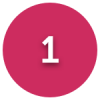Securing a wireless network
Options
sak46
Posts: 123 Forumite
in Techie Stuff
Hello
We have just purchased a wireless enabled lap top, we have a wireless network, We use the netgear dg834g which we have been really pleased with.
When we connect to the internet via the lap top and you view the available wireless network it states that it is an unsecure wireless network, does this mean that out whole street can use it, and what do I have to do to make it secure.
Thanks for any help
Sak46
We have just purchased a wireless enabled lap top, we have a wireless network, We use the netgear dg834g which we have been really pleased with.
When we connect to the internet via the lap top and you view the available wireless network it states that it is an unsecure wireless network, does this mean that out whole street can use it, and what do I have to do to make it secure.
Thanks for any help
Sak46
0
Comments
-
This unit has encryption options so you should be able to set it up quite simply. I use WEP key on my unit. I think your supports both 64 bit and 128 bit WEP encytption. What this means is that you should somehow be able to enter, on the router setup page, a special "password" that will also need to be set up on any comuters wishing to access the network served by your router.
If you Google your model number, WEP & encryption you should be able to find out more.0 -
what you can do is "lock" in the mac addresses for your own two connections,by doing this only your pcs can use the broadband connection, other pcs will only be able to "see" it when they browse for connections0
-
From a wired connection, open Internet Explorer and click this address => http://192.168.0.1 to log in to the router's configuration pages. The default user name is admin, and the password is password. Click Wireless Settings for the wireless security page.
The following security can be set up.
1. Untick 'Allow broadcast of name (SSID)', since your laptop will have already received the correct name.
2. Click Setup Access List, then click Turn Access Control On. Your laptop's MAC address may already be shown in the Available Wireless Stations list. If it is, simply click Add. Otherwise you'll have to add it manually - let us know if you need help with this.
3. Back on the main Wireless Settings screen, under Security Options, choose either WEP or WPA-PSK (WPA-PSK is more secure) and enter your passphrase or network key. On the laptop, in Control Panel - Network Connections. Right-click Wireless Network Connection, click Properties, click Wireless Networks tab, click your Netgear in the list of Preferred networks, and click Properties. Now select the same type of encryption you chose on the router and enter the passphrase-generated key for WEP (and the key index) or the network key for WPA-PSK.0 -
WEP is not very secure, if possible use WPA.
Hiding the SSID is also an option, although for some hackers a hidden SSID means that you have got something to hide! A hidden SSID will only keep out your neighbours and can easily be found with the right software.2 heads are better than 1….unless they are on the same body!0 -
You need to log onto your router. Recommend using a wired connection incase things go wrong. Use one of the 4 ethernet ports on the back and connect via CAT5 cable to your LAN port.
In internet explorer type http://192.168.0.1
A password box will appear. Type in your details - default is "admin" "password" but you should have changed the password by now.
If not do it afterwards.
A router web page will appear
At the left side there should be a "setup" heading. Under here a "wireless" option.
Click once.
You will see a security section.
The radio button will be selected with "disable"
Change this to either WEP or WPA.
You can then select the encryption options.
WPA is the highest security.
Below is another section.
You should have the option for passphrase.
Type a memerable word that people cannot guess into here then press generate.
This will generate an encryption key.
Write this down, or copy the code into notepad.
Press apply.
The router will update.
On your computer (assuming Win XP) Control Panel, network connections. Right click, properties. Wireless network tab.
Highlight your network and press properties. In the network key area complete the details the same as what you put into the router.
Press OK and then exit control panel.
Windows will now be talking to the router sorting out access via encryption.
You should get a message in the bottom right corner saying now connected.
If not ok, use the LAN again to retry.
If succesful, return to control panel, network connection. Highlight the wireless connection and right click. View available networks.
It should say next to yours "Security enables wireless network"
I have the WGT624 cable router but it should be pretty much the same.
BenI beep for Robins - Beep Beep
& Choo Choo for trains!!0 -
I wrote this in response to someone else's question, so apologies for the overlap with the previous posters..
1. Change the router default admin password and make sure that remote administration is turned off.
2. Choose a SSID name that doesn't identify you, and disable broadcasting of the SSID, this will stop people accidentally connecting to your router, and will deter casual hackers.
3. You must use encryption, as this is the best thing to stop people piggy backing on your internet connection, and or snooping at files on your PC.. Enable WPA-PSK encryption (not WEP, it's crackable), and choose a strong 63 byte key (don't be tempted to use a short word or phrase) - see https://www.grc.com/password - it will automatically generate a strong random key for you,
e.g. q2c)J|G[/hRlz8T[Pv2K_zk}sRN+<Ie#<r^BL'_b9:L7G4]&dM.~8t)wX:cgf>6
copy and paste this into your router config screen, and your Windows wireless config screen.
4. Lock down the router so that it will only accept connections from your unique wireless MAC address, you can find this address by running ipconfig /all from a dos (start run cmd) or winipcfg on Win 9x.
5. upgrade the router firmware from the manufacturers website. on a netgear you download a .img file, and use IE to browse to the file, and initiate the upgrade. There is a link to the site in the router config screen.
6. If you have a software firewall, E.g. Zonealarm, XP SP2 firewall, continue to use it, as it will provide outbound protection from rogue programs, whereas by default the netgear firewall will only protect you from people outside getting in.
Hope that helps, it sounds complicated, but is all done from half a dozen router config screens using Internet explorer. There is no need to use the CD supplied with the router, just use IE.
Should take about 10 minutes.. if you are lucky.
On a netgear router, all this is achieved by attaching the router to your PC's network card with a rj45 cat5/6 cable, putting 192.168.0.1 in the internet explorer address bar, you will then get prompted for an admin password (user admin, pwd password)
if you have any problems getting the PC to talk to the router via the cable, try typing start run ipconfig /release, then ipconfig /renew.
--
In my tests, approx. 30-40% of Wireless access points (i.e. a wireless router accepting connections) are wide open, with no encryption, default passwords, and are broadcasting the SSID (network name). This allows anyone with a wireless card to connect to your network, use your connection, and potentially get at your files
To use WPA rather than WEP, you may need to upgrade your wireless network card driver to the latest version from the manufacturers website, it depends how old your o/s and PC are (WPA is quite new).
If you are not using XP, then you will need to download some free software to enable WPA support from here:
http://www.wirelesssecuritycorp.com/wsc/public/WPAAssistant.do
Hope that helps..
--
Other good things to do security wise..
Run Windows Update. ( http://update.microsoft.com/microsoftupdate/v6/default.aspx?ln=en-us )
Update your virus scanner patterns.
Install a software firewall if you don't have one.
Run a spyware scanner (ad-aware etc, microsoft anti-spyware)Ever get the feeling you are wasting your time? :rolleyes:0 -
Scanning the above I would also add, see if there are any update drivers for you wireless card as well as the router, they may give updated security options. Tim0
-
Chippy_Minton wrote:From a wired connection, open Internet Explorer and click this address => http://192.168.0.1 to log in to the router's configuration pages. The default user name is admin, and the password is password. Click Wireless Settings for the wireless security page.
The following security can be set up.
1. Untick 'Allow broadcast of name (SSID)', since your laptop will have already received the correct name.
2. Click Setup Access List, then click Turn Access Control On. Your laptop's MAC address may already be shown in the Available Wireless Stations list. If it is, simply click Add. Otherwise you'll have to add it manually - let us know if you need help with this.
3. Back on the main Wireless Settings screen, under Security Options, choose either WEP or WPA-PSK (WPA-PSK is more secure) and enter your passphrase or network key. On the laptop, in Control Panel - Network Connections. Right-click Wireless Network Connection, click Properties, click Wireless Networks tab, click your Netgear in the list of Preferred networks, and click Properties. Now select the same type of encryption you chose on the router and enter the passphrase-generated key for WEP (and the key index) or the network key for WPA-PSK.
Thanks for this, I managed to secure the connection using my laptop.
My daughter has a desktop in her bedroom and uses a netgear wg111 adaptor to access the network. This doesn't work now after securing the network.
Help please !??!0 -
log back into the router , turn off the setup access list, when it is turned off add your daughters mac address to the setup list, when you have done that turn back on the setup access list0
-
On the laptop, click Start - Run - type in cmd and press Return. At the prompt type ipconfig/all and press Return.Gambler wrote:Thanks for this, I managed to secure the connection using my laptop.
My daughter has a desktop in her bedroom and uses a netgear wg111 adaptor to access the network. This doesn't work now after securing the network.
Help please !??!
Under the wireless adapter section, look for Physical Address. This is a 12 digit hex number like 00-87-E4-52-19-C7. Also known as a MAC address. In the router's web config screen, click Wireless Settings and Setup Access List. In the 'Add new station manually' section type in a device name, e.g. Daughter's Laptop and the 12 digit hex number (without the hyphens) as the MAC address.0
This discussion has been closed.
Categories
- All Categories
- 343.4K Banking & Borrowing
- 250.1K Reduce Debt & Boost Income
- 449.8K Spending & Discounts
- 235.5K Work, Benefits & Business
- 608.3K Mortgages, Homes & Bills
- 173.2K Life & Family
- 248.1K Travel & Transport
- 1.5M Hobbies & Leisure
- 15.9K Discuss & Feedback
- 15.1K Coronavirus Support Boards