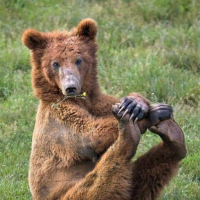We’d like to remind Forumites to please avoid political debate on the Forum.
This is to keep it a safe and useful space for MoneySaving discussions. Threads that are – or become – political in nature may be removed in line with the Forum’s rules. Thank you for your understanding.
📨 Have you signed up to the Forum's new Email Digest yet? Get a selection of trending threads sent straight to your inbox daily, weekly or monthly!
E: 30/10 Win a family holiday to Los Angeles
Comments
-
wouldn't sumit for me when I clicked on the "here" button half way down on the right but did work when I clicked on the "prize draw" button at the top of the page. The difference being that locations "holiday inn location" box didn't provide any options from the "here" button.0
-
The site was very slow and it took a while, but it worked for me!0
-
Ok on FF today.
ThanksThanks to all who post:j
2010 wins - about £300 2011 -Best Win - Holiday to Santa Cruz :j:j:j
2012- so far about £300 of prizes - need to put some effort in :rotfl::rotfl:
Please comping fairy I'll be a good girl.;)
When your heart speaks, take good notes. ~ Judith Campbell0 -
I tried in IE 7 and Firefox and it doesn't submit. :-(0
-
Seeming as the comp will not close until 30/10 we might as well just come back to it in a few weeks if we are encountering problems.This will give the IT team a chance to sort the problem out,hopefully.
If they reply to my eamil I will post the details.
Bumping the post to let us know that it will not submit doesn't really help us to resolve the issue.
Edit..........
I've just had a reply to my email.I'll copy/paste it on here.They just seem to think clearing the cache will sort it?
Thank you for contacting us. In this case, we advise you to clear your browser cache. It is where your computer's temporary files are stored. Clearing Cache on Microsoft® Internet Explorer 6.0
1. Click Start and select Settings, then Control Panel.
2. Double-click Internet Options to open Internet Properties.
3. Click Delete Files.
4. Click OK on the Delete Files dialog box.
5. Click OK.
Clearing Cache on Microsoft® Internet Explorer 7.0
1. Click Start and select Settings, then Control Panel.
2. Double-click Internet Options.
3. Click the General tab.
4. Click Delete under the Browsing History section.
5. Click Delete Files in the Delete Browsing History dialog box.
6. Click OK.
7. Click Close.
8. Close and relaunch your browser.
Clearing Cache on Netscape® Navigator 9.0
1. Click Tools and select Options.
2. Click the Privacy.
3. Click Clear Now under the Private Data section.
4. Check the box Cache and Clear Private Data Now.
5. Click OK.
6. Close and re-launch your browser.
Clearing Cache on Firefox 1.0
1. Click Tools and select Options.
2. Click the Privacy Icon.
3. Click Clear next to the Cache section.
4. Click Ok.
5. Exit and relaunch the browser.
Clearing Cache on Firefox 1.5
1. Click Tools and select Options.
2. Click the Privacy icon.
3. Click the Cache tab and click Clear Cache Now.
4. Click Ok.
5. Exit and relaunch the browser.
Clearing Cache on Firefox 2.0
1. Click Tools and select Options.
2. Click the Advanced icon and click the Network tab.
3. Click Clear Now under the Cache section.
4. Click Ok.
5. Exit and relaunch the browser.
AOL 7.0
1. Close your browser.
2. Click Start, select Settings and Control Panel.
3. Double-click Internet Options.
4. Click Delete Files.
5. Click OK on the Delete Files dialog box.
6. Click OK.
AOL 8.0
1. Close your browser.
2. Click Start, select Settings and Control Panel.
3. Double-click Internet Options.
4. Click Delete Files.
5. Click OK on the Delete Files dialog box.
6. Click OK.
AOL 9.0
1. Close your browser.
2. Click Start, select Settings and Control Panel.
3. Double-click Internet Options.
4. Click Delete Files.
5. Click OK on the Delete Files dialog box.
6. Click OK.
Safari 1.x for Macintosh
1. Click the Safari menu and selectEmpty Cache.
2. Click Empty on the Are you sure message box.
3. Exit and relaunch the browser.
Safari 2.0 for Macintosh
1. Click the Safari menu and selectEmpty Cache.
2. Click Empty on the Are you sure message box.
3. Exit and relaunch the browser.
Firefox 1.5 for Macintosh
1. Click the Firefox menu and select Preferences.
2. Click the Privacy icon and click the Cache tab.
3. Click Clear Cache Now.
4. Click the X in the top left corner to close the Privacy window.
5. Exit and re-launch the browser.
Firefox 2.0 for Macintosh
1. Click the Firefox menu and select Preferences.
2. Click the Advances icon and click the Network tab.
3. Click Clear Now under the Cache section.
4. Click the X in the top left corner to close the Advanced window.
5. Exit and re-launch the browser.
BlackBerry Handheld
Clearing the content caches clears both the rendered pages and server data:
1. Highlight the Browser icon and click the trackwheel.
2. Click the trackwheel again to display the Browser Options menu.
3. Scroll down to Options and click the trackwheel to open the Browser Options screen.
4. Scroll down to General Properties and click the trackwheel to open the General Properties screen.
5. Click the trackwheel to open the Cache menu.
6. Scroll down to Clear Content Caches and click the trackwheel to clear the cache and return to the General Properties screen.
7. Press the Escape button to page back to the main menu.
After clearing the browser cache, please try to access the site again.
If you need further assistance, please let us know.
Best regards,
Jennie0 -
It took a couple of tries to get my entry submitted - clicking on "prize draw" worked , thanks everyone for your help and Good Luck0
-
I clicked on terms and conditions then on prize draw it then works...didnt clear cache first .......hth0
This discussion has been closed.
Confirm your email address to Create Threads and Reply

Categories
- All Categories
- 352.2K Banking & Borrowing
- 253.6K Reduce Debt & Boost Income
- 454.3K Spending & Discounts
- 245.3K Work, Benefits & Business
- 601K Mortgages, Homes & Bills
- 177.5K Life & Family
- 259.1K Travel & Transport
- 1.5M Hobbies & Leisure
- 16K Discuss & Feedback
- 37.7K Read-Only Boards