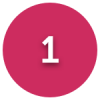Windows 7 - free/cheap upgrade to Windows 10?
Options
Comments
-
On my laptop I run a duel boot option win7 with Linux Mint where I can select between the two at boot up all on a partitioned samsung 500gb SSD.
Not for everyone but it's not that difficult to do and Mint is easy to use and does everything I want."Imagination is more Important than knowledge"0 -
letsbehonest wrote: »On my laptop I run a duel boot option win7 with Linux Mint where I can select between the two at boot up all on a partitioned samsung 500gb SSD.
Not for everyone but it's not that difficult to do and Mint is easy to use and does everything I want.
What do that have to do with anything in this thread? Just felt the need to make a random post on a random thread?0 -
the ssd seem to be 2.5", will i need a holder to be able to fit it in, , and will i fit it on the inside or outside. ( the manual says there is a external drive). Just sticking this on here, will edit as i continue reading the manual).
can't find a sata lead on ebay, maybe searching for the wrong thing.0 -
the ssd seem to be 2.5", will i need a holder to be able to fit it in, how many leads will i need, and will i fit it on the inside or outside. ( the manual says there is a external drive). Just sticking this on here, will edit as i continue reading the manual).
As aforementioned, no holder is necessary. You can just leave the existing HDD exactly where it is, only swapping the SATA lead to the new SSD. The SSD doesn't need to be fixed to anything. Just use a bit of sticky tape. But it really doesn't matter. It can hang free.
The power cable can stay attached to the old HDD
There should be another power cable spare inside the case. That you can use for the SSD. So you will only need a new SATA cable.
Everything you might need is encompassed within posts #29 & #38.
But we will be here if you get stuck. You'll just have to have the old PC hooked up and ready, so that you can ask any questions.
So let us know when you are ready to get started a day or two in advance.
If you want to go for a better quality SSD, these are generally considered to be the best for the money; https://uk.crucial.com/gbr/en/ssd/series/MX5000 -
The SSD goes inside the case. Very simple to open. Just undo two screws and slide the side panel off.
Go to; http://h10032.www1.hp.com/ctg/Manual/c03997041 and open the PDF
Page 6; Removing the computer access panel
Page 12; System board connections
Page 20; Drive positions
are the only bits of which you need to take note.
You can also look at Page 28 Removing a 3.5-inch hard drive But only to see how the data(SATA) and power connectors should look, as you won't actually be removing the HDD, only swapping connectors at the back.Installing and removing drives from page 21
When installing drives, follow these guidelines:
● The primary Serial ATA (SATA) hard drive must be connected to the dark blue primary SATA
connector on the system board labeled SATA0.
You will simply unplug the end connected to the HDD and plug it into the SSD
● Connect a secondary hard drive to the light blue SATA connector on the system board labeled
SATA1.
With new SATA lead, you will plug one end in to the SATA1 connection on the board and the other into the old HDD.
● The power cable for the drives has two branches coming out of the power supply. The first
branch is a two-headed cable routed to the two 5.25-inch bays. The second branch is a two-headed cable routed to the two 3.5-inch hard drive bays.
One of the heads will already be plugged into the old HDD. So plug the other head in to the new SSD.
That's it. Done in a few minutes. Create a roll of sticky tape, making it double sided and use that to stick the SSD to the side of the case.
But before you attempt any of this, we need to create Windows 10 installation media, as you will be installing this to the new SSD. Again, very easy.
The whole job from drive swapping to OS installation can take less than 30 minutes.
You'll be amazed at your new PC and even more amazed at yourself. 0
0 -
In reality, we'll do things in a slightly different order.
Firstly, create the installation media using an 8 GB or more blank USB thumb drive. Do you have one?.
Next, open case and swap both connectors currently at the back of the HDD, to the SSD
Then, clean install Windows 10 to the SSD. Smile at your achievement.
Then connect the other power connector to the back of the original HDD and use your new SATA cable to connect the old HDD to the Motherboard(one side in SATA1 and the other to the HDD.
Check all is ok and then slide the side back on.
That's it.
We'll format the old HDD, so you can use it for extra storage.
The main drive for everyday usage will be the super speedy SSD.0 -
If you don't have a USB Flash drive, this one is as good as you'll need; https://www.ebay.co.uk/p/SanDisk-32-GB-Flash-Drive/1704752307
or 50p or so more for double the capacity; https://www.ebay.co.uk/p/SanDisk-32-GB-Flash-Drive/1704752307?iid=173891110420
Here is an example of the SATA lead that you need; https://www.ebay.co.uk/itm/50cm-SATA-3-6GB-High-Quality-Locking-Red-Serial-ATA-HDD-SSD-Data-Cable-Lead-UK/254248497011
Don't forget a Wireless adapter if you want to connect to the Internet via WiFi; https://www.ebay.co.uk/itm/600Mbps-Dual-Band-USB-WiFi-Dongle-Wireless-LAN-Adapter-802-11ac-a-b-5Ghz-2-4Ghz/1816883484670 -
okay, i am back !! so have the two leads and the ssd card, should i be bothering about getting the stuff of the old pc at this stage, or just getting the new one up and running.? I have a 1tb iomega external hd can that be used in place of a flash drive?0
-
okay, i am back !! so have the two leads and the ssd card, should i be bothering about getting the stuff of the old pc at this stage, or just getting the new one up and running.? I have a 1tb iomega external hd can that be used in place of a flash drive?
Don't worry about the old stuff. it will still be there on the old HDD. You can move it over to the SSD at your leisure, once you have completed the other tasks.
Did you buy the Wireless network USB adapter to make the PC WiFi capable?
I'll have to go back through the thread to remember where we are..
Is the external HDD completely empty?
You really should have purchased the flash drive.Otherwise you are making our lives much more difficult.0 -
tbh only just read your last 3 posts today. so didn't know about the f.d. hubby may have one. didn't get the wi fi thing.
the new computer comes with a new installation of windows 10 which i will need to activate with a code.
so, have this pc :-
HP PRODESK 400 G1 MT - PENTIUM G3220 3.00GHZ - 4GB RAM - 250GB HDD
SKU: ENC-HP4064~ENC-HDD101~ENC-MEM104~SOFREP-226~ENC-WAR90
250GB HDD (Included)
4GB (Included)
Operating System
Windows 10 Home (Installed as standard)
one of these :-
Integral 240GB P Series 5 SATA III SSD Drive - 560MB/s
and these leads:-
2x 50cm SATA 3 6GB High Quality Locking Red Serial ATA HDD SSD Data Cable Lead
have a 32 gb usb stick, formatted.0
This discussion has been closed.
Categories
- All Categories
- 343.2K Banking & Borrowing
- 250.1K Reduce Debt & Boost Income
- 449.7K Spending & Discounts
- 235.3K Work, Benefits & Business
- 608K Mortgages, Homes & Bills
- 173.1K Life & Family
- 247.9K Travel & Transport
- 1.5M Hobbies & Leisure
- 15.9K Discuss & Feedback
- 15.1K Coronavirus Support Boards