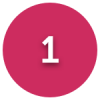Wireless problem (Dell Inspiron 1545)
LydiaJ
Posts: 8,083 Forumite




in Techie Stuff
Hi All
I have a fairly new Dell Inspiron 1545. It's been working wirelessly without problems until recently, but now it says its wireless is disabled, and I can't work out how to enable it again.
I can see the icon with the red X in the notification area saying that wireles is disabled. If I right click and tell it to "enable radio" I get a message box saying "The Dell wireless WLAN card is still disabled. Slide the wireless ON/OFF switch to enable it." But I can't find a slide switch, and I didn't think the machine had one. I've tried pression Fn-F2, and holding them down for several seconds, but nothing happens. I've tried disconnecting everything and rebooting, but it doesn't help.
When I look in the help files under troubleshooting, I read that there's a "Disable Upon Wired Connect property" which I know I don't want. I occasionally take the machine into work, where I use it wired, and I don't want to keep having to reenable the wireless every time I take it home again. But the help files don't tell me how to deselect this option. I am (obviously) using it wired to type this plea for help, but I have been disconnecting the wired connection every time I try switching the wireless back on.
Any helpful suggestions would be much appreciated. People on here have been so helpful to me in the past. Thank you very much.
I have a fairly new Dell Inspiron 1545. It's been working wirelessly without problems until recently, but now it says its wireless is disabled, and I can't work out how to enable it again.
I can see the icon with the red X in the notification area saying that wireles is disabled. If I right click and tell it to "enable radio" I get a message box saying "The Dell wireless WLAN card is still disabled. Slide the wireless ON/OFF switch to enable it." But I can't find a slide switch, and I didn't think the machine had one. I've tried pression Fn-F2, and holding them down for several seconds, but nothing happens. I've tried disconnecting everything and rebooting, but it doesn't help.
When I look in the help files under troubleshooting, I read that there's a "Disable Upon Wired Connect property" which I know I don't want. I occasionally take the machine into work, where I use it wired, and I don't want to keep having to reenable the wireless every time I take it home again. But the help files don't tell me how to deselect this option. I am (obviously) using it wired to type this plea for help, but I have been disconnecting the wired connection every time I try switching the wireless back on.
Any helpful suggestions would be much appreciated. People on here have been so helpful to me in the past. Thank you very much.
Do you know anyone who's bereaved? Point them to https://www.AtaLoss.org which does for bereavement support what MSE does for financial services, providing links to support organisations relevant to the circumstances of the loss & the local area. (Link permitted by forum team)
Tyre performance in the wet deteriorates rapidly below about 3mm tread - change yours when they get dangerous, not just when they are nearly illegal (1.6mm).
Oh, and wear your seatbelt. My kids are only alive because they were wearing theirs when somebody else was driving in wet weather with worn tyres.
Tyre performance in the wet deteriorates rapidly below about 3mm tread - change yours when they get dangerous, not just when they are nearly illegal (1.6mm).
Oh, and wear your seatbelt. My kids are only alive because they were wearing theirs when somebody else was driving in wet weather with worn tyres.
0
Comments
-
Thanks very much loaner.
I don't think there is a wireless light.
I've tried control panel ... wireless connection etc. It knows the name of my network, and says it's set to connect automatically. If I try to tell it to connect, it complains that it can't find any wireless networks.
If it's disabled in the bios, how do I change that please?
Thanks loads.Do you know anyone who's bereaved? Point them to https://www.AtaLoss.org which does for bereavement support what MSE does for financial services, providing links to support organisations relevant to the circumstances of the loss & the local area. (Link permitted by forum team)
Tyre performance in the wet deteriorates rapidly below about 3mm tread - change yours when they get dangerous, not just when they are nearly illegal (1.6mm).
Oh, and wear your seatbelt. My kids are only alive because they were wearing theirs when somebody else was driving in wet weather with worn tyres. 0
0 -
On the left hand side of the laptop, look closely at the rear near the hinge. There should be a little slide switch there which moves forward and backwards. It should have a little wireless symbol on it.Dave. :wave:0
-
If not, check the function keys (f1 to f12) and the icons in the little squares. If one of them looks like a wifi symbol, press the Fn button on the keyboard at the bottom at the same time as the function key with the symbol on.
Alternatively, go to Device Manager, expand network adapters, right click on the wifi one and select enable.Bielzibub0 -
Thanks everyone.
It appears in device manager. It says it's working normally. If I right click it, "disable" appears in the list - implying it's enabled currently.
I've looked really carefully at the side of the machine and there really isn't a slide switch there. There's one on the Dell I have for work (can't remember the model but it's not an Inspiron), but not on my own one.
The wifi function key is F2. Pressing Fn-F2 doesn't do anything.
Still stuck :-(Do you know anyone who's bereaved? Point them to https://www.AtaLoss.org which does for bereavement support what MSE does for financial services, providing links to support organisations relevant to the circumstances of the loss & the local area. (Link permitted by forum team)
Tyre performance in the wet deteriorates rapidly below about 3mm tread - change yours when they get dangerous, not just when they are nearly illegal (1.6mm).
Oh, and wear your seatbelt. My kids are only alive because they were wearing theirs when somebody else was driving in wet weather with worn tyres. 0
0 -
Does the 1545 have the wireless ""pan pipes"" symbol on the right bottom task bar. On the 1501 if I double click it the utility comes up, is the radio enabled box clicked?I'd rather be an Optimist and be proved wrong than a Pessimist and be proved right.0
-
Just had the same issue with my partner's parent's laptop. Got the solution - for some strange reason Dell reversed the function keys so what would have been Fn+F2 on older models is now F2.
So simply pressing the F2 key on its own (without the Fn key) should do the trick.0 -
PsychoPingu! You are correct. I just purchased a Dell 1545 and by simply pressing the F2 key, my wireless enabled just fine.
Thank you!0 -
I just currently went looking for information about this particular issue, and found this site. After seeking to find said "slide switch" and couldn't find it, I found that the post regarding the F2 key was indeed correct.
While I'm not sure if the Fn key had anything to do with it, as it seemed to disable or enable without it (I think it's an activation of the icon), it worked. I suggest opening your network settings, and getting it to bring up the "card is disabled" message, and leave it open as you press the button. It should automatically refresh, stating it is enabled. This is what happened when I did this on my step-dad's Inspiron 1545.
Hope that helps.0 -
Laptop wireless went out when my kid hit a bunch of keys.
Running Ubuntu 8.10 on a Dell Inspiron 1545
Wireless button (F2 with the tower icon) did not work with the Fn button to turn the wireless on/off.
ultimate solution: hitting F2 once turns off the wireless connection; but to turn it back on requires holding down the F2 button for a long time, like 30 seconds or a minute0 -
Ted45, your solution worked like a charm thank you so much!
At first when I read I was skeptical that why would Dell want a user to hold the F2 button for so long (plus 20 seconds atleast) but then realised that it worked. Pretty lame design by Dell.
I also tried pressing the F2 key and clicking Refresh available network and that seemed to work instantly, see if it works for you too?
Lydia thanks for posting the problem.0
This discussion has been closed.
Categories
- All Categories
- 343K Banking & Borrowing
- 250K Reduce Debt & Boost Income
- 449.6K Spending & Discounts
- 235.1K Work, Benefits & Business
- 607.8K Mortgages, Homes & Bills
- 173K Life & Family
- 247.8K Travel & Transport
- 1.5M Hobbies & Leisure
- 15.9K Discuss & Feedback
- 15.1K Coronavirus Support Boards